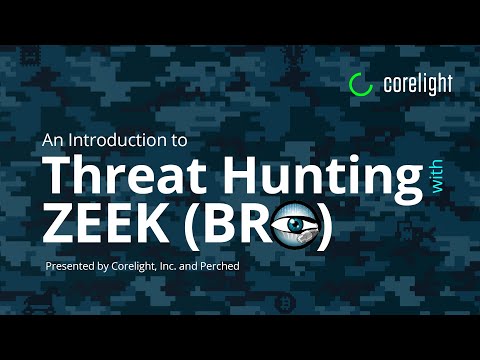The digital shadows whisper tales of the kernel, the heart of the operating system. It's a realm where privilege is absolute, and a single misstep can bring the entire edifice crashing down. Many shy away from this deep dive, intimidated by the complexity. But to truly understand defense, you must first dissect the offense. Today, we're not just looking at the kernel; we're performing an autopsy, armed with the precise scalpel of VirtualKD.
A Note on Ethical Engagement: This exploration into kernel debugging is strictly for educational and defensive purposes. All practical application must occur within authorized environments, such as your own lab or systems you have explicit permission to test. The goal is to fortify defenses by understanding potential attack vectors.
The Need for Kernel-Level Visibility
When a system is compromised, the deepest traces, the most persistent backdoors, often reside within the kernel. Standard user-land debugging tools are blind to these activities. Kernel hacking tools, like VirtualKD, grant us passage into this privileged domain, allowing us to observe, analyze, and ultimately, to defend against threats that exploit the OS at its core.
VirtualKD is not a tool for the faint of heart. It’s an integrated debugging solution designed to simplify the process of setting up kernel debugging for Windows operating systems, especially when dealing with virtual machines. Forget the complexities of serial or network debugging setups; VirtualKD streamlines this, providing a more stable and efficient debugging experience.
Setting the Stage: Virtual Machine Preparation
Before we can truly begin our kernel dissection, the environment must be immaculate. A pristine virtual machine is our operating theater. We'll focus on a Windows 7 VM for this demonstration, a classic target for many kernel exploitation techniques. Precision is paramount; a clean setup minimizes variables and ensures our debugging efforts are focused.
The process begins with installing the appropriate VMware Tools for your guest OS. This step is crucial for optimal performance and seamless interaction between the host and guest. If you encounter issues, as documented in the original notes, manual installation of specific security updates might be necessary. Reference the provided links for those specific updates from the Windows Update Catalog. Don't cut corners here; a stable VM is the bedrock of effective kernel debugging.
Key Steps in VM Setup:
- Install a Windows 7 Virtual Machine.
- Manually install all necessary security updates from Microsoft Update Catalog.
- Install VMware Tools for enhanced guest-host integration.
Introducing VirtualKD: The Debugger's Edge
VirtualKD automates the often-tedious setup of kernel debugging for virtual machines. It acts as an intermediary, simplifying the connection between your host machine's debugger (like WinDbg) and the guest VM's kernel. This means you can set breakpoints, examine memory, and step through kernel code without the usual networking or serial cable hassles.
The installation itself is straightforward, but understanding its architecture is key. VirtualKD modifies how the virtual machine's hypervisor interacts with the debugger, creating a more robust debugging channel.
Operation: Navigating the Kernel with WinDbg
With VirtualKD installed and your VM configured, the real work begins inside WinDbg. This is where you'll witness the innermost workings of the operating system.
Core Debugging Operations:
- Attaching the Debugger: Launch WinDbg on your host and connect to the VirtualKD instance running on your guest VM.
- Setting Breakpoints: Identify critical kernel functions or data structures you wish to monitor. Use commands like `bp` (breakpoint) or `bu` (unresolved breakpoint) to set them.
- Stepping Through Code: Employ commands like `p` (step over), `t` (step into), and `g` (go) to navigate the execution flow.
- Examining Memory: Use commands such as `dps` (display physical memory), `db` (display bytes), `dw` (display words), and `dd` (display doublewords) to inspect memory contents.
- Analyzing Data Structures: Leverage WinDbg's type information and commands like `dt` (display type) to understand kernel structures.
- Unusual System Calls: Unexpected calls to kernel functions.
- Suspicious Memory Modifications: Data corruption or unexpected writes to critical kernel memory regions.
- Hooking Mechanisms: Signs of Modified kernel routines designed to intercept or alter normal system behavior.
- Unauthorized Driver Loading: Malicious or unsigned drivers attempting to gain kernel privileges.
- Memory Tampering: Techniques designed to hide processes or manipulate system integrity checks at the kernel level.
- Significantly simplifies kernel debugging setup for VMs.
- Provides a stable debugging environment.
- Reduces reliance on complex network or serial configurations.
- Primarily targeted at specific VM environments (VMware).
- Requires a good understanding of Windows internals and WinDbg.
- Debugger: WinDbg (part of Debugging Tools for Windows)
- Virtualization Platform: VMware Workstation/Player, VirtualBox (with appropriate extensions)
- Target OS: Windows 7 (for this example; adaptable to other Windows versions)
- Essential Resources: "Windows Internals" series by Pavel Yosifovich, Mark Russinovich, et al.
- Advanced Training: Courses focusing on Windows Internals and Kernel Exploitation (e.g., from Zero-Point Security).
- Iniciar la Sesión de Debug: Asegúrate de que VirtualKD esté configurado y WinDbg esté conectado a tu VM de Windows 7.
- Inspeccionar Drivers Cargados: En WinDbg, usa el comando `lm k` para listar todos los drivers cargados en memoria.
- Analizar la Lista de Drivers: Busca drivers con nombres sospechosos, ubicaciones inusuales (fuera de `C:\Windows\System32\drivers`), o aquellos que no reconoces. Presta atención a los drivers sin un archivo PDB (`Symbols not loaded`).
- Verificar Firmas Digitales: Si es posible, verifica la firma digital de los drivers sospechosos. En el explorador de archivos de la VM, haz clic derecho en el archivo del driver, ve a Propiedades -> Firmas Digitales. Drivers sin firmar o con firmas inválidas son una gran bandera roja.
- Investigar Drivers Sospechosos: Utiliza comandos como `x
!*` para ver las exportaciones de un driver sospechoso, o `dt !MyDriverStruct ` si conoces la estructura de datos de un driver específico. - Mantener un Listado de Drivers Confiables: Compara la lista de drivers cargados con una línea base de drivers conocidos y legítimos para tu sistema operativo y hardware.
- ¿Es VirtualKD compatible con otras plataformas de virtualización como VirtualBox?
- VirtualKD está principalmente diseñado para VMware. Si bien algunos usuarios pueden haber encontrado métodos para adaptarlo, su funcionamiento óptimo y soporte se centran en VMware.
- ¿Qué nivel de permisos necesito en el host y el guest para usar VirtualKD?
- Generalmente, necesitarás privilegios administrativos tanto en el sistema anfitrión para ejecutar el software de virtualización y el debugger, como en el sistema invitado para instalar y ejecutar VirtualKD.
- ¿Puedo usar VirtualKD para depurar versiones modernas de Windows como Windows 11?
- VirtualKD tiene un historial de uso con versiones más antiguas. Para versiones modernas, Microsoft ha introducido nuevas funcionalidades y métodos de depuración. Si bien podría funcionar, es recomendable investigar la compatibilidad específica o buscar alternativas más actuales para Windows 10/11.
- Establece una Hipótesis: ¿Se trata de un rootkit? ¿Un driver malicioso?
- Recopila Evidencia: Utiliza WinDbg y VirtualKD para obtener un volcado de memoria del kernel.
- Analiza: Busca drivers no firmados, módulos sospechosos, o anomalías en tablas importantes del kernel.
- Documenta tus Hallazgos: ¿Qué encontraste? ¿Cómo se diferencia de una instalación limpia?
The Analyst's Perspective: What to Hunt For
When performing kernel-level threat hunting or vulnerability analysis, you're looking for anomalies. These could be:
Veredicto del Ingeniero: VirtualKD as a Defensive Lever
VirtualKD is an indispensable tool for any serious security professional engaged in kernel-level analysis, whether for vulnerability research, reverse engineering malware, or deep forensic investigations. Its strength lies in simplifying the setup, allowing analysts to focus on the core task: understanding and defending against kernel-level threats.
Pros:
Cons:
For those who need to peer into the black box of the Windows kernel, VirtualKD is not merely a tool; it's a necessity. It elevates your capability to detect and counteract threats that operate below the user-land radar.
Arsenal del Operador/Analista
Taller Práctico: Fortaleciendo tu Entorno contra la Inyección de Código en el Kernel
Guía de Detección: Identificación de Drivers Maliciosos Cargados
Los atacantes a menudo introducen drivers maliciosos para obtener privilegios de kernel. Aquí te mostramos cómo puedes comenzar a huntar por ellos.
Mitigación: Implementa políticas de integridad de código (Code Integrity policies) y Device Guard para asegurar que solo se carguen drivers firmados por entidades de confianza.
Preguntas Frecuentes
El Contrato: Tu Primer Análisis de Infección de Kernel
Ahora que posees las herramientas y el conocimiento para adentrarte en el kernel, tu desafío es activar el modo de caza. Imagina que has sido notificado de una posible infección persistente en un sistema de producción. Un análisis superficial no revela nada. Implementa VirtualKD en una VM de laboratorio que simule el entorno objetivo. Tu misión:
Comparte tus hallazgos y los comandos que utilizaste en los comentarios. Demuestra tu dominio del laberinto del kernel.