The digital shadows lengthen, and the console hums a familiar, yet frustrating, tune: command not found. It's a ghost in the machine, a whisper of what could have been, a stark reminder that even in the most controlled environments, misconfigurations can lead to dead ends. Today, we're not just dusting off a simple error in Termux; we're dissecting the very architecture of package management on Linux-based systems, turning a common annoyance into a masterclass in system resilience. Consider this your entry into the Sectemple, where every error is a lesson, and every fix, a fortification.
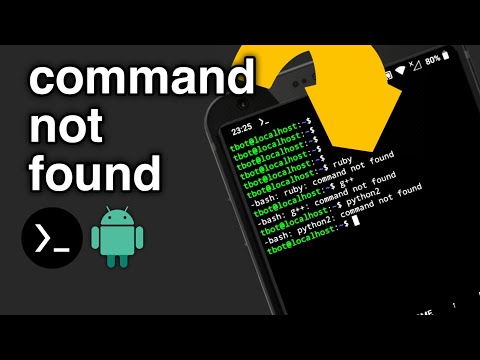
Understanding the 'Command Not Found' Spectre
At its core, the command not found error signifies that the shell, your command-line interpreter, cannot locate the executable file corresponding to the command you've typed. This isn't magic; it's a deliberate process. When you type a command, your shell consults a list of directories defined in the `PATH` environment variable. If the executable for that command isn't found in any of those directories, the shell throws up this warning. In the context of Termux, a powerful terminal emulator for Android, this often points to a breakdown in the package installation or an incomplete `PATH` configuration.
Anatomy of a Package Manager: dpkg and apt in Termux
Termux leverages the Debian package management system, primarily with `dpkg` and `apt`. When you install a package using `apt install
Common Culprits for the Error:
- Incomplete Installation: Network interruptions during package download or installation can leave packages in an unstable state.
- Manual File Placement Issues: If you've manually placed executables outside standard package directories, they won't be found unless their location is added to the `PATH`.
- Corrupted Package Database: Though less common, the `apt` package database itself can become corrupted, leading to incorrect information about installed packages.
- Environment Variable Misconfiguration: The `PATH` variable might be incorrectly set, excluding directories where commands reside.
Reclaiming the Shell: Practical Resolution Strategies
When faced with the `command not found` ghost, panic is the enemy. Methodical investigation and remediation are key. Here’s how to exorcise this error from your Termux environment:
Taller Defensivo: Forzando la Reinstalación y Actualización
- Update Package Lists: The first, most basic step is to ensure your package lists are up-to-date. This fetches the latest information about available packages and their versions.
pkg update - Upgrade Installed Packages: After updating the lists, upgrade all installed packages to their latest versions. This can resolve issues caused by outdated or dependent package versions.
pkg upgrade - Attempt to Reinstall the Problematic Package: If a specific command is not found, it likely belongs to a particular package. Try reinstalling it. This ensures all files associated with the package are correctly placed and linked.
(Replacepkg install --reinstall<package_name>with the actual package that provides the command.) - Clean Up Broken Dependencies: Sometimes, broken dependencies can cause this issue. `apt` has commands to help clean these up.
Then, try reinstalling the package again.pkg autoremove - Force reinstall with dpkg (Advanced): In rare cases, `apt` might not fully resolve issues. Using `dpkg` directly can sometimes force a more thorough reinstallation.
Followed by:dpkg --configure -aapt --fix-broken install
Verifying the PATH Environment Variable
If reinstalling packages doesn't solve the issue, the next suspect is the `PATH` variable. This variable tells the shell where to look for executables. You can view your current `PATH` with:
echo $PATHIn Termux, typical directories included in the `PATH` are usually within `/data/data/com.termux/files/usr/bin` and `/data/data/com.termux/files/usr/sbin`. If these are missing, or if you've installed software manually in non-standard locations, you might need to adjust your `PATH`. This is often done in your shell's configuration file (e.g., `~/.bashrc` or `~/.zshrc`).
Example of adding a directory to PATH:
export PATH=$PATH:/path/to/your/custom/binRemember to source your configuration file after making changes (e.g., source ~/.bashrc) or restart your Termux session.
Veredicto del Ingeniero: Beyond the Fix – Building Robustness
The `command not found` error is a symptom, not the disease. As defenders, our goal isn't just to fix it, but to understand why it happened and to harden our systems against recurrence. In Termux, this means respecting the package manager. Avoid manually placing executables in system directories. If you're compiling software from source, ensure you understand where its binaries will be installed and how to manage them. For any serious Linux user, or for those aspiring to climb the ranks in cybersecurity, mastering package management is non-negotiable. Tools like Ansible or Chef can automate these configurations on larger scales, but understanding the fundamentals in Termux provides invaluable hands-on experience.
Arsenal del Operador/Analista
- Termux: The foundational tool for mobile Linux environments.
pkgcommand: Your primary interface for package management in Termux.bashorzsh: Essential shells for navigating and managing your environment.- Text Editors (e.g.,
nano,vim): For editing configuration files. grepandfind: Crucial utilities for searching files and directory contents, invaluable for locating executables or configuration issues.- Online Documentation: The Termux Wiki and official Debian/Ubuntu man pages are your best friends.
The Contract: Fortifying Your Termux Environment
Your challenge is twofold: First, ensure all your essential tools are correctly installed and accessible. If you've encountered this error, apply the `pkg install --reinstall` strategy to a commonly used tool like git or wget and verify it's working. Second, document your `PATH` variable and the directories it searches. Understanding your environment is the first step to securing it. What other commands have you found problematic in Termux, and what was your ultimate fix? Share your findings.
Frequently Asked Questions
Q1: What is the `PATH` environment variable in Linux?
The `PATH` is an environment variable that defines the directories where the shell searches for executable commands. When you type a command, the shell iterates through these directories to find the corresponding program.
Q2: How can I permanently add a directory to my Termux `PATH`?
You can permanently add a directory to your `PATH` by editing your shell's configuration file (e.g., ~/.bashrc or ~/.zshrc) and adding an `export PATH=$PATH:/your/custom/path` line. Remember to source the file or restart Termux.
Q3: Is it safe to manually install binaries in Termux?
While possible, it's generally recommended to use the `pkg` package manager for stability and dependency management. If you must install manually, ensure you understand the implications for your `PATH` and system integrity.
Q4: My command is found, but it doesn't work. What could be the problem?
This indicates the executable exists but may be corrupted, lack necessary dependencies, or have incorrect permissions. Try reinstalling the package, checking its dependencies, or verifying its permissions (`chmod +x
