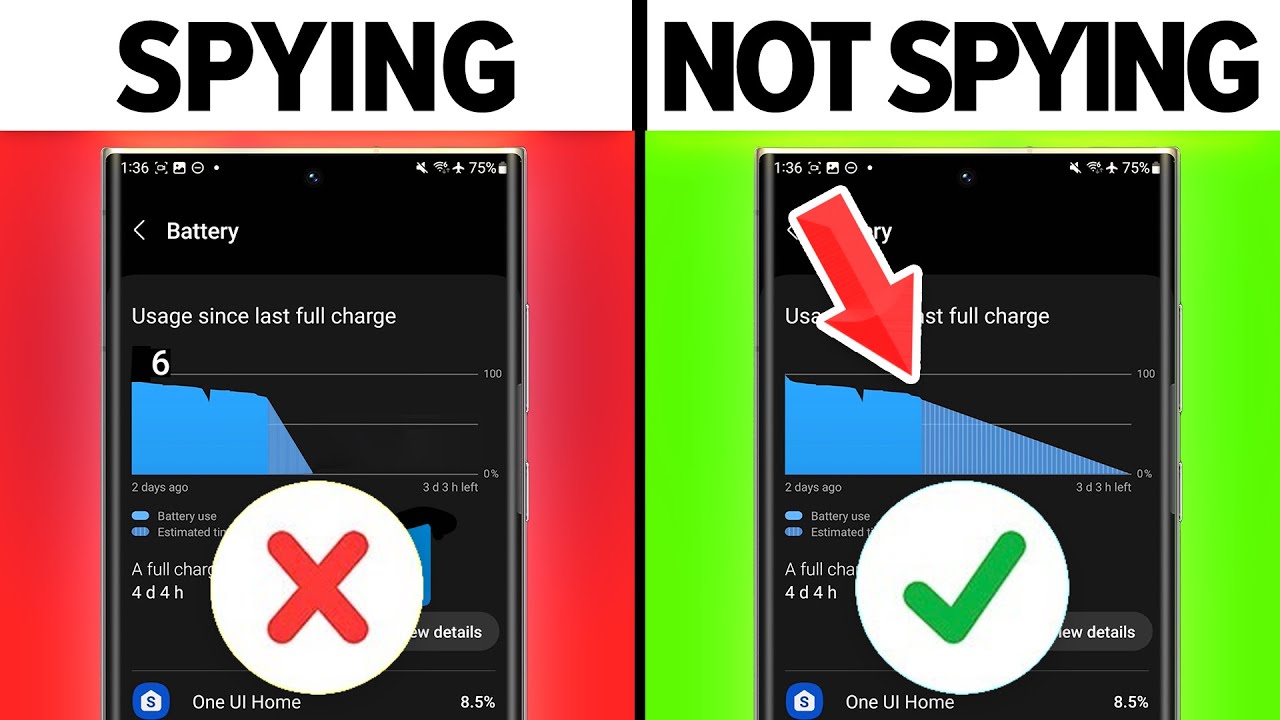
STRATEGY INDEX
- Introduction: The Silent Threat
- Phase 1: Unlocking Advanced Controls - Developer Options
- Phase 2: The Ultimate Cloaking Device - 'Sensors Off'
- Phase 3: Fortifying the Gates - Permission Manager Mastery
- Sub-Phase 3.1: Controlling Your Digital Footprint - Location Services
- Sub-Phase 3.2: Securing Your Communications - Message Access
- Sub-Phase 3.3: Beyond the Basics - Additional Permissions Audit
- Phase 4: Dueling with the Ad-Tech Cartel - Ads and Data Collection
- Sub-Phase 4.1: Minimizing Data Bleed - Usage & Diagnostics
- Phase 5: Preventing Backdoor Entry - 'Install Unknown Apps'
- Phase 6: The Last Line of Defense - Device Admin Apps
- The Engineer's Arsenal: Essential Tools & Resources
- Comparative Analysis: Android Security vs. iOS Stealth
- The Engineer's Verdict
- Frequently Asked Questions
- About The Cha0smagick
- Mission Debrief: Consolidating Your Digital Fortress
Introduction: The Silent Threat
In the digital age, your Android device is more than just a communication tool; it's a repository of your most intimate data. While incredibly convenient, these devices are potential vectors for surveillance, both by malicious actors and by the very companies that create them. Google, despite its efforts, has had to patch critical vulnerabilities – for instance, in December 2022, over 80 security flaws were addressed, including four classified as "critical." One such flaw allowed Bluetooth-based code execution without user consent, a stark reminder that vigilance is non-negotiable.
This dossier is your operational manual. We're not just talking about theoretical threats; we're providing actionable intelligence and technical blueprints to reclaim control over your Android's privacy. This is your guide to building a digital fortress around your personal information.
Phase 1: Unlocking Advanced Controls - Developer Options
The first step in any advanced security operation is accessing the control panel. On Android, this means enabling Developer Options. These settings are hidden by default to prevent casual users from making detrimental changes, but they are essential for fine-tuning your device's security posture.
Mission Objective: Enable Developer Options.
- Navigate to your device's Settings menu.
- Scroll down and tap on About phone.
- Locate the Build number entry.
- Tap on Build number repeatedly (typically seven times). You'll see a toast notification indicating you are X steps away from becoming a developer.
- Once enabled, a new Developer options menu will appear in your main Settings, usually near the bottom or under a 'System' submenu.
Technical Note: This process may vary slightly across different Android versions and manufacturers, but the core principle remains the same.
Phase 2: The Ultimate Cloaking Device - 'Sensors Off'
Within Developer Options lies a feature of paramount importance for immediate privacy: 'Sensors Off'. This isn't just about limiting permissions; it's about a hard shutdown of all the sensors that can passively collect data about your environment and your movements. This includes the camera, microphone, accelerometer, gyroscope, and more.
Mission Objective: Activate 'Sensors Off' to disable all hardware sensors.
- Open Settings.
- Tap on Developer options.
- Scroll down until you find the Sensors Off toggle.
- Enable the Sensors Off option.
Operational Impact: When active, applications attempting to access these sensors will be blocked. For example, the Camera app will refuse to launch, displaying a message like "security policy prevents use of camera." This is a robust defense against unauthorized surveillance via your device's hardware.
Advertencia Ética: The following technique must be used solely in controlled environments and with explicit authorization. Malicious use is illegal and may result in severe legal consequences.
Phase 3: Fortifying the Gates - Permission Manager Mastery
Even with sensors off, many apps possess broad permissions to access sensitive data. Big tech doesn't need direct camera or microphone access to build a detailed profile; your location, contacts, messages, and more are often freely shared. The Permission Manager is your central command for auditing and restricting this access.
Mission Objective: Audit and restrict application permissions rigorously.
- Navigate to Settings.
- Find and tap on Permissions or Permission Manager.
- Systematically review each permission category (e.g., Location, Camera, Microphone, Contacts, SMS, Phone, Calendar).
- For each app listed under a permission, ask yourself: "Does this app *truly* need this access to perform its core function?"
- Be ruthless. Set permissions to Deny or Ask every time for non-essential apps. Grant 'Allow only while using the app' where appropriate, but avoid 'Allow all the time' unless absolutely critical and from a trusted source.
Intelligence Report: This is arguably the most crucial step for everyday privacy. Many apps request blanket permissions during installation that are never revisited. Regular audits are essential.
Sub-Phase 3.1: Controlling Your Digital Footprint - Location Services
Your location data is one of the most sensitive pieces of information an app can access. Beyond the Permission Manager, several settings govern location tracking.
Mission Objective: Minimize location data leakage.
- In Settings, go to Location.
- Review the list of apps with Location access and adjust as described in the Permission Manager phase.
- Examine Google Location History (accessible via your Google Account settings, often linked from within Android's Location settings). Consider pausing or deleting this history if you are highly privacy-conscious.
- Disable unnecessary location services like Wi-Fi and Bluetooth scanning for location accuracy if not needed.
Sub-Phase 3.2: Securing Your Communications - Message Access
Access to your SMS messages and call logs can reveal a wealth of personal information. Ensure only your primary messaging and calling apps have these permissions.
Mission Objective: Protect message and call log data.
- Within the Permission Manager, navigate to the SMS and Phone permission categories.
- Review the apps listed and revoke access for any app that doesn't require it (e.g., games, utility apps).
Sub-Phase 3.3: Beyond the Basics - Additional Permissions Audit
Don't stop at the most common permissions. Explore other sensitive categories available in your Permission Manager.
Mission Objective: Conduct a comprehensive permissions audit.
- In Permission Manager, look for categories like Calendar, Nearby devices, Microphone, Camera, and any manufacturer-specific additions.
- Apply the same strict review process as outlined for general permissions.
Phase 4: Dueling with the Ad-Tech Cartel - Ads and Data Collection
Even if you limit app permissions strictly, both Google and your device manufacturer collect data for advertising and analytics. Reducing this is crucial for privacy.
Mission Objective: Degrade targeted advertising profiles and data collection.
- Personalized Ads:
- Go to Settings > Google > Ads.
- Tap Delete advertising ID or Reset advertising ID.
- Turn off Allow ads personalization if the option is available.
- Manufacturer Ads: Check your specific device manufacturer's privacy settings within the main Settings app for options related to 'Personalized Ads', 'Customized Ads', or 'Promotional Content'. Disable these wherever possible.
- Google Ads Settings: For more granular control, visit your Google Account settings online and review the 'Data & privacy' section, specifically looking at 'Ad settings' and 'My Ad Center'.
For those exploring decentralized finance and digital assets, understanding secure platforms is key. Consider opening an account on Binance to explore a wide range of cryptocurrency services.
Sub-Phase 4.1: Minimizing Data Bleed - Usage & Diagnostics
Devices often send diagnostic data to help improve services. While potentially useful for developers, this can be sensitive information.
Mission Objective: Cease sending unsolicited diagnostic data.
- Navigate to Settings > System (or search for 'Diagnostics').
- Look for an option like Usage & diagnostics, Customer experience improvement program, or similar.
- Disable this setting.
Phase 5: Preventing Backdoor Entry - 'Install Unknown Apps'
One of the most effective ways malware enters a system is through unauthorized app installations. By default, Android prevents apps from installing other apps without explicit permission, but this setting can be overridden. Securing this is vital.
Mission Objective: Prevent apps from installing other applications without explicit user consent.
- Go to Settings > Apps.
- Look for Special app access or a similar menu.
- Select Install unknown apps.
- For *every single app* listed, ensure this permission is set to Don't allow. Only grant this permission when you are intentionally downloading an app from a trusted source (like a reputable APK repository, though caution is always advised).
Phase 6: The Last Line of Defense - Device Admin Apps
Device Administrators are a class of apps with elevated privileges. They can perform actions that control your device's core functions, such as locking the screen, enforcing password policies, or even wiping all data. Untrusted apps in this category pose a significant risk.
Mission Objective: Ensure only trusted applications have Device Administrator privileges.
- Navigate to Settings > Security (or Biometrics and Security).
- Find and tap on Device admin apps (or other administrators).
- Review the list carefully. You will likely see 'Find My Device' and possibly your device manufacturer's security app enabled.
- If you see any app you do not recognize or trust, or if an app's admin privileges are not necessary, tap on it and select Deactivate.
Critical Alert: Be extremely cautious when deactivating admin apps. Some are essential for device functionality or security features. Only deactivate if you are certain of the app's identity and the lack of necessity for its admin status.
The Engineer's Arsenal: Essential Tools & Resources
To further enhance your defensive capabilities and knowledge base, consider these resources:
- Books: "The Art of Exploitation" by Jon Erickson (for understanding vulnerabilities), "Ghost in the Wires" by Kevin Mitnick (for historical context and mindset).
- Software/Tools:
- Reputable VPN Services: NordVPN, ExpressVPN, Mullvad VPN (for encrypting your network traffic).
- Password Managers: Bitwarden, 1Password, LastPass (to generate and store strong, unique passwords).
- Security-Focused Android Launchers: Consider custom launchers that offer enhanced privacy controls or a minimalist interface.
- Platforms:
- OWASP (Open Web Application Security Project): Essential reading for understanding common web and mobile vulnerabilities.
- CVE Databases (e.g., MITRE CVE, NVD): Stay updated on the latest security vulnerabilities affecting Android and other software.
- Learning Resources: Websites like XDA Developers for in-depth Android modding and security discussions, and official Android security bulletins from Google.
Comparative Analysis: Android Security vs. iOS Stealth
When discussing mobile security, the comparison between Android and iOS is inevitable. Both platforms have their strengths and weaknesses:
- Android:
- Pros: Highly customizable, open ecosystem, granular permission controls, advanced features like 'Sensors Off' accessible via Developer Options.
- Cons: Fragmentation (varying versions and manufacturer skins), larger attack surface due to openness, historically more prone to malware due to app store policies and sideloading capabilities.
- iOS:
- Pros: Tightly controlled ecosystem (App Store vetting), generally faster security updates across devices, strong default privacy settings, 'walled garden' approach limits malware vectors.
- Cons: Less customization, limited access to low-level system controls, 'black box' approach can obscure some security mechanisms, historically targeted by zero-day exploits for its high-value user base.
Verdict: Android, with its advanced controls like 'Sensors Off' and deep permission management, offers *potentially* superior user-driven security if configured correctly. However, this requires active management. iOS offers a more secure-by-default experience for less technical users, but with less flexibility. Both require user awareness.
The Engineer's Verdict
Your Android device is a powerful tool, but its capabilities can be turned against you if left unchecked. The techniques detailed in this blueprint – from enabling Developer Options and activating 'Sensors Off' to meticulously managing app permissions and disabling intrusive data collection – are not mere suggestions; they are essential protocols for any security-conscious individual operating in the modern digital landscape. Implementing these steps transforms your device from a potential liability into a controlled asset. The power to protect your data lies in understanding and actively engaging with your device's security features.
Frequently Asked Questions
- Q1: Will enabling Developer Options make my phone less secure?
- Not necessarily. Developer Options provides access to advanced settings. The risk comes from misconfiguring these settings or enabling features without understanding them. Features like 'Sensors Off' are specifically *enhancements* to security when used appropriately.
- Q2: Can I still use my camera and microphone after enabling 'Sensors Off'?
- No. 'Sensors Off' intentionally disables these hardware components for apps. You must manually disable 'Sensors Off' in Developer Options to use them again. This is a deliberate trade-off for maximum privacy.
- Q3: What happens if I deactivate a Device Admin app that I need?
- If you deactivate an essential app like 'Find My Device', you may lose the ability to locate, lock, or remotely wipe your phone. Always ensure critical security functions remain active and are managed by trusted system apps.
- Q4: How often should I check my app permissions?
- A regular audit is recommended, perhaps quarterly, or whenever you install a significant new application or update. New permissions can sometimes be added by app updates.
- Q5: Is it safe to install apps from outside the Google Play Store?
- It carries inherent risks. Always ensure 'Install unknown apps' is disabled for all applications. If you must install from an external source, do so only from highly reputable developers and websites, and be prepared to revoke permissions immediately after installation.
About The Cha0smagick
The Cha0smagick is a seasoned digital operative, a polymath engineer, and an ethical hacker with deep roots in the digital trenches. With a pragmatic, no-nonsense approach honed by countless system audits and security engagements, The Cha0smagick specializes in deconstructing complex technological challenges and forging robust, actionable solutions. This blog, Sectemple, serves as a compendium of 'dossiers' – definitive guides and blueprints designed for the discerning digital operative seeking to master the art and science of technology and cybersecurity.
Mission Debrief: Consolidating Your Digital Fortress
You've now traversed the critical pathways to securing your Android device. This isn't a one-time fix; it's an ongoing operational discipline. By implementing these steps—enabling Developer Options, leveraging 'Sensors Off', meticulously managing permissions, curtailing ad tracking, and securing administrative controls—you've significantly upgraded your device's defenses.
Your Mission: Execute, Share, and Debate
The knowledge gained here is a tool. To truly master it, you must apply it. Execute these steps on your own device. If this blueprint has illuminated your path and saved you valuable time, propagate the intelligence: share it within your professional networks. A well-informed operative strengthens the entire network.
Know someone struggling with Android privacy? Tag them in the comments. A true operative uplifts their comrades.
What's the next digital fortress you want us to blueprint? What vulnerabilities keep you up at night? Demand it in the comments. Your input directly shapes our next operational directive.
Mission Debriefing
Report back in the comments with your findings, any anomalies you encountered, or any advanced techniques you've employed. Let's build a collective intelligence database.
For more in-depth analysis and operational guides, explore our archives on Android Security and Cybersecurity.
To compare mobile security, plans, and devices, check out UpPhone.
Discover essential iPhone fixes and tips at Payette Forward.
Trade on Binance: Sign up for Binance today!

