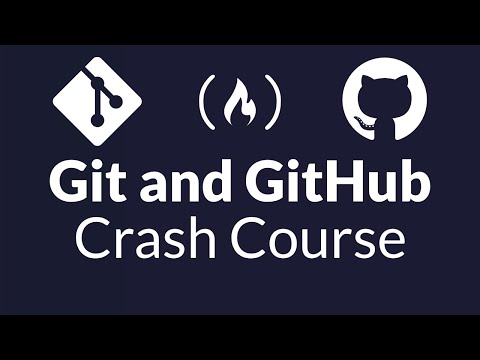Understanding the Digital Repository: GitHub's Core Functionality
GitHub, at its heart, is a code hosting platform built on Git. Think of it as a highly organized, distributed ledger for software. Developers worldwide use it to manage their projects, track evolution of their code, and, crucially, collaborate without stepping on each other's digital toes. For the seasoned operator, this isn't just about saving a few lines of Python; it’s about understanding the flow of logic, the history of changes, and the potential vulnerabilities introduced or mitigated through collaborative effort. A repository on GitHub is your digital fort. It's where your custom scripts, your exploit frameworks, your defensive tools, and your threat intelligence parsers reside. This isn't mere storage; it’s a living, breathing entity that records every modification, every branch, every merge.
Version Control: The Immutable Audit Trail
One of GitHub's most powerful features for any security professional is its robust version control system. Every change, every tweak, every *fix* is meticulously logged. This is Git's magic: branching and merging.- **Branching**: Imagine a critical security tool you're developing. You wouldn't alter the production-ready version directly, would you? Of course not. You create a branch – a separate timeline of your code – to experiment, add new features, or debug without jeopardizing the stable codebase. This isolation is paramount.
- **Merging**: Once your changes are tested and validated, you merge them back into the main codebase. GitHub provides the tools to manage this process, highlighting conflicts and ensuring a coherent final product. For cybersecurity, this means you can trace the introduction of a bug or the implementation of a new detection signature back to its origin with unerring accuracy. It’s an immutable audit trail built into the development lifecycle.
Collaboration: The Distributed Security Force
The digital landscape is too vast and complex for any single operator to defend alone. GitHub thrives on collaboration. It’s a platform where disparate security professionals can converge on a shared objective. Think about open-source security tools. Many of the exploits, the detection scripts, the network scanners that form the backbone of defensive operations, originate from collaborative efforts on platforms like GitHub. Developers can fork repositories, make their improvements, and propose them back to the original project. This decentralized approach accelerates innovation in defensive technologies and fosters a community of knowledge sharing. For a security team, this means working on incident response playbooks, developing custom SIEM rules, or building automated vulnerability scanners in a shared environment. Communication tools within GitHub, like issue trackers and pull request discussions, become vital channels for coordinating complex operations and sharing critical intelligence.GitHub for the Cyber Operator: Beyond Standard Development
While GitHub is a staple for software development, its utility for cybersecurity professionals is profound and often underestimated.Managing Security-Specific Codebases
Security professionals constantly deploy and maintain custom scripts, exploit frameworks, and defensive utilities. GitHub provides the ideal environment for managing these sensitive codebases.- **Tracking Security Patches**: When a critical vulnerability is disclosed (CVE), you might need to deploy custom patches or detection logic. GitHub allows you to track these changes precisely, ensuring that your security posture is updated accurately and efficiently.
- **Sharing Threat Intelligence Tools**: Found a novel way to parse Indicator of Compromise (IoC) data? Built a script to automate log analysis for a specific threat actor? GitHub is the natural habitat for sharing these tools with your team or the wider security community, accelerating collective defense.
Leveraging the Open-Source Security Ecosystem
The vast majority of cutting-edge security tools and research are born in the open. GitHub acts as the central nervous system for this ecosystem.- **Discovering New Tools**: Hunting for novel ways to detect advanced persistent threats (APTs)? Searching for reconnaissance tools that won't trip IDS alerts? A deep dive into GitHub repositories can reveal powerful, often overlooked, utilities developed by fellow researchers and operators.
- **Contributing to Defensive Innovations**: If you have the skills, you can contribute to projects that are actively shaping the future of cybersecurity. This process not only sharpens your own technical abilities but also strengthens the collective defenses against emerging threats. Cybersecurity professionals have built and continue to build invaluable tools, often shared freely on GitHub, providing an unparalleled resource for hardening systems and detecting malicious activity.
Veredicto del Ingeniero: Is GitHub Worth the Investment for Operators?
Absolutely. For any serious cybersecurity operator or ethical hacker, mastering GitHub isn't optional; it's a fundamental requirement. **Pros:**- **Unmatched Collaboration**: Enables seamless teamwork on security projects, tool development, and incident response.
- **Robust Version Control**: Provides an immutable audit trail for all code, crucial for debugging, forensics, and tracking security changes.
- **Access to Open-Source Security Tools**: A treasure trove of cutting-edge defensive and offensive tools developed by the global security community.
- **Showcasing Expertise**: A platform to demonstrate your skills, share your research, and build a reputation within the industry.
- **Streamlined Workflows**: Integrations with CI/CD pipelines and other developer tools can automate testing and deployment of security solutions.
- **Steep Learning Curve**: Git and GitHub can be intimidating for newcomers, requiring dedicated study.
- **Potential for Misconfiguration**: Publicly accessible repositories could inadvertently expose sensitive information if not managed carefully. Proper access control and understanding of repository visibility are critical.
Arsenal del Operador/Analista
To truly harness the power of GitHub, consider integrating these tools and resources into your workflow:- Git CLI: The command-line interface is your direct conduit to Git's power. Essential for scripting and automation.
- GitHub Desktop / VS Code with Git Integration: For those who prefer a visual interface, these offer powerful Git management within a familiar environment.
- GitHub Actions: Automate your workflows – from testing security scripts to deploying detection rules – directly within your repository.
- Awesome GitHub Lists: Search for "awesome github cybersecurity" to find curated lists of security-specific repositories, tools, and resources.
- Books like "Pro Git" and "The Web Application Hacker's Handbook": While not solely about GitHub, they emphasize the principles of version control and practical application which are central to using these platforms effectively.
- Certifications such as OSCP or GIAC: While not directly testing GitHub proficiency, the skills honed in these programs (scripting, tool development, problem-solving) are amplified when managed and collaborated upon via GitHub.
Taller Práctico: Fortaleciendo Tu Repositorio
Let's get our hands dirty with a practical demonstration of how to secure and manage a security-focused repository. This isn't about theoretical constructs; it's about building robust defenses from the ground up.-
Initialize a New Repository for your Security Tool:
Navigate to your desired project directory in your terminal. Initialize Git and create a new repository:
mkdir my_awesome_sec_tool cd my_awesome_sec_tool git init -
Create a README.md with Clear Instructions:
This isn't just documentation; it’s your tool's primary interface for others. Detail its purpose, installation, usage, and any dependencies. Use Markdown for formatting.
# My Awesome Security Tool A powerful tool for automated reconnaissance and vulnerability scanning. ## Features:- Subdomain enumeration
- Port scanning
- Basic vulnerability detection
-
Implement .gitignore to Exclude Sensitive Data:
Never commit sensitive keys, credentials, or large binary files. Create a
.gitignorefile to specify these files and directories.# Example .gitignore content # Credentials and API Keys *.key *.pem credentials.json api_tokens.txt # Sensitive configuration files config.local.yaml secrets.ini # Large binary files or compiled code *.bin *.exe __pycache__/ -
Create a Branch for New Features:
Suppose you want to add a new feature: advanced TLS certificate analysis.
git checkout -b feature/tls_analysisDevelop your new code within this branch. Commit your changes frequently.
git add . git commit -m "Add initial TLS certificate analysis module" -
Push Your Feature Branch to Remote:
Assuming you've created a remote repository on GitHub:
git push origin feature/tls_analysisNow, navigate to your GitHub repository and open a Pull Request to merge
feature/tls_analysisintomainormaster. -
Review and Merge:
Carefully review the changes in the Pull Request. Ensure no sensitive data was accidentally included and that the code functions as intended. Once satisfied, merge the branch.
Preguntas Frecuentes
¿Cómo puedo proteger mi repositorio de GitHub si contiene código sensible?
Utiliza archivos .gitignore para excluir credenciales y claves de acceso. Considera hacer tu repositorio privado y configura permisos de acceso granularmente. Para datos extremadamente sensibles, evalúa el uso de servicios de gestión de secretos en lugar de almacenarlos directamente en el código.
¿Es necesario usar la línea de comandos para Git y GitHub?
Si bien existen interfaces gráficas (GUI) como GitHub Desktop o integraciones en IDEs como VS Code, dominar la línea de comandos (CLI) ofrece un control más profundo y es esencial para la automatización y la operación en entornos de servidor.
¿Qué son las GitHub Actions y por qué son importantes para la seguridad?
GitHub Actions te permite automatizar flujos de trabajo directamente en tu repositorio. Para la seguridad, esto significa automatizar la ejecución de escáneres de vulnerabilidades de código, pruebas de seguridad, o la validación de configuraciones, asegurando que las buenas prácticas se apliquen de manera consistente y continua.