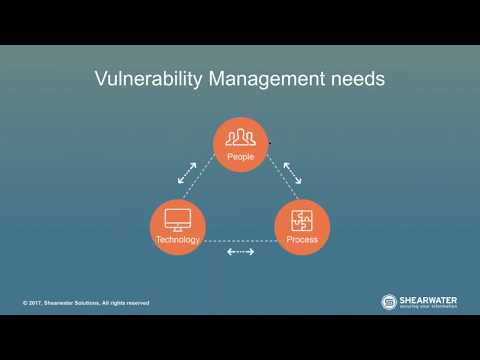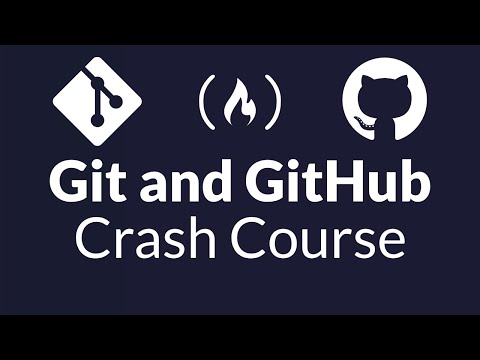The glow of the monitor is a cold comfort in the shadowed depths of the digital realm. You've navigated the labyrinth of networks, exploited the whispers of vulnerabilities, and now, you're faced with a mundane, yet persistent, friction: the password. For years, SSH has been your trusted steed, encrypting your sessions, your transfers, your entire automated arsenal. Yet, the memory and mistyping of passwords remain a persistent thorn in your side, a potential vector for errors, if not outright compromise. It’s time to transcend this archaic authentication method. This isn't about brute force; it's about precision and elegance. This is about mastering SSH key-based authentication, a fundamental skill that elevates your security posture and streamlines your operations.
In this deep dive, we’ll dissect the anatomy of SSH key authentication, transforming a historically cumbersome process into a seamless, secure workflow. You'll emerge not just with a working set of keys, but with a profound understanding of how this critical security mechanism operates. This tutorial is designed for those who command a terminal on Linux, macOS, or Windows 10 (equipped with WSL 2, Cygwin, or SmarTTY), ensuring you’re ready to implement these techniques immediately.

Table of Contents
- Understanding SSH Keys: The Foundation of Secure Access
- Generating Your Key Pair: The Forge of Authentication
- Deploying Your Public Key: Granting Access Control
- Connecting with SSH Keys: The Seamless Login
- Security Considerations: Hardening Your Key Infrastructure
- Verdict of the Engineer: Is Key-Based Authentication Worth It?
- Operator/Analyst Arsenal
- Frequently Asked Questions
- The Contract: Reinforcing Your Access
Understanding SSH Keys: The Foundation of Secure Access
At its core, SSH key authentication relies on public-key cryptography. Imagine a lock and key. You have a public key, which is like a lock you can distribute widely. Anyone can use this lock to secure a message or, in our case, to verify your identity. The corresponding private key is like the unique key to that lock. Only you possess this private key, and it's used to decrypt messages or authenticate actions initiated with the public key. When you connect to an SSH server, your client presents your public key. The server, having previously stored this public key, uses it to encrypt a challenge that only your private key can decipher. If your client can successfully decrypt and respond, your identity is confirmed without ever transmitting a password.
"The strength of a system is not in its individual components, but in how they work together to resist adversarial pressure." - A principle as old as cryptography itself.
Generating Your Key Pair: The Forge of Authentication
The process of creating your SSH key pair is akin to forging a master key. It's a crucial step that requires careful execution. Most systems provide the `ssh-keygen` utility for this purpose.
Follow these steps in your terminal:
-
Initiate Key Generation: Execute the command:
ssh-keygen -t ed25519 -C "your_email@example.com"We recommend using the ED25519 algorithm for its strong security and performance. The `-C` flag adds a comment, typically your email, to help identify the key later.
-
Choose a Key File Location: The utility will prompt you for a file location. The default (`~/.ssh/id_ed25519`) is usually appropriate. Press Enter to accept.
-
Set a Secure Passphrase: This is perhaps the most critical step. A passphrase encrypts your private key on disk. Even if your private key were compromised, an attacker would still need this passphrase to use it. Choose a strong, unique passphrase – not your birthday or common dictionary words. You will be prompted to enter it twice.
Upon completion, you will have two files: `id_ed25519` (your private key – keep this secret!) and `id_ed25519.pub` (your public key – this can be shared). The comments within these files are essential for managing multiple keys.
Deploying Your Public Key: Granting Access Control
With your key pair forged, the next phase is to grant the server permission to recognize your public key. This involves securely transferring your public key to the target system and adding it to the authorized keys list.
Several methods exist, but the most straightforward is using `ssh-copy-id`:
-
Copy the Public Key: Execute the command:
ssh-copy-id -i ~/.ssh/id_ed25519.pub user@remote_hostReplace
userwith your username on the remote host andremote_hostwith the server's IP address or hostname. You will be prompted for the remote user's password for this one-time operation. -
Manual Deployment (if `ssh-copy-id` is unavailable):
- Copy the content of your
~/.ssh/id_ed25519.pubfile. - SSH into the remote server using your password:
ssh user@remote_host - Create the
.sshdirectory if it doesn't exist:mkdir -p ~/.ssh && chmod 700 ~/.ssh - Append your public key to the
authorized_keysfile:echo "PASTE_YOUR_PUBLIC_KEY_HERE" >> ~/.ssh/authorized_keys - Set appropriate permissions for the
authorized_keysfile:chmod 600 ~/.ssh/authorized_keys
- Copy the content of your
This process registers your public key with the SSH server, authorizing future connections from your client using this key.
Connecting with SSH Keys: The Seamless Login
Now comes the moment of truth. With your public key deployed, your SSH client will automatically attempt to use it when you connect.
-
Initiate SSH Connection:
ssh user@remote_host
If your private key is protected by a passphrase, you will be prompted to enter it. Once entered, you should be logged in without needing the remote user's password. Your SSH agent can cache your decrypted private key to avoid repeated passphrase prompts during your session.
"Automation is not just about efficiency; it's about reducing the human element, the potential for error, and the attack surface associated with manual processes." - A mantra for modern operations.
Security Considerations: Hardening Your Key Infrastructure
While key-based authentication significantly enhances security, it's not infallible. Vigilance is paramount.
- Protect Your Private Key: Your private key is your digital fingerprint. Never share it. Ensure it is encrypted with a strong passphrase.
- Limit Key Usage: Use different key pairs for different systems or purposes. This isolates potential compromises.
- Regular Audits: Periodically review the
authorized_keysfile on your servers to ensure only legitimate keys are present. - SSH Agent Forwarding: Use with extreme caution. While convenient, it allows a compromised remote server to potentially use your local SSH keys. Understand the risks before enabling it.
- Disable Password Authentication: Once key-based authentication is reliably set up, consider disabling password authentication entirely on your SSH server (in
/etc/ssh/sshd_config, set `PasswordAuthentication no`). This eliminates a common attack vector.
Verdict of the Engineer: Is Key-Based Authentication Worth It?
Absolutely. The transition from password-based authentication to SSH keys is not merely an upgrade; it's a fundamental security and operational necessity. The initial setup time is a minuscule investment compared to the security benefits and the reduction in operational friction. It hardens your systems against brute-force attacks, streamlines automation, and aligns with best practices for secure remote access. For any serious administrator, developer, or security professional, mastering SSH keys is not optional – it's foundational.
Operator/Analyst Arsenal
- SSH Client: Built into Linux, macOS, and Windows (via OpenSSH or PuTTY).
- ssh-keygen: Utility for generating key pairs.
- ssh-copy-id: Script for securely copying public keys.
- SSH Agent: Manages private keys and passphrases for the session.
- Configurable SSH Server:
sshd_configfor hardening server-side security. - WSL 2: For Windows users wanting a native Linux terminal environment.
- Recommended Reading: "The Secure Shell Road Warrior Wall" by Bill Stearns (if available, otherwise generic SSH security guides).
Frequently Asked Questions
Q1: What is the difference between a public and private SSH key?
The private key is your secret, used to prove your identity. The public key is shared and used by servers to verify you. They are mathematically linked but one cannot be derived from the other.
Q2: Can I use the same key pair for all my servers?
You can, but it's generally recommended to use a unique key pair for each critical server or environment to limit the blast radius if a key is compromised.
Q3: What happens if I lose my private key?
You lose access to any server that only trusts that specific public key. You would need to generate a new key pair and re-deploy the new public key to your servers.
Q4: How do I manage multiple SSH keys for different hosts?
You can use the -i flag with the ssh command to specify a particular private key, or configure the ~/.ssh/config file to map hosts to specific keys.
The Contract: Reinforcing Your Access
Your challenge, should you choose to accept it, is to implement SSH key-based authentication on at least two different remote systems you manage. Document the process for each system in your personal notes: the type of key generated, the passphrase complexity, and any specific server configurations applied (like disabling password authentication). If you encounter issues, troubleshoot them using the principles of public-key cryptography and SSH protocol behavior. Share your most significant challenge and its resolution in the comments below.
For more advanced insights into network security, penetration testing, and threat hunting, continue exploring the archives of Sectemple. Subscribe to our newsletter for curated updates and exclusive content delivered directly to your inbox.
Stay vigilant. Stay secure.
cha0smagick
Guardian of Sectemple