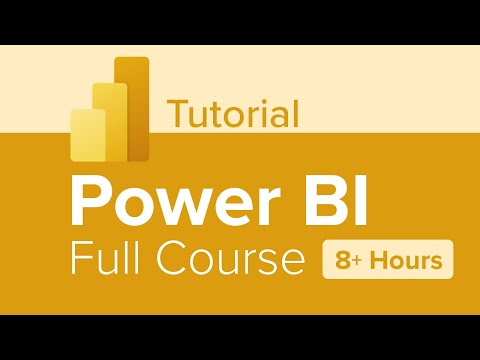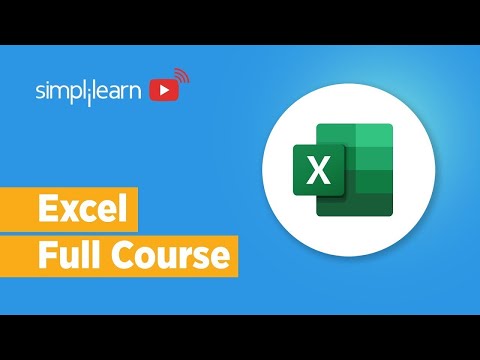The flicker of the terminal screen is your only companion as server logs spill out an anomaly. Something that shouldn't be there. In this digital labyrinth, data is both the treasure and the minefield. Today, we're not talking about breaching firewalls, but about building them from the inside out, with the blunt force of data-driven insights. We're diving into Power BI, not as a mere tool, but as an essential component of a robust defensive posture.
In the shadows of every network, critical decisions are made based on whispers of data. Misinterpreting these whispers can lead to catastrophic breaches, financial ruin, and a digital ghost town where a thriving enterprise once stood. This isn't a beginner's fluffy tutorial; this is an operative's manual for transforming raw data into actionable intelligence. Think of it as learning to read the enemy's battle plans before they're even drawn.
Whether you're a seasoned defender or just starting to understand the digital battlefield, mastering data visualization is paramount. It’s about seeing the patterns, the anomalies, and the threats that hide in plain sight. We'll dissect Power BI, not just to get reports, but to understand the underlying structure of information and how it can be weaponized – for defense, of course.

Table of Contents
Introduction to Business Intelligence: The Foundation of Data Defense
Business Intelligence (BI) is more than just fancy reports. It's the strategic discipline of transforming raw data into actionable insights that drive smart decisions. For a defender, BI is the early warning system, the reconnaissance report, and the post-incident analysis rolled into one. It’s about understanding your environment so thoroughly that any deviation from the norm screams "compromise." We’re talking about spotting unusual network traffic spikes, unexpected login patterns, or resource consumption anomalies that could signal an active intrusion.
What is Power BI? Your Command Center for Data
Power BI is Microsoft's suite of business analytics tools designed to provide interactive visualizations and business intelligence capabilities with an interface simple enough for end-users to create their own reports and dashboards. From a defender's perspective, it's your central hub. Imagine pulling logs from firewalls, intrusion detection systems (IDS), endpoint detection and response (EDR) solutions, and even application logs, all into one place. Power BI allows you to structure, analyze, and visualize this data, turning streams of text into clear indicators of compromise (IoCs) or deviations from baseline behavior.
Power BI Desktop Installation: Setting Up Your Operations Base
Before you can command your data, you need to set up your operational base. Installing Power BI Desktop is the first critical step. It's a free application from Microsoft that you download and install on your local machine. This is where the heavy lifting of data connection, transformation, and modeling happens. Ensure your system meets the minimum requirements; a sluggish analysis tool is as useless as a slow network connection during an incident.
System Requirements & Installation Tip: Ensure your operating system is up-to-date. For optimal performance during complex data wrangling, consider systems with sufficient RAM (16GB recommended) and a fast SSD. The installation is straightforward, but always download from the official Microsoft source to avoid tampered software – a cardinal sin in security.
Power Query Editor: Taming the Data Beast (Shaping and Combining Data)
Raw data is often messy, incomplete, and in formats that are difficult to analyze. Enter the Power Query Editor. This is your data sanitation unit. Here, you connect to diverse data sources – databases, spreadsheets, cloud services, web pages – and then clean, transform, and shape them. Think of it as preparing evidence for forensics: removing noise, correcting errors, standardizing formats, and merging disparate pieces of information into a coherent whole.
Key Transformations for Defenders:
- Filtering: Remove irrelevant log entries (e.g., routine system updates) to focus on suspicious activity.
- Column Manipulation: Rename columns for clarity (e.g., 'timestamp' to 'event_time'), remove unnecessary columns, or split columns (e.g., IP address and port).
- Data Type Correction: Ensure timestamps are recognized as dates, IPs as text, etc.
- Merging/Appending Queries: Combine logs from multiple servers or systems into a single, unified dataset for cross-correlation.
- Handling Errors: Identify and address rows with missing or malformed data, which could otherwise skew your analysis or indicate data tampering.
This stage is crucial. Garbage in, garbage out. A flawed dataset leads to flawed intelligence, potentially causing you to miss a critical threat or raise a false alarm.
Power BI Charts and Visualizations: Translating Data into Intelligence
Once your data is clean, it needs interpretation. Static reports are yesterday's news. Power BI excels at creating dynamic, interactive visualizations. For a security analyst, this means turning lines of text logs into graphical representations that instantly highlight anomalies.
Essential Visualizations for Security Analysis:
- Time Series Charts: Visualize event frequency over time. Sudden spikes can indicate brute-force attacks, DDoS attempts, or malware propagation.
- Geographical Maps: Track the origin of connections or attempted access. Unusual geographic origins for traffic can be a strong indicator of malicious intent.
- Bar Charts: Compare counts of different event types, sources, or targets. Identify the most frequent attack vectors or compromised systems.
- Treemaps/Donut Charts: Show proportions of different categories, like the distribution of malicious IPs or types of exploits detected.
- Custom Visuals: Leverage the Power BI marketplace for specialized visuals like Sankey diagrams to trace data flow or network connections, or heatmaps for identifying high-risk areas.
The goal is to create visuals that tell a story – a story of your network's health, its vulnerabilities, and the threats it faces. What looks like noise in a raw log file can become a glaring red flag on a well-designed dashboard.
Building Power BI Dashboards: Your Real-time Threat Monitor
Dashboards are your command center. They consolidate key visualizations into a single view, providing a real-time operational picture. For security operations, this means having an at-a-glance view of critical metrics:
- Failed login attempts by source IP and user.
- Geographic distribution of inbound connections.
- Malware detection rates by endpoint.
- Network traffic volume anomalies.
- System resource utilization spikes.
A well-constructed dashboard allows you to quickly identify deviations from your established baselines. These deviations are your first alerts, prompting deeper investigation. Remember, a dashboard isn't just for reporting; it's for active threat hunting and incident response.
"The first rule of cybersecurity is: You can't protect what you don't understand. Data visualization is your lens into that understanding."
Understanding DAX: The Language of Data Analysis
Data Analysis Expressions (DAX) is the formula language used in Power BI. It's where you define calculations, create measures, and perform complex data modeling. Think of DAX as the scripting language for your intelligence operations. It allows you to move beyond simple counts and sums to derive meaningful insights.
DAX for Security Insights:
- Calculating Rate of Change: Identify sudden surges in specific events (e.g., `CALCULATE(COUNT('Logs'[EventID]), FILTER(ALL('Logs'), 'Logs'[EventID] = "1102"))` to count security log clearing events).
- Time-Based Comparisons: Compare current activity to historical baselines (e.g., "traffic volume this hour vs. average for this hour on previous days").
- Threshold Alerts: Create measures that flag events exceeding a certain threshold (e.g., more than 100 failed logins from a single IP in 5 minutes).
- Correlation Analysis: Build measures to identify relationships between different event types or data points.
Mastering DAX is what separates a basic user from an analyst who can uncover sophisticated threats hidden within the data.
Power BI Certification & Career Path: Strategic Advancement
In the competitive landscape of data analysis and cybersecurity, formal recognition of your skills is vital. Power BI certifications, such as the Microsoft Certified: Data Analyst Associate (PL-300 exam), validate your expertise. These certifications demonstrate to potential employers or clients that you possess the required knowledge and practical skills to leverage Power BI effectively.
A career in Power BI can lead to roles like Data Analyst, Business Intelligence Developer, or even a specialized Security Analyst focusing on data visualization. The demand for professionals who can extract actionable intelligence from vast datasets is consistently high across industries, including cybersecurity. Companies are investing heavily in tools and talent that can provide them with a competitive edge and robust security insights.
Choosing to specialize in Power BI means equipping yourself with a tool widely adopted by enterprises. Investing in this skillset is investing in your future as a valuable asset in the digital defense arena. For those looking to formalize their expertise, exploring training providers and certification paths is a strategic move. Advanced courses often cover not just the tool but also the methodologies for applying it in real-world scenarios – including threat intelligence and incident analysis.
Power BI Interview Questions & Answers: Passing the Scrutiny
When interviewing for roles that involve data analysis or security intelligence, expect questions that test your practical understanding of Power BI. Be prepared to discuss your experience with data connection, transformation (Power Query), data modeling (DAX), visualization, and dashboard creation.
Common Interview Topics:
- Data Sources: Which types of data sources have you worked with? (e.g., SQL databases, CSV files, APIs, cloud services).
- Power Query Transformations: Describe a complex data transformation you performed to clean or prepare data for analysis.
- DAX Measures: Explain the difference between a calculated column and a measure. Provide an example of a DAX measure you've created.
- Visualization Best Practices: How do you choose the right visualization for a given dataset and objective? How do you avoid misleading visuals?
- Dashboard Design: What are the key elements of an effective dashboard? How would you design a security operations dashboard?
- Performance Optimization: How do you optimize Power BI reports for performance?
Your ability to articulate how you've used Power BI to solve problems, draw conclusions, and drive decisions will be critical. For security-focused roles, emphasize how you've used it for threat detection, incident analysis, or risk assessment.
Veredicto del Ingeniero: ¿Vale la pena adoptarlo?
Power BI, from a defensive analyst's standpoint, is not just a reporting tool; it's an intelligence platform. Its ability to connect to diverse data sources, provide robust data transformation capabilities through Power Query, and offer dynamic visualizations makes it indispensable for anyone tasked with understanding and protecting digital assets. While its primary design is for business intelligence, its application in cybersecurity for threat hunting, log analysis, and incident visualization is profound.
Pros:
- Powerful data connection and transformation capabilities (Power Query).
- Extensive visualization options and interactive dashboards.
- DAX provides deep analytical and calculation power.
- Strong integration with the Microsoft ecosystem.
- Free desktop version for individual use and learning.
- Large community and abundant learning resources.
Contras:
- Can become expensive for enterprise-level features (Power BI Pro/Premium).
- DAX has a steep learning curve for complex calculations.
- Performance can degrade with extremely large datasets without proper optimization.
- Primarily Windows-based for desktop; web interface has limitations.
Verdict: For any organization or individual serious about leveraging data for defense, Power BI is an essential part of the toolkit. It democratizes data analysis, allowing even those without deep coding skills to derive critical insights. For security analysts, it transforms raw logs into strategic intelligence. It's not an optional tool; it's a fundamental requirement for effective data-driven security.
Arsenal del Operador/Analista
- Primary Tool: Power BI Desktop (Free)
- Advanced Analytics: DAX (built-in), Python/R integration
- Data Sources: SQL Server, Azure Data Lake, Excel, CSV, Web APIs, Syslog servers (via gateway/custom connectors)
- Learning Resources: Microsoft Learn, Intellipaat's Power BI Course, YouTube tutorials, community forums.
- Certification: Microsoft Certified: Data Analyst Associate (PL-300)
Preguntas Frecuentes
Q1: Is Power BI suitable for analyzing security logs?
A1: Absolutely. Its data connection, transformation, and visualization capabilities make it highly effective for turning raw security logs into actionable intelligence for threat hunting and incident analysis.
Q2: Do I need to be a programmer to use Power BI?
A2: While advanced DAX and M language (Power Query) can involve complex logic, the basic functionality of connecting, transforming, and visualizing data is designed to be accessible to users with business domain knowledge rather than deep programming skills.
Q3: What are the key differences between Power BI Desktop, Power BI Service, and Power BI Mobile?
A3: Power BI Desktop is for creating reports. Power BI Service is the cloud-based platform for sharing and collaborating on reports and dashboards. Power BI Mobile allows viewing and interacting with reports on mobile devices.
Q4: How can Power BI help in identifying insider threats?
A4: By integrating and visualizing user activity logs, access patterns, and resource usage, Power BI can help identify anomalous behaviors that might indicate malicious insider activity.
El Contrato: Asegura el Perímetro con Inteligencia de Datos
Your challenge: Imagine you've just ingested a week's worth of firewall logs and attempted RDP connection logs from your critical servers into Power BI. Your task is to build a dashboard that immediately highlights:
- The top 5 source IP addresses with the most failed RDP attempts.
- The geographic locations of these IPs.
- Any significant spikes in inbound firewall traffic that do not correspond to legitimate business activity.
Document the steps you would take in Power Query to prepare the data and the types of visualizations you would use in Power BI to present this information clearly. Show me you can turn raw data into a visible threat.
```json
{
"@context": "https://schema.org",
"@type": "BreadcrumbList",
"itemListElement": [
{
"@type": "ListItem",
"position": 1,
"name": "Sectemple",
"item": "https://www.sectemple.com"
},
{
"@type": "ListItem",
"position": 2,
"name": "Power BI for Beginners: A Defensive Analyst's Guide to Data Visualization Mastery",
"item": "https://www.sectemple.com/power-bi-defense-guide"
}
]
}