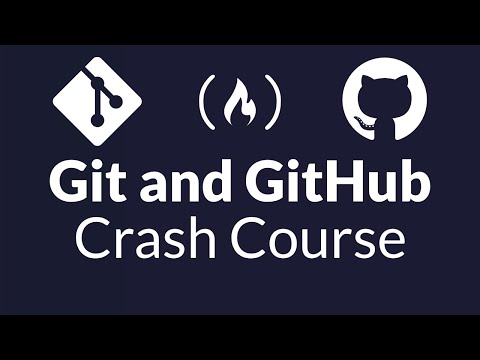The digital battlefield is littered with the corpses of forgotten projects, their histories fragmented, their contributors lost in a sea of unmanaged code. In this maelstrom, version control systems are the fortified bunkers, and Git, coupled with GitHub, is the undisputed citadel. Forget the notion of "beginners"; by the end of this deep dive, you'll be operating with the precision of a seasoned engineer, not fumbling with basic commands. We're not just learning Git; we're architecting your workflow for robustness and collaboration.
This isn't your average introductory material. We're dissecting the core tenets of distributed version control, with a laser focus on practical application through Git and GitHub. Expect hands-on labs that go beyond rote memorization of commands. You'll grasp the fundamental theory of version control systems and then immediately immerse yourself in the practicalities of GitHub, a platform as familiar as your own terminal, but one that often hides deeper operational efficiencies. We'll cover the foundational pillars: creating repositories, both local and remote, the essential dance of push, pull, and add, and the critical art of committing files with clarity and intent. Furthermore, we will delve into the strategic landscape of branching, exploring various branching strategies that can make or break project velocity.
Table of Contents
- 1. The Imperative of Version Control
- 2. Git: The Engine of Collaboration
- 3. GitHub: Your Remote Command Center
- 4. Branching: Navigating the Code Stream
- 5. Taller Práctico: Your First Commit & Branch
- Veredicto del Ingeniero: Is Git Right for You?
- Arsenal del Operador/Analista
- Preguntas Frecuentes
- El Contrato: Secure Your Repository
1. The Imperative of Version Control
In the shadowy alleys of software development, where lines of code are currency and bugs are the street vermin, managing changes is paramount. Version Control Systems (VCS) are not optional; they are the bedrock of any serious development operation. They provide an immutable audit trail, a safety net against disaster, and the mechanism for collaborative warfare. Without a robust VCS, your project is a house of cards waiting for a stiff breeze, or worse, a malicious actor.
2. Git: The Engine of Collaboration
Git, deployed by Linus Torvalds for the Linux kernel, is the industry standard for distributed version control. Its distributed nature means every developer has a full repository history locally, offering unparalleled speed and resilience. Unlike centralized systems where a single server failure can halt progress, Git allows work to continue even offline. Mastering Git is not about memorizing commands; it's about understanding the underlying Directed Acyclic Graph (DAG) that tracks your project's evolution.
3. GitHub: Your Remote Command Center
While Git is the engine, GitHub is the operational headquarters. It provides a cloud-based platform for hosting Git repositories, enabling seamless collaboration, code review, and project management. Key operations you'll master include:
- Repository Creation: Setting up both local (on your machine) and remote (on GitHub) repositories. This is your initial footprint.
git init: Initializes a new, empty Git repository or reinitializes an existing one. This is the first command you’ll run to bring a project under Git’s watchful eye.git add: Stages changes in the working directory, preparing them to be committed. Think of it as selecting which evidence to present to the court.git commit: Records the staged changes to the repository's history. Each commit is a snapshot with a unique identifier and a descriptive message – your report from the field. Aim for atomic commits that represent a single logical change.git push: Uploads your local commits to a remote repository. This is how you share your findings and update the central ledger.git pull: Fetches changes from a remote repository and merges them into your current local branch. This is how you integrate intelligence from other operatives.
4. Branching: Navigating the Code Stream
Branching is arguably Git's most powerful feature. It allows you to diverge from the main line of development and continue work without affecting the main codebase. This is crucial for isolating features, fixing bugs, or experimenting safely. Mastering different branching strategies is key to maintaining project integrity and workflow efficiency.
- Feature Branching: Create a new branch for each new feature or bug fix. This keeps the main branch (e.g.,
mainormaster) clean and stable. - Gitflow Workflow: A more structured approach that utilizes dedicated branches for features, releases, and hotfixes. While powerful, it can be overkill for smaller projects.
- Forking Workflow: Common in open-source projects. A developer forks a repository, makes changes on their fork, and then submits a pull request back to the original repository.
The choice of strategy often depends on team size, project complexity, and release cadence. An ill-defined branching strategy can lead to merge conflicts and chaos, turning your collaborative effort into a digital skirmish.
5. Taller Práctico: Your First Commit & Branch
Let's move from theory to execution. This practical session will guide you through the essential steps of initializing a Git repository, making your first commit, and creating a feature branch.
-
Initialize a Local Repository:
# Navigate to your project directory cd /path/to/your/project # Initialize a new Git repository git init # Output: Initialized empty Git repository in /path/to/your/project/.git/ -
Create and Modify a File:
# Create a simple text file echo "This is my first line of code." > README.md # Check the status of your repository git status # Output: # On branch main # # No commits yet # # Untracked files: # (use "git add..." to include in what will be committed) # README.md # # nothing added to commit but untracked files present (use "git add" to track) Notice that
README.mdis untracked. Git knows it exists but isn't managing it yet. -
Stage the File:
# Stage the README.md file git add README.md # Check the status again git status # Output: # On branch main # # No commits yet # # Changes to be committed: # (use "git restore --staged..." to unstage) # new file: README.md # The file is now staged, ready for a commit.
-
Commit the Staged File:
# Commit the staged changes with a descriptive message git commit -m "Initial commit: Add README file" # Output: # [main (root-commit) abc1234] Initial commit: Add README file # 1 file changed, 1 insertion(+) # create mode 100644 README.mdYou've just made your first commit! This snapshot is now recorded in your repository's history.
-
Create a New Branch:
# Create a new branch for a feature git branch feature/new-login # Switch to the new branch git checkout feature/new-login # Output: Switched to branch 'feature/new-login' # You can also combine these steps: # git checkout -b feature/new-loginYou are now on a new branch, isolated from
main. Any changes you make here won't affect the main codebase until you merge them.
Veredicto del Ingeniero: Is Git Right for You?
Git is not just a tool; it's a paradigm shift in how you manage code and collaborate. It's the industry standard for a reason.
- Pros:
- Decentralized, offering speed and resilience.
- Powerful branching and merging capabilities.
- Vast ecosystem and community support.
- Essential for any professional developer or team.
- Cons:
- Steep initial learning curve for advanced usage.
- Potential for complex merge conflicts if not managed carefully.
- Requires discipline in commit messages and branching strategy.
Arsenal del Operador/Analista
To truly wield Git and GitHub effectively, consider integrating these tools and resources into your operational toolkit:
- Core Tools:
gitCLI: The command-line interface is your primary weapon. Master it.- GitHub Desktop: A user-friendly GUI for basic operations. Good for beginners or quick tasks.
- IDE Integrations: VS Code, JetBrains IDEs, and others have robust Git integration.
- Advanced Tools:
- SourceTree: A free, powerful Git client for Windows and Mac.
- GitKraken: A premium, cross-platform Git GUI known for its intuitive interface.
- Knowledge Base:
- Pro Git Book: The official, free online book. Essential reading. (
https://git-scm.com/book/en/v2) - GitHub Docs: Comprehensive documentation for GitHub features.
- Pro Git Book: The official, free online book. Essential reading. (
- Related Platforms & Concepts:
- GitLab & Bitbucket: Alternatives to GitHub, offering similar core functionality with different feature sets and pricing models. Exploring these can broaden your understanding of Git's application in various enterprise environments.
- CI/CD Pipelines: Understanding how Git integrates with Continuous Integration/Continuous Deployment tools like Jenkins, GitHub Actions, or GitLab CI is crucial for modern development workflows.
Don't just learn Git; integrate it. Make these tools your allies in managing complexity.
Preguntas Frecuentes
- Can I use Git without GitHub?
- Absolutely. Git is a standalone version control system. GitHub is a platform that hosts Git repositories, offering collaboration and project management features. You can use Git locally or with other hosting services like GitLab or Bitbucket.
- What's the difference between
git mergeandgit rebase? git mergecombines two branches by creating a new "merge commit" that ties the histories together.git rebase, on the other hand, reapplies commits from one branch onto another, creating a cleaner, linear project history. Rebase is often preferred for feature branches before merging into main, but it rewrites history and should be used with caution, especially on shared branches.- How often should I commit?
- Commit frequently. Aim for "atomic" commits that represent a single logical change. This makes commits easier to understand, review, and revert if necessary. A good rule of thumb is: if you've completed a small, self-contained task or fixed a bug, commit it.
- What is a
pull request? - A pull request (PR) is a mechanism on platforms like GitHub, GitLab, and Bitbucket where you propose changes from your branch to be integrated into another branch. It's a formal request to "pull" your code into the target branch and initiates a code review process.
El Contrato: Secure Your Repository
Your code is a valuable asset, a digital blueprint. Just as a physical asset requires security, your repositories demand it. Your contract is to establish robust practices from the outset.
Your Challenge: Go beyond this tutorial. Set up a new project (even a simple one) and push it to a new GitHub repository. Configure two collaborators (friends, colleagues) and have them contribute via pull requests. Document your commit messages meticulously using a consistent convention (e.g., Conventional Commits). Finally, explore protected branch settings on GitHub for your repository. How would you configure branch protection to prevent accidental overwrites of your main branch?
The Definitive Guide to Mastering Git and GitHub: From Zero to Hero in One Session

The digital battlefield is littered with the corpses of forgotten projects, their histories fragmented, their contributors lost in a sea of unmanaged code. In this maelstrom, version control systems are the fortified bunkers, and Git, coupled with GitHub, is the undisputed citadel. Forget the notion of "beginners"; by the end of this deep dive, you'll be operating with the precision of a seasoned engineer, not fumbling with basic commands. We're not just learning Git; we're architecting your workflow for robustness and collaboration.
This isn't your average introductory material. We're dissecting the core tenets of distributed version control, with a laser focus on practical application through Git and GitHub. Expect hands-on labs that go beyond rote memorization of commands. You'll grasp the fundamental theory of version control systems and then immediately immerse yourself in the practicalities of GitHub, a platform as familiar as your own terminal, but one that often hides deeper operational efficiencies. We'll cover the foundational pillars: creating repositories, both local and remote, the essential dance of push, pull, and add, and the critical art of committing files with clarity and intent. Furthermore, we will delve into the strategic landscape of branching, exploring various branching strategies that can make or break project velocity.
Table of Contents
- 1. The Imperative of Version Control
- 2. Git: The Engine of Collaboration
- 3. GitHub: Your Remote Command Center
- 4. Branching: Navigating the Code Stream
- 5. Taller Práctico: Your First Commit & Branch
- Veredicto del Ingeniero: Is Git Right for You?
- Arsenal del Operador/Analista
- Preguntas Frecuentes
- El Contrato: Secure Your Repository
1. The Imperative of Version Control
In the shadowy alleys of software development, where lines of code are currency and bugs are the street vermin, managing changes is paramount. Version Control Systems (VCS) are not optional; they are the bedrock of any serious development operation. They provide an immutable audit trail, a safety net against disaster, and the mechanism for collaborative warfare. Without a robust VCS, your project is a house of cards waiting for a stiff breeze, or worse, a malicious actor.
2. Git: The Engine of Collaboration
Git, deployed by Linus Torvalds for the Linux kernel, is the industry standard for distributed version control. Its distributed nature means every developer has a full repository history locally, offering unparalleled speed and resilience. Unlike centralized systems where a single server failure can halt progress, Git allows work to continue even offline. Mastering Git is not about memorizing commands; it's about understanding the underlying Directed Acyclic Graph (DAG) that tracks your project's evolution.
3. GitHub: Your Remote Command Center
While Git is the engine, GitHub is the operational headquarters. It provides a cloud-based platform for hosting Git repositories, enabling seamless collaboration, code review, and project management. Key operations you'll master include:
- Repository Creation: Setting up both local (on your machine) and remote (on GitHub) repositories. This is your initial footprint.
git init: Initializes a new, empty Git repository or reinitializes an existing one. This is the first command you’ll run to bring a project under Git’s watchful eye.git add: Stages changes in the working directory, preparing them to be committed. Think of it as selecting which evidence to present to the court.git commit: Records the staged changes to the repository's history. Each commit is a snapshot with a unique identifier and a descriptive message – your report from the field. Aim for atomic commits that represent a single logical change.git push: Uploads your local commits to a remote repository. This is how you share your findings and update the central ledger.git pull: Fetches changes from a remote repository and merges them into your current local branch. This is how you integrate intelligence from other operatives.
4. Branching: Navigating the Code Stream
Branching is arguably Git's most powerful feature. It allows you to diverge from the main line of development and continue work without affecting the main codebase. This is crucial for isolating features, fixing bugs, or experimenting safely. Mastering different branching strategies is key to maintaining project integrity and workflow efficiency.
- Feature Branching: Create a new branch for each new feature or bug fix. This keeps the main branch (e.g.,
mainormaster) clean and stable. - Gitflow Workflow: A more structured approach that utilizes dedicated branches for features, releases, and hotfixes. While powerful, it can be overkill for smaller projects.
- Forking Workflow: Common in open-source projects. A developer forks a repository, makes changes on their fork, and then submits a pull request back to the original repository.
The choice of strategy often depends on team size, project complexity, and release cadence. An ill-defined branching strategy can lead to merge conflicts and chaos, turning your collaborative effort into a digital skirmish.
5. Taller Práctico: Your First Commit & Branch
Let's move from theory to execution. This practical session will guide you through the essential steps of initializing a Git repository, making your first commit, and creating a feature branch.
-
Initialize a Local Repository:
# Navigate to your project directory cd /path/to/your/project # Initialize a new Git repository git init # Output: Initialized empty Git repository in /path/to/your/project/.git/ -
Create and Modify a File:
# Create a simple text file echo "This is my first line of code." > README.md # Check the status of your repository git status # Output: # On branch main # # No commits yet # # Untracked files: # (use "git add..." to include in what will be committed) # README.md # # nothing added to commit but untracked files present (use "git add" to track) Notice that
README.mdis untracked. Git knows it exists but isn't managing it yet. -
Stage the File:
# Stage the README.md file git add README.md # Check the status again git status # Output: # On branch main # # No commits yet # # Changes to be committed: # (use "git restore --staged..." to unstage) # new file: README.md # The file is now staged, ready for a commit.
-
Commit the Staged File:
# Commit the staged changes with a descriptive message git commit -m "Initial commit: Add README file" # Output: # [main (root-commit) abc1234] Initial commit: Add README file # 1 file changed, 1 insertion(+) # create mode 100644 README.mdYou've just made your first commit! This snapshot is now recorded in your repository's history.
-
Create a New Branch:
# Create a new branch for a feature git branch feature/new-login # Switch to the new branch git checkout feature/new-login # Output: Switched to branch 'feature/new-login' # You can also combine these steps: # git checkout -b feature/new-loginYou are now on a new branch, isolated from
main. Any changes you make here won't affect the main codebase until you merge them.
Veredicto del Ingeniero: Is Git Right for You?
Git is not just a tool; it's a paradigm shift in how you manage code and collaborate. It's the industry standard for a reason.
- Pros:
- Decentralized, offering speed and resilience.
- Powerful branching and merging capabilities.
- Vast ecosystem and community support.
- Essential for any professional developer or team.
- Cons:
- Steep initial learning curve for advanced usage.
- Potential for complex merge conflicts if not managed carefully.
- Requires discipline in commit messages and branching strategy.
Arsenal del Operador/Analista
To truly wield Git and GitHub effectively, consider integrating these tools and resources into your operational toolkit:
- Core Tools:
gitCLI: The command-line interface is your primary weapon. Master it.- GitHub Desktop: A user-friendly GUI for basic operations. Good for beginners or quick tasks.
- IDE Integrations: VS Code, JetBrains IDEs, and others have robust Git integration.
- Advanced Tools:
- SourceTree: A free, powerful Git client for Windows and Mac.
- GitKraken: A premium, cross-platform Git GUI known for its intuitive interface.
- Knowledge Base:
- Pro Git Book: The official, free online book. Essential reading. (
https://git-scm.com/book/en/v2) - GitHub Docs: Comprehensive documentation for GitHub features.
- Pro Git Book: The official, free online book. Essential reading. (
- Related Platforms & Concepts:
- GitLab & Bitbucket: Alternatives to GitHub, offering similar core functionality with different feature sets and pricing models. Exploring these can broaden your understanding of Git's application in various enterprise environments.
- CI/CD Pipelines: Understanding how Git integrates with Continuous Integration/Continuous Deployment tools like Jenkins, GitHub Actions, or GitLab CI is crucial for modern development workflows.
Don't just learn Git; integrate it. Make these tools your allies in managing complexity.
Preguntas Frecuentes
- Can I use Git without GitHub?
- Absolutely. Git is a standalone version control system. GitHub is a platform that hosts Git repositories, offering collaboration and project management features. You can use Git locally or with other hosting services like GitLab or Bitbucket.
- What's the difference between
git mergeandgit rebase? git mergecombines two branches by creating a new "merge commit" that ties the histories together.git rebase, on the other hand, reapplies commits from one branch onto another, creating a cleaner, linear project history. Rebase is often preferred for feature branches before merging into main, but it rewrites history and should be used with caution, especially on shared branches.- How often should I commit?
- Commit frequently. Aim for "atomic" commits that represent a single logical change. This makes commits easier to understand, review, and revert if necessary. A good rule of thumb is: if you've completed a small, self-contained task or fixed a bug, commit it.
- What is a
pull request? - A pull request (PR) is a mechanism on platforms like GitHub, GitLab, and Bitbucket where you propose changes from your branch to be integrated into another branch. It's a formal request to "pull" your code into the target branch and initiates a code review process.
El Contrato: Secure Your Repository
Your code is a valuable asset, a digital blueprint. Just as a physical asset requires security, your repositories demand it. Your contract is to establish robust practices from the outset.
Your Challenge: Go beyond this tutorial. Set up a new project (even a simple one) and push it to a new GitHub repository. Configure two collaborators (friends, colleagues) and have them contribute via pull requests. Document your commit messages meticulously using a consistent convention (e.g., Conventional Commits). Finally, explore protected branch settings on GitHub for your repository. How would you configure branch protection to prevent accidental overwrites of your main branch?