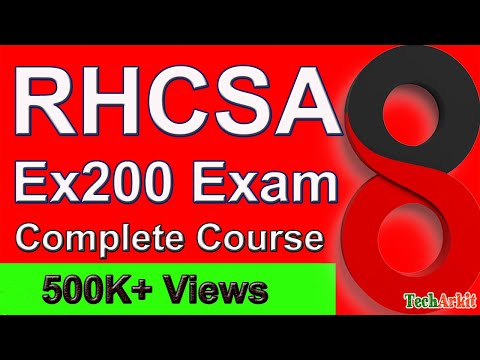The digital frontier is a landscape fraught with peril and promise. For those who navigate its complex systems, the Red Hat Certified System Administrator (RHCSA) certification is more than a credential; it's a badge of honor, a testament to the ability to command the very essence of enterprise computing: Linux. Forget the fluff, the academic theories. Today, we strip down the RHCSA 8 exam to its bare metal, dissecting every objective with the precision of a forensic analyst. This isn't just a course; it's an operational manual for mastering RHEL 8.
Table of Contents
The Blueprint: RHCSA 8 Exam Objectives Deconstructed
The RHCSA 8 exam is a performance-based test designed to validate the core competencies required of a system administrator. It's not about memorizing answers; it's about demonstrating practical skills under pressure. The objectives are clear, and mastering them requires a deep dive into the operational mechanics of RHEL 8. Let's break this down into manageable mission phases.
Phase 1: The Foundation - Linux Essentials
1. Introduction to Linux
Before you can administer, you must understand. This phase covers the fundamental architecture of Linux, its kernel, shell, and the desktop environments that might interact with it. Think of it as understanding the battlefield before you deploy your troops.
2. Linux Lab Setup (RHEL 8 Installation
A secure, isolated lab is your training ground. Installing RHEL 8 is the first tactical step. This involves partitioning, package selection, and initial system configuration. For serious contenders, investing in a robust virtualization platform like VMware Workstation Pro or VirtualBox with the Extension Pack is a wise move. Don't cheap out on your testing environment; a flawed setup leads to flawed learning. For those on a tighter budget, the free tier of cloud providers can also serve as a decent sandbox, but be mindful of egress charges and ephemeral resources.
3. Accessing Linux Server GUI & CLI
While the RHCSA is primarily CLI-focused, understanding graphical environments (GNOME, KDE) and how to switch between them and the command line is crucial. The CLI, however, is where the real power lies. Mastering its intricacies is non-negotiable. For advanced users, learning to script graphical interactions using tools like `xdotool` can be a force multiplier, though not strictly RHCSA material.
4. Getting Started with Linux Basic Commands
This is the alphabet soup of system administration. Commands like ls (list directory contents), cd (change directory), pwd (print working directory), cp (copy files), mv (move/rename files), and rm (remove files) are your first tools. Master their options; a simple ls -lha tells you more than just filenames.
5. Advanced Linux Commands & Redirection
Moving beyond the basics, you'll encounter standard input (stdin), output (stdout), and error (stderr). Understanding redirection operators (>, >>, <, 2>) is vital for scripting and complex command chaining. Pipe operators (|) allow you to chain commands, making the output of one the input of another. This is where you start weaponizing the shell.
6. The Grep Command with Regular Expressions
grep is your searchlight in the dark. Combined with regular expressions (regex), it becomes a powerful tool for pattern matching and data extraction from log files, configuration files, and command output. Understanding basic regex syntax (., *, +, ?, [], ^, $) is critical for efficient threat hunting and log analysis.
7. Archiving and Compression: tar & zip
Managing data involves archiving and compression. tar is used for creating archives (bundling multiple files into one), and gzip or bzip2 are used for compression. Understanding options like -c (create), -x (extract), -v (verbose), -f (file), and -z (gzip) is key. Similarly, zip and unzip are essential for interoperability.
8. Mastering the vi Editor
The vi (or its enhanced version, vim) editor is ubiquitous in the Linux world. You must be comfortable with its modes (normal, insert, visual, command) and basic operations for editing configuration files and scripts. While graphical editors exist, relying on them is a rookie mistake. For advanced editing capabilities and productivity, consider exploring plugins or even a more powerful IDE like Visual Studio Code with remote SSH capabilities, a common tool in professional SOC environments.
9. Getting Help from the Command Line Interface
Don't be lost in the command-line wilderness. Learn to leverage the built-in help systems: man pages (manual pages), info pages, and command-specific help flags (e.g., --help). This is your lifeline when faced with an unfamiliar command or option.
Phase 2: System Administration - The Core Operations
10. SSH Server & Client Installation and Configuration
Secure Shell (SSH) is the backbone of remote administration. You need to know how to install and configure both the SSH server (sshd) and client. Key-based authentication is a must-know for enhanced security, moving beyond password-based logins. For enterprise deployments, consider solutions that integrate SSH with centralized identity management. Having a robust SSH security strategy is paramount as it's often the first entry point attackers target.
11. Strategic Password Reset for Root Access
The ability to reset the root password is a critical security and recovery skill. This typically involves booting into a rescue environment or single-user mode. Understanding the underlying mechanisms allows you to regain control of a system that's locked down or forgotten.
12. Secure Data Transfer with SCP
Secure Copy Protocol (scp) leverages SSH to securely transfer files between hosts. Mastering its syntax for copying files and directories to and from remote servers is essential for deployment, data backup, and incident response.
13. Listing and Managing Linux Processes
Understanding what's running on your system is vital. Learn to use commands like ps, top, htop, and kill to list, monitor, and terminate processes. This is fundamental for troubleshooting performance issues and identifying potentially malicious activities.
14. Creating and Managing Linux Partitions & LVM
Disk management is a core admin task. You'll learn to create, delete, and manage standard disk partitions. More importantly, you'll master the Logical Volume Manager (LVM), allowing for flexible disk management. This includes creating Physical Volumes (PVs), Volume Groups (VGs), and Logical Volumes (LVs), and crucially, learning how to extend and reduce LVs non-destructively. Tools like `parted`, `fdisk`, `pvcreate`, `vgcreate`, `lvcreate`, `lvextend`, and `lvreduce` are your arsenal.
15. Understanding Swap Memory
Swap space acts as an extension of RAM. Understanding how it's configured and managed, including creating and enabling swap files or partitions, is part of efficient system resource utilization.
16. User and Group Management
User and group management is central to access control. Learn to create, modify, and delete users and groups using commands like useradd, usermod, userdel, groupadd, groupmod, and groupdel. Understanding user properties, such as password aging and account expiry, is equally important.
17. File & Directory Permissions, ACLs, and Special Permissions
This is a critical security area. Master the standard read, write, execute (rwx) permissions for owner, group, and others. Understand the significance and application of special permissions like Set-User-ID (SUID), Set-Group-ID (SGID), and the Sticky Bit. Furthermore, learn to implement granular access control using Access Control Lists (ACLs) with commands like setfacl and getfacl. Misconfigured permissions are a gaping vulnerability.
18. Sudo Access and Sudoers Policy
sudo allows privileged users to execute commands as another user (typically root), granting specific permissions without sharing the root password. Mastering the configuration of the /etc/sudoers file using visudo is essential for controlled privilege escalation.
Phase 3: System Services & Security - Hardening the Enterprise
19. Linux Networking: Assigning Static IP Addresses
Proper network configuration is paramount. You must be able to assign static IP addresses to network interfaces, configure netmasks, gateways, and DNS servers. This typically involves editing configuration files in /etc/sysconfig/network-scripts/ or using tools like nmcli.
20. Firewall Rules with firewalld
Network security begins with a robust firewall. RHEL 8 primarily uses firewalld. You need to understand how to manage zones, add and remove services and ports, and configure permanent vs. runtime rules using the firewall-cmd utility. This is a direct defense against unauthorized network access.
21. SELinux: Enforcing Security Policies
Security-Enhanced Linux (SELinux) is a mandatory access control (MAC) system. Understanding its modes (Enforcing, Permissive, Disabled) and how to manage security contexts, troubleshoot SELinux denials, and create or modify policies is vital for a hardened system. Ignoring SELinux is like leaving the back door wide open.
22. YUM Repository, AppStream, and BaseOS Management
Package management is handled by YUM (Yellowdog Updater, Modified) in RHEL 8. You must know how to configure repository files (.repo), install, update, and remove packages. Understanding AppStream modules for managing different application streams is also key. For advanced scenarios, learning to create your own local YUM repository can be a valuable skill.
Arsenal of the Operator
To conquer the RHCSA 8, you need the right tools. This isn't about flashy gadgets; it's about reliable, effective instruments for learning and practice:
- Virtualization Software: VMware Workstation Pro (paid, professional) or VirtualBox (free, excellent for learning). These are essential for building your lab.
- Operating System: Red Hat Enterprise Linux 8 (RHEL 8) installation media. You can obtain evaluation copies directly from Red Hat.
- Text Editor:
vi/vim is non-negotiable. For more complex scripting or configuration, consider Visual Studio Code with the Remote - SSH extension for seamless editing of remote files.
- Documentation: The official Red Hat documentation is your bible. Supplement with resources like the "RHCSA/RHCE Red Hat Enterprise Linux 8 Certification Study Guide" by Michael Jang and the "Linux Command Line and Shell Scripting Bible."
- Online Labs/Platforms: While a local lab is ideal, platforms like Linux Academy (now A Cloud Guru) or KodeKloud offer excellent simulated environments for practice. Bug bounty platforms offer real-world scenarios but are beyond the scope of basic RHCSA prep.
- Certification: The ultimate goal. Invest in the official Red Hat certification exam itself; it's the final validation.
Veredicto del Ingeniero: ¿Vale la pena la Certificación RHCSA 8?
The RHCSA 8 is an entry-level certification, but its practical, performance-based nature makes it immensely valuable. It proves you can actually *do* the job, not just talk about it. If you're aiming for a role in system administration, cloud operations, or any field involving Linux server management, this certification is a solid investment. It demonstrates foundational expertise that employers actively seek. However, it's merely a stepping stone. For advanced roles, certifications like RHCE (Red Hat Certified Engineer) and specialized cloud certifications (AWS, Azure, GCP) will be necessary to truly stand out.
Preguntas Frecuentes
What is the difference between RHCSA and RHCE?
The RHCSA focuses on core system administration tasks, installation, configuration, and basic troubleshooting. The RHCE dives deeper into automation, scripting, and network services management, requiring a more advanced skill set.
Is RHEL 8 still relevant for RHCSA certification?
While newer versions of RHEL exist, the RHCSA 8 certification remains valid and relevant, covering fundamental skills that transfer across versions. However, always check the official Red Hat website for the most current exam versions and objectives.
How long does it take to prepare for the RHCSA 8 exam?
Preparation time varies greatly depending on your prior Linux experience. For beginners, dedicating 3-6 months of consistent study and hands-on lab work is a reasonable timeframe. For experienced users, it might be a matter of weeks to brush up on specific objectives.
What are the essential commands to memorize for RHCSA 8?
Focus on commands for file management (ls, cp, mv, rm), text manipulation (grep, sed, awk), process control (ps, top, kill), user/group management (useradd, groupadd), disk partitioning and LVM (fdisk, parted, pvcreate, vgcreate, lvcreate), networking (ip, nmcli), and package management (yum).
Can I pass the RHCSA 8 without a formal course?
Yes, with diligent self-study and extensive hands-on lab practice, it is absolutely possible to pass the RHCSA 8 exam without attending a formal training course. The key is consistent practice and understanding the exam objectives thoroughly.
The Contract: Secure Your Domain
The RHCSA 8 is your key to the inner sanctum of Linux administration. Now, put theory into practice. Your mission, should you choose to accept it, is to set up a RHEL 8 lab environment today. Create at least two virtual machines: one server and one client. Configure static IP addresses for both, ensure they can ping each other, and then use scp to transfer a configuration file from your 'server' to your 'client'. Document every step and every command used. This hands-on exercise solidifies the core networking and file transfer skills essential for the exam and for real-world operations.
The network is a dark alley at midnight. You can either be the one who knows how to navigate it, or the one who gets mugged. The choice, as always, is yours.