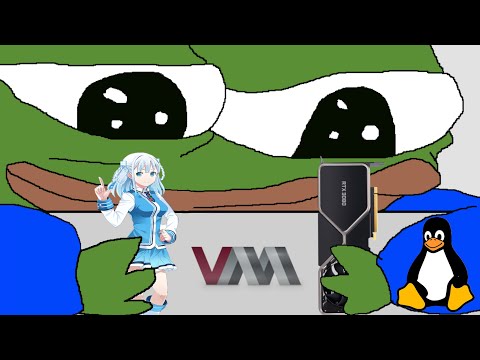The digital shadows are long, and the whispers of unpatched vulnerabilities echo in the server rooms. In this unforgiving landscape, maintaining operational security isn't a luxury; it's the bedrock of survival. Today, we dissect a critical component for the discerning security professional: the deployment of Whonix within a Kernel-based Virtual Machine (KVM) environment. Forget the flimsy excuses of platform overhauls; we're talking about strategic isolation and robust defense. The path to understanding advanced threat vectors often begins with securing your own digital perimeter, and for that, Whonix on KVM is a formidable choice.
The Whonix Imperative: Why Isolation is Paramount
In the gritty reality of cybersecurity, anonymity and isolation are not just buzzwords; they are tactical necessities. Whonix, a Linux distribution designed for strong anonymity and security, routes all internet traffic through the Tor network. This isn't about browsing dubious corners of the web; it's about creating an unassailable operational workspace for threat hunting, penetration testing, and digital forensics, shielding your primary systems from potential contamination or exposure. Traditional virtualization solutions, while convenient, often fall short when it comes to the rigorous demands of security researchers. The current landscape demands a deeper commitment to isolation and a critical eye towards the track record of virtualization software providers.

Oracle's VirtualBox, while widely adopted, has historically demonstrated sluggishness in addressing critical security vulnerabilities and often lacks transparency in its remediation efforts. This reluctance to provide timely patches and detailed security advisories makes it a less-than-ideal candidate for environments where operational integrity is paramount. For the serious analyst, a platform with a proven commitment to security and a well-documented architecture is not negotiable. This is where KVM steps into the spotlight.
KVM vs. VirtualBox: A Technical Showdown
Kernel-based Virtual Machine (KVM) is a virtualization infrastructure built directly into the Linux kernel. This tight integration provides several advantages over hypervisors that run as user-space applications:
- Performance: KVM leverages hardware virtualization extensions (Intel VT-x or AMD-V) to provide near-native performance for guest operating systems.
- Security: As part of the kernel, KVM benefits from the kernel's robust security model. The attack surface is significantly reduced compared to a separate user-space application.
- Flexibility: KVM is highly configurable and integrates seamlessly with other Linux tools and technologies, such as libvirt for management and QEMU for hardware emulation.
- Open Source & Transparency: KVM is a fully open-source project, fostering a community-driven development model that prioritizes security and rapid issue resolution. This contrasts sharply with the often opaque security practices of proprietary software.
When you're operating in the grey areas, hunting for sophisticated threats, the last thing you need is a virtualization platform that introduces its own set of security risks. Choosing KVM for your Whonix deployment is a calculated move towards hardening your attack surface and ensuring your analysis environment remains pristine.
Setting Up Whonix on KVM: A Strategic Blueprint
Deploying Whonix within KVM requires a methodical approach. The process typically involves downloading the Whonix KVM images and then importing them into your KVM environment using tools like virt-manager or command-line interfaces with qemu-img and virsh.
Phase 1: Acquisition and Preparation
- Download Whonix KVM Images: Obtain the official Whonix KVM images from the Whonix website. Ensure you are downloading from a trusted source to avoid tampered images.
- Install KVM and Dependencies: On your Linux host system, ensure KVM, QEMU, and libvirt are installed and properly configured. Commands will vary by distribution (e.g., `sudo apt install qemu-kvm libvirt-daemon-system libvirt-clients bridge-utils virt-manager` on Debian/Ubuntu).
- Verify Host System Configuration: Ensure your CPU supports hardware virtualization and that it's enabled in the BIOS/UEFI.
Phase 2: Importing and Configuring the VMs
- Import Whonix Gateway: Using
virt-manager, create a new virtual machine, selecting the downloaded Whonix Gateway image. Configure network interfaces to connect to your Tor network. - Import Whonix Workstation: Similarly, import the Whonix Workstation image. Crucially, configure its network to connect only to the Whonix Gateway VM, ensuring no direct internet access bypasses the Tor routing.
- Network Configuration: This is the most critical step. The Whonix Gateway should have at least two network interfaces: one to the host's internal network (or a dedicated bridge) for Tor connectivity, and another to an internal-only network that the Whonix Workstation connects to. This establishes the isolation and routing.
Phase 3: Verification and Hardening
- Test Tor Connectivity: Start both VMs and verify that the Whonix Workstation can access the internet exclusively through Tor. Tools like
check.torproject.orgare invaluable here. - Review Security Settings: Examine firewall rules, user permissions, and network configurations within both the host OS and the Whonix VMs. Apply security hardening guides specific to Whonix and your host Linux distribution.
This setup is not merely about convenience; it's about building a digital fortress. Every connection, every packet, must be meticulously accounted for. The security gained from this layered approach is substantial, especially when performing sensitive operations.
Arsenal of the Operator/Analyst
- Virtualization Platform: KVM (Kernel-based Virtual Machine)
- OS: Whonix (Workstation and Gateway)
- Management Tool:
virt-manager,virsh - Network Analysis: Wireshark, tcpdump (run on host or within a dedicated analysis VM if needed)
- System Hardening Guides: Whonix Official Documentation, CIS Benchmarks for Linux.
- Recommended Reading: "The Web Application Hacker's Handbook: Finding and Exploiting Security Flaws" – for understanding exploit vectors you might encounter. "Practical Packet Analysis: Using Wireshark to Solve Real-World Network Problems" – to deeply inspect network traffic.
- Certifications to Aspire To: OSCP (Offensive Security Certified Professional) – Demonstrates a practical understanding of offensive techniques, crucial for building effective defenses.
Veredicto del Ingeniero: Is Whonix on KVM Worth the Hassle?
Absolutely. If your operational requirements demand stringent anonymity and isolation, the effort invested in setting up Whonix on KVM pays dividends. While VirtualBox might be simpler for casual users, the security-conscious analyst or threat hunter cannot afford to overlook the robustness and transparency offered by KVM. It's a tactical advantage that elevates your defensive posture, providing a secure sandbox that minimizes the risk of compromise to your primary environment. This is not about a quick setup; it's about building a professional, secure operational framework. For tasks involving sensitive data analysis, reverse engineering, or deep-dive threat hunting, Whonix on KVM is a cornerstone of a mature security practice.
Taller Práctico: Fortaleciendo el Perímetro de la Máquina Virtual
Let's delve into a fundamental defensive measure: configuring host-based firewalls to protect your KVM environment. This example uses ufw (Uncomplicated Firewall) on a Debian/Ubuntu host.
Paso 1: Asegurar el Acceso a Libvirt
Libvirt, which manages KVM, should only be accessible from trusted sources. By default, it listens on all interfaces, which is often undesirable.
- Edit the libvirt client configuration:
sudo nano /etc/libvirt/libvirtd.conf - Comment out or change the
listen_tcpandlisten_addrdirectives to restrict access:
#listen_tcp = 1
#listen_addr = "127.0.0.1" # Or your specific management IP
Restart the libvirt daemon: sudo systemctl restart libvirtd
Paso 2: Firewalling VM Network Traffic
We'll use ufw to control traffic between your host, the VMs, and the internet.
- Allow SSH from specific IPs (if managing remotely):
sudo ufw allow from YOUR_MGMT_IP_ADDRESS to any port 22 proto tcp
Replace YOUR_MGMT_IP_ADDRESS with the IP you use to manage the host.
- Allow traffic for libvirt (if managing locally):
sudo ufw allow from 127.0.0.1 to any port 16509 proto tcp comment 'Libvirt Local API'
sudo ufw allow from 127.0.0.1 to any port 16510 proto tcp comment 'Libvirt Local TLS API'
- Deny all other inbound traffic by default:
sudo ufw default deny incoming
sudo ufw default allow outgoing
Crucially: Ensure your Whonix Gateway is configured to route traffic correctly through Tor and that its network interface is isolated from direct host access where possible, relying on the Workstation's communication via the Gateway.
Preguntas Frecuentes
- Is Whonix free to use? Yes, Whonix is free and open-source software.
- Can I use Whonix on VirtualBox? While possible, KVM is recommended for enhanced security and performance, especially given Oracle's security track record.
- Do I need a powerful computer for KVM? KVM performance is generally excellent, but having a CPU with virtualization extensions (VT-x/AMD-V) is mandatory, and more RAM/CPU cores will improve the experience when running multiple VMs.
- How does Whonix ensure anonymity? By forcefully routing all traffic through the Tor network and isolating the user workstation from the internet.
El Contrato: Hone Your Network Segmentation Skills
Your mission, should you choose to accept it, is to set up a basic network bridge on your Linux host. This bridge will serve as the intermediary for your Whonix VMs, allowing the Gateway to connect to the Tor network while the Workstation communicates solely through the Gateway. Document the configuration steps and verify that the Workstation can ping the Gateway, but cannot directly ping an external IP address on the internet. This exercise underscores the critical importance of network segmentation in secure operating environments.