The digital shadows lengthen, and the hum of servers is our only solace. You've got a powerful GPU sitting idle, a beast begging to be unleashed. But not for gaming, not for rendering. For something far more critical: running isolated, high-performance workloads within a virtualized environment. This isn't about entertainment; it's about control, security, and squeezing every drop of performance from your hardware. Today, we’re dissecting the anatomy of GPU passthrough on Linux, specifically using virt-manager, to build a more robust, segmented, and secure infrastructure.
In the realm of cybersecurity, isolation is a sacred principle. Containing threats, segmenting critical systems, and running potentially risky software in a sandboxed environment are paramount. GPU passthrough allows us to dedicate a physical GPU to a virtual machine, offering near-native performance. This is invaluable for tasks like running specialized analysis tools that require significant graphics processing, securely testing potentially malicious executables in a dedicated VM, or even for environments where hardware-level segregation is a non-negotiable security requirement. We'll approach this not as a "how-to" for consumers, but as an "anatomy of implementation" for security professionals looking to enhance their virtualized defenses.
Table of Contents
- Understanding GPU Passthrough: The Core Concept
- Hardware and Software Prerequisites
- System Preparation: Kernel and IOMMU
- Configuring Virt-Manager for Passthrough
- Securing the Virtualized Workload
- Threat Hunting with Isolated GPUs
- Verdict of the Engineer: Is it Worth the Effort?
- Operator/Analyst's Arsenal
- Frequently Asked Questions
- The Contract: Fortifying Your Virtual Perimeter
Understanding GPU Passthrough: The Core Concept
GPU passthrough, also known as GPU virtualization or VFIO (Virtual Function I/O), is a technique that allows a host operating system (in our case, Linux) to grant direct, exclusive access to a physical GPU to a guest virtual machine (VM). This bypasses the host's graphics driver stack within the VM, providing the guest OS with direct control over the hardware. For the guest VM, it’s as if the GPU is physically installed within it, offering near-native performance for graphics-intensive operations.
From a security perspective, this direct access is a double-edged sword. It offers unparalleled performance but requires careful configuration to maintain host and guest security. The goal is to isolate the GPU's resources effectively so that a compromise within the guest VM does not directly impact the host, and vice-versa. We leverage technologies like IOMMU (Input-Output Memory Management Unit) to achieve this hardware-level isolation.
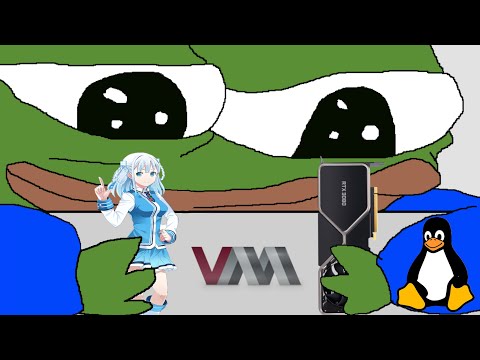
Hardware and Software Prerequisites
Before diving into the configuration, let's establish the baseline requirements. This isn't a casual weekend project for a beginner; it demands a certain level of technical understanding and compatible hardware.
- Two GPUs: While single-GPU passthrough is becoming more viable, the most stable and straightforward setup involves two GPUs. One for the host OS (typically integrated graphics or a basic separate card) and one dedicated to passthrough to the VM. This prevents the host from losing its display when the passthrough GPU is assigned.
- CPU and Motherboard support for IOMMU: Your CPU must support virtualization technologies (Intel VT-x or AMD-V) and your motherboard's BIOS/UEFI must have IOMMU (Intel VT-d or AMD-Vi) enabled. This is crucial for hardware-level isolation.
- Compatible GPU: Most modern GPUs from NVIDIA and AMD are compatible, but some consumer-grade NVIDIA cards may have driver-level restrictions that require workarounds. Research your specific GPU model.
- Linux Host OS: A modern Linux distribution is required. Artix Linux, as mentioned in the source, is a good choice for its flexibility, but distributions like Arch Linux, Fedora, or Ubuntu are also suitable.
- Virt-Manager: The graphical frontend for KVM/QEMU, which simplifies the VM creation and management process.
- UEFI BIOS for VM: The guest VM should ideally be configured to use a UEFI firmware (like OVMF) for better compatibility with modern hardware, particularly for graphics passthrough.
System Preparation: Kernel and IOMMU
The foundation of successful GPU passthrough lies in ensuring IOMMU is correctly enabled and utilized by the kernel.
First, verify if your system supports IOMMU. You can check this by looking for IOMMU groups. Boot your Linux host and run the following script (save it as `check_iommu.sh` and then execute `bash check_iommu.sh`):
#!/bin/bash
shopt -s nullglob
for g in /sys/kernel/iommu_groups/*; do
echo "IOMMU Group ${g##*/}:"
for d in $g/devices/*; do
echo -e "\t$(lspci -nns ${d##*/})"
done
done
If the output shows devices grouped logically, IOMMU is likely enabled. Ensure it's activated in your BIOS/UEFI.
Next, enable IOMMU in your bootloader configuration. For GRUB, edit `/etc/default/grub` and add `intel_iommu=on` (for Intel CPUs) or `amd_iommu=on` (for AMD CPUs) to the `GRUB_CMDLINE_LINUX_DEFAULT` line. After editing, update GRUB:
sudo grub-mkconfig -o /boot/grub/grub.cfg
Reboot your system.
You'll also need to bind the GPU you intend to pass through to the VFIO driver. This involves identifying the PCI IDs of the GPU and its associated audio device (if separate). Use `lspci -nnk` to find these IDs. Then, configure your system to load the VFIO driver for these devices early in the boot process. This often involves creating a modprobe configuration file (e.g., `/etc/modprobe.d/vfio.conf`) and adding your GPU's PCI IDs to the `vfio-pci.ids` parameter.
# Example vfio.conf
options vfio-pci ids=10de:1f08,10de:10f9 # Replace with your actual PCI IDs
Ensure your initramfs includes the vfio module. Rebuild your initramfs after making changes to modprobe configurations.
Configuring Virt-Manager for Passthrough
With the host system prepared, we move to virt-manager.
- Create a New VM: Launch virt-manager and create a new virtual machine. Choose your desired OS, storage, and memory. Crucially, select UEFI firmware if available.
- Add Hardware: After initial VM creation, select the VM and click "Add Hardware."
- PCI Host Device: Choose "PCI Host Device." You will see a list of available PCI devices. Select your dedicated GPU. If it has a separate audio controller, add that as well.
- Troubleshooting NVIDIA: If you are passing through an NVIDIA GPU for non-gaming tasks and encounter issues (e.g., error code 43 in Windows guests), you might need to apply a ROM file or use bootloader arguments to hide the KVM virtualization signature. Search for "NVIDIA error 43 KVM" for specific workarounds.
- Configure VM Settings: Ensure the VM is set to use UEFI. Adjust CPU settings to expose virtualization extensions.
Start the VM. If IOMMU and VFIO are configured correctly, the guest OS should detect and be able to install drivers for the passed-through GPU.
Securing the Virtualized Workload
Passing through a GPU isn't just about performance; it's about creating a secure, isolated environment for demanding tasks. Think of the VM as a highly fortified bunker. If you're running analysis tools, malware sandboxes, or sensitive development environments, the integrity of this bunker is paramount.
- Immutability: Configure the VM's storage to be immutable or read-only whenever possible, especially for analysis environments. This ensures that after a session, the VM defaults to a known clean state, preventing persistent compromises.
- Network Segmentation: Restrict the VM's network access. If it's for malware analysis, keep it on an isolated network segment with no outbound connectivity or only controlled outbound access to specific threat intelligence feeds. For high-performance secure workloads, use dedicated virtual networks.
- Minimal Attack Surface: Install only the absolute necessary software within the VM. Remove unnecessary services, disable unneeded ports, and ensure all software is updated and patched.
- Host-Guest Separation: The VFIO driver is key here. Always verify that the host OS is not sharing resources with the guest VM in unexpected ways. Monitor host logs for any suspicious activity originating from the VM.
Threat Hunting with Isolated GPUs
This setup opens doors for advanced threat hunting. Imagine a VM with a powerful GPU dedicated solely to accelerating the analysis of vast datasets or complex simulations.
- GPU-Accelerated SIEM/LOG Analysis: Deploy a Security Information and Event Management (SIEM) system or log analysis tools within a VM that has access to a GPU. This can dramatically speed up the processing and correlation of massive log volumes, enabling faster detection of subtle anomalies.
- Malware Analysis & Reverse Engineering: Running complex disassembly, deobfuscation, or dynamic analysis tools that benefit from GPU acceleration within a secure, isolated VM provides a safe playground. Your findings are contained, and the risk to your primary systems is mitigated.
- AI/ML for Threat Detection: Train and deploy custom AI/ML models for threat detection within a dedicated VM. The GPU provides the computational horsepower needed for efficient model training and inference on security data.
The ability to dedicate hardware resources to these tasks, while maintaining strict isolation, transforms the VM from a resource hog into a specialized, secure analysis engine.
Verdict of the Engineer: Is it Worth the Effort?
GPU passthrough on Linux is a powerful technique, but it's not a plug-and-play solution. It requires significant technical expertise in Linux system administration, virtualization, and an understanding of your specific hardware. The setup can be finicky, prone to breaking with kernel updates or driver changes.
Pros:
- Near-native GPU performance in a VM.
- Enables high-performance computing tasks in isolated environments.
- Crucial for secure, segmented workloads and advanced analysis.
- Ideal for security-focused sandboxing and testing.
- Complex and time-consuming setup.
- Requires specific hardware configurations (often dual GPUs).
- Can be unstable and prone to issues with updates.
- Troubleshooting can be challenging for beginners.
Recommendation: For security professionals, researchers, and engineers who need isolated, high-performance environments for tasks like advanced malware analysis, AI-driven threat hunting, or secure computational tasks, the effort can be justified. However, for simple desktop virtualization or gaming, the complexity often outweighs the benefits. If your threat model demands this level of isolation and performance, then yes, it's a valuable skill and setup to master. If not, stick to simpler virtualization solutions.
Operator/Analyst's Arsenal
To navigate the intricacies of GPU passthrough and leverage it effectively, the right tools and knowledge are indispensable:
- Hardware:
- Two GPUs (one for host, one for guest).
- CPU with VT-d/AMD-Vi support.
- Motherboard with IOMMU support.
- Software:
- Linux Distribution (e.g., Artix, Arch, Fedora).
- KVM/QEMU and Virt-Manager.
- OVMF (UEFI firmware for VMs).
- `lspci`, `grep`, `bash` for system inspection.
- Your target Guest OS (e.g., Windows, another Linux distro).
- Knowledge & Resources:
- Arch Wiki - PCI passthrough via OVMF: An invaluable resource for understanding the underlying principles and detailed steps.
- Online communities and forums (e.g., Reddit's r/VFIO) for troubleshooting specific hardware quirks.
- Books on Linux system administration and virtualization. For advanced topics, consider "Mastering KVM Virtualization" or similar texts.
- Certifications like CompTIA Linux+ or LPIC for foundational Linux skills, and certifications such as the Certified Virtualization Specialist (CVS) or cloud-focused certifications that touch upon virtualization management.
Frequently Asked Questions
Q1: Can I pass through a single GPU to a VM without needing a second GPU for the host?
A1: Yes, single-GPU passthrough is possible but significantly more complex. It usually involves detaching the GPU from the host driver during boot and reattaching it to the VM, which often means you lose display output on the host until the VM is shut down. It requires advanced bootloader configurations.
Q2: What are the performance implications compared to native?
A2: With proper configuration and compatible hardware, GPU passthrough offers performance very close to native. You might see a small overhead due to virtualization, but for most demanding tasks, it's negligible.
Q3: Is GPU passthrough secure?
A3: It *can* be secure if implemented correctly. The use of IOMMU provides hardware-level isolation. However, misconfiguration can create vulnerabilities. Always ensure your host is hardened and the VM has a minimal attack surface.
Q4: What if my GPU is not recognized or shows an error code in the VM?
A4: This is common, especially with NVIDIA consumer cards (Error 43). Solutions often involve passing specific QEMU arguments to hide the KVM virtualization flag, using a specific ROM file for the GPU, or ensuring the VM is configured with UEFI firmware. Thorough research on your specific GPU model and host/guest OS combination is key.
The Contract: Fortifying Your Virtual Perimeter
You've seen the blueprint, the intricate dance of kernels, drivers, and virtualization software. Now, the contract is upon you: to build and secure this isolated high-performance environment. Your challenge is to take this knowledge and apply it to a real-world scenario.
Your Task: Imagine you are tasked with setting up a VM for a security analyst who needs to perform deep packet inspection and malware analysis on potentially malicious network captures. This analysis requires significant CPU and GPU resources for processing large datasets and running advanced reverse-engineering tools. The VM must be completely isolated from your main corporate network, with only controlled access for downloading threat intelligence feeds. Document the key security considerations and configuration steps you would implement for this VM, specifically focusing on how GPU passthrough contributes to and impacts the overall security posture of this analysis environment. What measures would you put in place to ensure that even if the VM is compromised, the host and the rest of your network remain safe?
