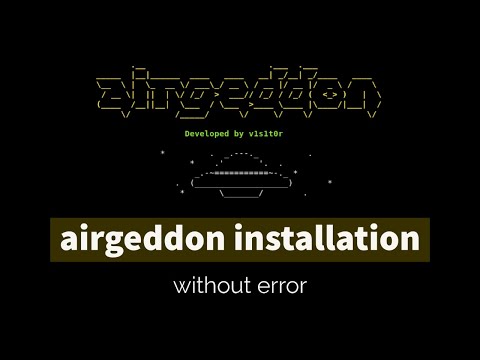
The hum of the servers was a low, constant thrum, a soundtrack to the persistent pursuit of digital dominion. Today, however, the focus isn't on breaking down walls, but on building a crucial piece of the offensive arsenal: Airgeddon. You've seen the whispers, the forum chatter about its power in Wi-Fi auditing. But getting it installed without a hitch? That's where the real artistry begins. This isn't about a quick fix; it's about understanding the architecture, anticipating the dependencies, and ensuring your tools are as sharp as your intentions.
We’re going to treat this installation like a reconnaissance mission. Every package, every dependency, is a potential point of failure or a gateway. Ignoring them is like walking into a honeypot blindfolded. This guide is your blueprint, your cheat sheet, to bypass the common pitfalls and get Airgeddon up and running, ready to reveal the vulnerabilities in wireless networks.
Table of Contents
- Introduction: The Airgeddon Imperative
- Pre-Installation Recon: System Requirements
- Dependency Management: The Network's Backbone
- Installation Walkthrough: Step-by-Step Offensive Setup
- Post-Installation Verification: Confirming Your Foothold
- Common Pitfalls and How to Dodge Them
- Engineer's Verdict: Is Airgeddon Worth the Effort?
- Operator's Arsenal: Essential Tools for Wi-Fi Hacking
- Frequently Asked Questions
- The Contract: Your First Wireless Audit
Introduction: The Airgeddon Imperative
In the shadow-drenched world of cybersecurity, proficiency with specialized tools is not a luxury, it's a mandate. Airgeddon stands out as a comprehensive script designed to automate Wi-Fi auditing, encompassing attack vectors like WPA/WPA2 handshake capture and cracking, WPS PIN attacks, and Evil Twin scenarios. However, its power is directly proportional to the meticulousness of its deployment. A botched installation can leave you with a digital paperweight and nights spent battling cryptic error messages. This guide cuts through the noise, providing a clear path to a functional Airgeddon environment.
Pre-Installation Recon: System Requirements
Before we deploy any tool, we must understand the terrain. Airgeddon, like many powerful scripts, relies on a specific ecosystem. The primary battleground for these operations is Linux, specifically Debian-based distributions like Kali Linux, Parrot OS, or Ubuntu. Ensure your system is up-to-date. A clean install is always preferable, but if you're operating on a hardened system, double-check for any custom configurations that might interfere with package management.
Key System Prerequisites:
- A Debian-based Linux distribution (Kali, Parrot, Ubuntu recommended).
- Root or sudo privileges for package installation.
- A stable internet connection for downloading dependencies.
- A compatible wireless adapter capable of monitor mode and packet injection.
Dependency Management: The Network's Backbone
This is where most operations falter. Airgeddon doesn't exist in a vacuum; it's a symphony of interconnected tools. Missing a single note – a prerequisite package – and the whole performance collapses. The most common culprits include older versions of Python, missing libraries for network manipulation, or insufficient cryptographic tools.
The Airgeddon repository usually provides a script to handle most of these. However, understanding what these dependencies are is crucial for manual troubleshooting.
"In the realm of systems, dependencies are not mere suggestions; they are the bedrock upon which functionality is built. Neglect them at your peril." - Anonymous Operator
A typical dependency list includes, but is not limited to:
aircrack-ngsuite (for WPA/WPA2 cracking)reaver(for WPS attacks)bully(alternative WPS attack tool)pyrit(GPU-accelerated WPA cracking)hashcat(powerful cracking utility, often utilized with GPU)tshark(network protocol analyzer, part of Wireshark)python3and related libraries (for scripting)git(for cloning repositories)
Installation Walkthrough: Step-by-Step Offensive Setup
Let's move from theory to execution. This walkthrough assumes a standard Kali Linux environment.
-
Clone the Repository:
First, we need to fetch the Airgeddon script itself. Navigate to your preferred working directory (e.g.,
~/tools) and clone the official repository.git clone https://github.com/v1sion3d/airgeddon.git cd airgeddon -
Run the Installer Script:
Airgeddon comes with a convenient installation script that attempts to resolve dependencies. Execute it with root privileges.
sudo ./airgeddon.sh --installThis script will first check for existing installations and prompt you about upgrading or continuing. It will then proceed to identify and install missing dependencies. This is the most critical step where errors commonly occur.
-
Monitor the Installation Process:
Pay close attention to the output. If the script encounters an unmet dependency, it will usually display an error message. Common issues include:
- "Unable to locate package [package_name]": This means the package isn't in your current repositories. You might need to update your package lists (
sudo apt update) or add specific repositories if Airgeddon requires less common tools. - "Python version mismatch": Ensure you're using a supported Python 3 version.
- "Permissions error": Double-check that you're running the script with
sudo.
- "Unable to locate package [package_name]": This means the package isn't in your current repositories. You might need to update your package lists (
-
Manual Dependency Installation (If Necessary):
If the installer fails, you'll need to intervene manually. For example, if
aircrack-ngis reported missing:sudo apt update sudo apt install aircrack-ng reaver bully pyrit hashcat tshark python3 git -yThe exact list of packages might vary, but these are the core components.
-
Re-run the Installer (Post Manual Fixes):
After manually installing any missing dependencies, re-run the Airgeddon installer script to confirm.
sudo ./airgeddon.sh --install
Post-Installation Verification: Confirming Your Foothold
Once the installation script completes without critical errors, it's time to verify. Running Airgeddon without any arguments should bring you to its main menu. This confirms that the script is executable and the basic environment is sound.
sudo ./airgeddon.shNavigate through the initial menus. If it prompts for wireless interface selection and displays available networks, your installation is likely successful. You can abort at this stage if you only wanted to verify the installation.
"Trust, but verify. Especially in security. A tool that looks installed might just be a sophisticated denial-of-service against your own operations." - cha0smagick
Common Pitfalls and How to Dodge Them
The path to a flawless installation is rarely smooth. Here are typical traps:
- Outdated `apt` Lists: Always
sudo apt updatebefore installing new packages. - Conflicts with Existing Tools: If you have older versions of Wi-Fi hacking tools, they might conflict. Consider using a clean VM or Docker container for Airgeddon.
- Incorrect Wireless Adapter Drivers: Ensure your Wi-Fi card has drivers that support monitor mode and packet injection natively. Some manufacturers require specific proprietary drivers.
- Firewall/Network Restrictions: While less common for local installations, corporate networks with strict egress filtering could theoretically interfere with dependency downloads.
- Running without `sudo`: Many installation steps require elevated privileges. Forgetting
sudois a classic beginner mistake.
Engineer's Verdict: Is Airgeddon Worth the Effort?
Airgeddon is a potent aggregator of Wi-Fi hacking tools. For individuals new to wireless security testing, it dramatically lowers the barrier to entry by automating much of the command-line complexity. Its strength lies in its comprehensive approach, attempting to cover multiple attack vectors within a single interface.
Pros:
- All-in-One Solution: Consolidates numerous Wi-Fi hacking utilities.
- User-Friendly Interface: Simplifies complex operations through menus.
- Automation: Reduces manual command execution for common attacks.
- Regular Updates: The project is actively maintained.
Cons:
- Dependency Hell: Can still be prone to installation issues, especially on non-standard systems.
- Abstraction Layer: May mask deeper understanding of underlying tools for absolute beginners.
- Not a Magic Bullet: Success still heavily depends on the target network's security and the operator's skill.
Recommendation: For offensive security practitioners focused on Wi-Fi auditing, Airgeddon is a valuable addition to the toolkit. However, it should be seen as a powerful script to be mastered, not a black box. Understanding the individual tools it calls upon (like `aircrack-ng`, `reaver`, `hashcat`) is paramount for true expertise.
Operator's Arsenal: Essential Tools for Wi-Fi Hacking
While Airgeddon orchestrates many, having direct access to these tools is crucial for deeper analysis and custom operations:
aircrack-ngSuite: The gold standard for Wi-Fi packet analysis and WPA/WPA2 cracking. Essential for capturing and cracking handshakes.Hashcat: For brute-force attacks on captured handshakes, especially when leveraging GPU power. Requires understanding of mask files and attack modes.Wireshark/Tshark: For deep packet inspection. Essential for understanding network traffic beyond just Wi-Fi security.Bettercap: A versatile framework for network attacks, including ARP spoofing, DNS spoofing, and Wi-Fi deauthentication attacks.Kismet: A passive wireless network detector, sniffer, and intrusion detection system.- Compatible Wireless Adapters: Alfa AWUS036NHA, Panda PAU09, TP-Link TL-WN722N (v1/v2) are popular choices known for good monitor mode support.
- Books: "The Hacker Playbook 3: Practical Guide To Penetration Testing" – provides context on tool usage in real-world scenarios. "Practical Packet Analysis" – invaluable for understanding network traffic.
- Certifications: Certifications like the CompTIA Network+ and Security+ provide foundational knowledge, while more advanced certs like OSCP indirectly train skills applicable to wireless auditing.
Frequently Asked Questions
Q1: Can Airgeddon be installed on Windows?
A1: Airgeddon is primarily designed for Linux environments. While some tools it relies on might have Windows ports or can be run via WSL (Windows Subsystem for Linux), a native Linux installation is strongly recommended for stability and full functionality.
Q2: My wireless adapter isn't detected by Airgeddon. What should I do?
A2: Ensure your adapter supports monitor mode and packet injection. Verify that the correct drivers are installed and loaded. You can check this using iwconfig or ip link show and looking for monitor mode capabilities. Sometimes, unplugging and replugging the adapter or rebooting the system can resolve detection issues.
Q3: The installation script gets stuck on "Reading package lists..."
A3: This usually indicates a network connectivity issue or problems with your package sources. Run `sudo apt update --fix-missing` and `sudo apt update` again. Check your `/etc/apt/sources.list` file for any misconfigurations.
Q4: Is Airgeddon legal to use?
A4: Using Airgeddon on networks you do not explicitly own or have written permission to test is illegal and unethical. This guide is for educational purposes and to assist security professionals in authorized penetration testing.
The Contract: Your First Wireless Audit
You've successfully navigated the installation labyrinth. Now, the real contract begins. Your objective: identify and document all Wi-Fi networks within a 10-meter radius of your current location (assuming you are in a controlled, authorized environment for this test). Use Airgeddon to perform an initial scan. Identify network names (SSIDs), their security protocols (WPA2, WPA3, Open), and signal strength. Document any WPS-enabled networks. This initial reconnaissance phase is about mapping the airspace. The next step, should you choose to accept it, is to attempt handshake capture on a WPA2 network. Remember, the goal isn't just to break in, but to understand the posture of the wireless perimeter. What did you find? Did any network stand out as particularly vulnerable? Report back with your findings in the comments below – let's dissect this digital landscape together.
<h1>Airgeddon Installation Guide: A Deep Dive for Security Professionals</h1>
<p>The hum of the servers was a low, constant thrum, a soundtrack to the persistent pursuit of digital dominion. Today, however, the focus isn't on breaking down walls, but on building a crucial piece of the offensive arsenal: Airgeddon. You've seen the whispers, the forum chatter about its power in Wi-Fi auditing. But getting it installed without a hitch? That's where the real artistry begins. This isn't about a quick fix; it's about understanding the architecture, anticipating the dependencies, and ensuring your tools are as sharp as your intentions.</p>
<p>We’re going to treat this installation like a reconnaissance mission. Every package, every dependency, is a potential point of failure or a gateway. Ignoring them is like walking into a honeypot blindfolded. This guide is your blueprint, your cheat sheet, to bypass the common pitfalls and get Airgeddon up and running, ready to reveal the vulnerabilities in wireless networks.</p>
<!-- MEDIA_PLACEHOLDER_1 -->
<h2>Table of Contents</h2>
<ul>
<li><a href="#introduction">Introduction: The Airgeddon Imperative</a></li>
<li><a href="#pre-installation-recon">Pre-Installation Recon: System Requirements</a></li>
<li><a href="#dependency-management">Dependency Management: The Network's Backbone</a></li>
<li><a href="#installation-walkthrough">Installation Walkthrough: Step-by-Step Offensive Setup</a></li>
<li><a href="#post-installation-verification">Post-Installation Verification: Confirming Your Foothold</a></li>
<li><a href="#common-pitfalls">Common Pitfalls and How to Dodge Them</a></li>
<li><a href="#engineer-verdict">Engineer's Verdict: Is Airgeddon Worth the Effort?</a></li>
<li><a href="#operator-arsenal">Operator's Arsenal: Essential Tools for Wi-Fi Hacking</a></li>
<li><a href="#faq">Frequently Asked Questions</a></li>
<li><a href="#the-contract">The Contract: Your First Wireless Audit</a></li>
</ul>
<h2 id="introduction">Introduction: The Airgeddon Imperative</h2>
<p>In the shadow-drenched world of cybersecurity, proficiency with specialized tools is not a luxury, it's a mandate. Airgeddon stands out as a comprehensive script designed to automate Wi-Fi auditing, encompassing attack vectors like WPA/WPA2 handshake capture and cracking, WPS PIN attacks, and Evil Twin scenarios. However, its power is directly proportional to the meticulousness of its deployment. A botched installation can leave you with a digital paperweight and nights spent battling cryptic error messages. This guide cuts through the noise, providing a clear path to a functional Airgeddon environment.</p>
<h2 id="pre-installation-recon">Pre-Installation Recon: System Requirements</h2>
<p>Before we deploy any tool, we must understand the terrain. Airgeddon, like many powerful scripts, relies on a specific ecosystem. The primary battleground for these operations is Linux, specifically Debian-based distributions like Kali Linux, Parrot OS, or Ubuntu. Ensure your system is up-to-date. A clean install is always preferable, but if you're operating on a hardened system, double-check for any custom configurations that might interfere with package management.</p>
<p><b>Key System Prerequisites:</b></p>
<ul>
<li>A Debian-based Linux distribution (Kali, Parrot, Ubuntu recommended).</li>
<li>Root or sudo privileges for package installation.</li>
<li>A stable internet connection for downloading dependencies.</li>
<li>A compatible wireless adapter capable of monitor mode and packet injection.</li>
</ul>
<h2 id="dependency-management">Dependency Management: The Network's Backbone</h2>
<p>This is where most operations falter. Airgeddon doesn't exist in a vacuum; it's a symphony of interconnected tools. Missing a single note – a prerequisite package – and the whole performance collapses. The most common culprits include older versions of Python, missing libraries for network manipulation, or insufficient cryptographic tools.</p>
<p>The Airgeddon repository usually provides a script to handle most of these. However, understanding what these dependencies are is crucial for manual troubleshooting.</p>
<blockquote>"In the realm of systems, dependencies are not mere suggestions; they are the bedrock upon which functionality is built. Neglect them at your peril." - Anonymous Operator</blockquote>
<p>A typical dependency list includes, but is not limited to:</p>
<ul>
<li><code>aircrack-ng</code> suite (for WPA/WPA2 cracking)</li>
<li><code>reaver</code> (for WPS attacks)</li>
<li><code>bully</code> (alternative WPS attack tool)</li>
<li><code>pyrit</code> (GPU-accelerated WPA cracking)</li>
<li><code>hashcat</code> (powerful cracking utility, often utilized with GPU)</li>
<li><code>tshark</code> (network protocol analyzer, part of Wireshark)</li>
<li><code>python3</code> and related libraries (for scripting)</li>
<li><code>git</code> (for cloning repositories)</li>
</ul>
<!-- AD_UNIT_PLACEHOLDER_IN_ARTICLE -->
<h2 id="installation-walkthrough">Installation Walkthrough: Step-by-Step Offensive Setup</h2>
<p>Let's move from theory to execution. This walkthrough assumes a standard Kali Linux environment.</p>
<ol>
<li>
<b>Clone the Repository:</b>
<p>First, we need to fetch the Airgeddon script itself. Navigate to your preferred working directory (e.g., <code>~/tools</code>) and clone the official repository.</p>
<pre><code class="language-bash">git clone https://github.com/v1sion3d/airgeddon.git
cd airgeddon</code></pre>
</li>
<li>
<b>Run the Installer Script:</b>
<p>Airgeddon comes with a convenient installation script that attempts to resolve dependencies. Execute it with root privileges.</p>
<pre><code class="language-bash">sudo ./airgeddon.sh --install</code></pre>
<p>This script will first check for existing installations and prompt you about upgrading or continuing. It will then proceed to identify and install missing dependencies. This is the most critical step where errors commonly occur.</p>
</li>
<li>
<b>Monitor the Installation Process:</b>
<p>Pay close attention to the output. If the script encounters an unmet dependency, it will usually display an error message. Common issues include:</p>
<ul>
<li><b>"Unable to locate package [package_name]"</b>: This means the package isn't in your current repositories. You might need to update your package lists (<code>sudo apt update</code>) or add specific repositories if Airgeddon requires less common tools.</li>
<li><b>"Python version mismatch"</b>: Ensure you're using a supported Python 3 version.</li>
<li><b>"Permissions error"</b>: Double-check that you're running the script with <code>sudo</code>.</li>
</ul>
</li>
<li>
<b>Manual Dependency Installation (If Necessary):</b>
<p>If the installer fails, you'll need to intervene manually. For example, if <code>aircrack-ng</code> is reported missing:</p>
<pre><code class="language-bash">sudo apt update
sudo apt install aircrack-ng reaver bully pyrit hashcat tshark python3 git -y</code></pre>
<p>The exact list of packages might vary, but these are the core components.</p>
</li>
<li>
<b>Re-run the Installer (Post Manual Fixes):</b>
<p>After manually installing any missing dependencies, re-run the Airgeddon installer script to confirm.</p>
<pre><code class="language-bash">sudo ./airgeddon.sh --install</code></pre>
</li>
</ol>
<h2 id="post-installation-verification">Post-Installation Verification: Confirming Your Foothold</h2>
<p>Once the installation script completes without critical errors, it's time to verify. Running Airgeddon without any arguments should bring you to its main menu. This confirms that the script is executable and the basic environment is sound.</p>
<pre><code class="language-bash">sudo ./airgeddon.sh</code></pre>
<p>Navigate through the initial menus. If it prompts for wireless interface selection and displays available networks, your installation is likely successful. You can abort at this stage if you only wanted to verify the installation.</p>
<blockquote>"Trust, but verify. Especially in security. A tool that looks installed might just be a sophisticated denial-of-service against your own operations." - cha0smagick</blockquote>
<h2 id="common-pitfalls">Common Pitfalls and How to Dodge Them</h2>
<p>The path to a flawless installation is rarely smooth. Here are typical traps:</p>
<ul>
<li><b>Outdated `apt` Lists:</b> Always <code>sudo apt update</code> before installing new packages.</li>
<li><b>Conflicts with Existing Tools:</b> If you have older versions of Wi-Fi hacking tools, they might conflict. Consider using a clean VM or Docker container for Airgeddon.</li>
<li><b>Incorrect Wireless Adapter Drivers:</b> Ensure your Wi-Fi card has drivers that support monitor mode and packet injection natively. Some manufacturers require specific proprietary drivers.</li>
<li><b>Firewall/Network Restrictions:</b> While less common for local installations, corporate networks with strict egress filtering could theoretically interfere with dependency downloads.</li>
<li><b>Running without `sudo`:</b> Many installation steps require elevated privileges. Forgetting <code>sudo</code> is a classic beginner mistake.</li>
</ul>
<h2 id="engineer-verdict">Engineer's Verdict: Is Airgeddon Worth the Effort?</h2>
<p>Airgeddon is a potent aggregator of Wi-Fi hacking tools. For individuals new to wireless security testing, it dramatically lowers the barrier to entry by automating much of the command-line complexity. Its strength lies in its comprehensive approach, attempting to cover multiple attack vectors within a single interface.</p>
<p><b>Pros:</b></p>
<ul>
<li><strong>All-in-One Solution:</strong> Consolidates numerous Wi-Fi hacking utilities.</li>
<li><strong>User-Friendly Interface:</strong> Simplifies complex operations through menus.</li>
<li><strong>Automation:</strong> Reduces manual command execution for common attacks.</li>
<li><strong>Regular Updates:</strong> The project is actively maintained.</li>
</ul>
<p><b>Cons:</b></p>
<ul>
<li><strong>Dependency Hell:</strong> Can still be prone to installation issues, especially on non-standard systems.</li>
<li><strong>Abstraction Layer:</strong> May mask deeper understanding of underlying tools for absolute beginners.</li>
<li><strong>Not a Magic Bullet:</strong> Success still heavily depends on the target network's security and the operator's skill.</li>
</ul>
<p><b>Recommendation:</b> For offensive security practitioners focused on Wi-Fi auditing, Airgeddon is a valuable addition to the toolkit. However, it should be seen as a powerful script to be mastered, not a black box. Understanding the individual tools it calls upon (like <code>aircrack-ng</code>, <code>reaver</code>, <code>hashcat</code>) is paramount for true expertise.</p>
<h2 id="operator-arsenal">Operator's Arsenal: Essential Tools for Wi-Fi Hacking</h2>
<p>While Airgeddon orchestrates many, having direct access to these tools is crucial for deeper analysis and custom operations:</p>
<ul>
<li><b><code>aircrack-ng</code> Suite:</b> The gold standard for Wi-Fi packet analysis and WPA/WPA2 cracking. Essential for capturing and cracking handshakes.</li>
<li><b><code>Hashcat</code>:</b> For brute-force attacks on captured handshakes, especially when leveraging GPU power. Requires understanding of mask files and attack modes.</li>
<li><b><code>Wireshark</code> / <code>Tshark</code>:</b> For deep packet inspection. Essential for understanding network traffic beyond just Wi-Fi security.</li>
<li><b><code>Bettercap</code>:</b> A versatile framework for network attacks, including ARP spoofing, DNS spoofing, and Wi-Fi deauthentication attacks.</li>
<li><b><code>Kismet</code>:</b> A passive wireless network detector, sniffer, and intrusion detection system.</li>
<li><b>Compatible Wireless Adapters:</b> Alfa AWUS036NHA, Panda PAU09, TP-Link TL-WN722N (v1/v2) are popular choices known for good monitor mode support.</li>
<li><b>Books:</b> "The Hacker Playbook 3: Practical Guide To Penetration Testing" – provides context on tool usage in real-world scenarios. "Practical Packet Analysis" – invaluable for understanding network traffic.</li>
<li><b>Certifications:</b> Certifications like the CompTIA Network+ and Security+ provide foundational knowledge, while more advanced certs like OSCP indirectly train skills applicable to wireless auditing.</li>
</ul>
<h2 id="faq">Frequently Asked Questions</h2>
<p><b>Q1: Can Airgeddon be installed on Windows?</b><br>
A1: Airgeddon is primarily designed for Linux environments. While some tools it relies on might have Windows ports or can be run via WSL (Windows Subsystem for Linux), a native Linux installation is strongly recommended for stability and full functionality.</p>
<p><b>Q2: My wireless adapter isn't detected by Airgeddon. What should I do?</b><br>
A2: Ensure your adapter supports monitor mode and packet injection. Verify that the correct drivers are installed and loaded. You can check this using <code>iwconfig</code> or <code>ip link show</code> and looking for monitor mode capabilities. Sometimes, unplugging and replugging the adapter or rebooting the system can resolve detection issues.</p>
<p><b>Q3: The installation script gets stuck on "Reading package lists..."</b><br>
A3: This usually indicates a network connectivity issue or problems with your package sources. Run <code>sudo apt update --fix-missing</code> and <code>sudo apt update</code> again. Check your <code>/etc/apt/sources.list</code> file for any misconfigurations.</p>
<p><b>Q4: Is Airgeddon legal to use?</b><br>
A4: Using Airgeddon on networks you do not explicitly own or have written permission to test is illegal and unethical. This guide is for educational purposes and to assist security professionals in authorized penetration testing.</p>
<h2 id="the-contract">The Contract: Your First Wireless Audit</h2>
<p>You've successfully navigated the installation labyrinth. Now, the real contract begins. Your objective: identify and document all Wi-Fi networks within a 10-meter radius of your current location (assuming you are in a controlled, authorized environment for this test). Use Airgeddon to perform an initial scan. Identify network names (SSIDs), their security protocols (WPA2, WPA3, Open), and signal strength. Document any WPS-enabled networks. This initial reconnaissance phase is about mapping the airspace. The next step, should you choose to accept it, is to attempt handshake capture on a WPA2 network. Remember, the goal isn't just to break in, but to understand the posture of the wireless perimeter. What did you find? Did any network stand out as particularly vulnerable? Report back with your findings in the comments below – let's dissect this digital landscape together.</p>
```json
{
"@context": "https://schema.org",
"@type": "BreadcrumbList",
"itemListElement": [
{
"@type": "ListItem",
"position": 1,
"name": "Sectemple",
"item": "https://sectemple.com/"
},
{
"@type": "ListItem",
"position": 2,
"name": "Airgeddon Installation Guide: A Deep Dive for Security Professionals",
"item": "https://sectemple.com/blog/airgeddon-installation-guide"
}
]
}
