The digital shadows whisper secrets. In the hushed corners of the network, anomalies lurk, unseen by the casual observer. These aren't just glitches; they're breadcrumbs left by adversaries, potential indicators of compromise. To hunt them effectively, we need to see what's hidden. This is where Kibana, the visual soul of the Elastic Stack, becomes our most potent tool. Forget staring blankly at raw logs; we're about to turn data chaos into actionable intelligence.
As an operator in this digital battlefield, your primary objective is not just detection, but proactive identification of malicious intent. The Elastic Stack, with its powerful Elasticsearch for search and analytics, and Kibana for visualization, provides a robust platform for this. This article delves into the heart of Kibana, showing you how to dissect, explore, and visualize your data to uncover the threats that hide in plain sight. We’ll transform raw event streams into a visual narrative of potential breaches, empowering you to build stronger defenses.
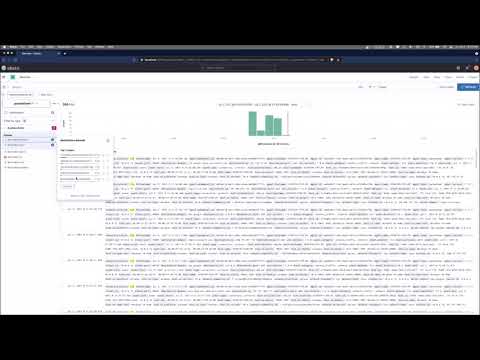
Table of Contents
- The Analyst's Canvas: Why Kibana Matters
- Navigating the Data Ocean: Kibana Discover
- Painting the Threat Landscape: Dashboards and Visualizations
- Beyond the Basics: Advanced Kibana for Threat Hunters
- Engineer's Verdict: Is Kibana Your Go-To?
- Operator's Arsenal: Essential Kibana Resources
- Defensive Workshop: Building a Threat Hunting Dashboard
- Frequently Asked Questions
- The Contract: Your Kibana Threat Hunt Challenge
The Analyst's Canvas: Why Kibana Matters
In the realm of cybersecurity, data is the currency of truth. Billions of log entries, network flows, and system events flood our infrastructure daily. Without a sophisticated way to process and understand this deluge, critical threats can go unnoticed, festering until they erupt into catastrophic breaches. Kibana acts as our interpreter, translating the complex, often cryptic language of raw data into comprehensible visual insights. It’s not just about pretty charts; it’s about pattern recognition, anomaly detection, and ultimately, the ability to preemptively identify and neutralize threats before they achieve their objectives.
For a threat hunter, Kibana offers several key advantages:
- Intuitive Exploration: The Discover interface allows for rapid searching and filtering of indexed data, enabling quick hypothesis validation.
- Powerful Visualization: From simple bar charts to complex heatmaps and network graphs, Kibana provides a diverse array of visualization types to represent data in meaningful ways.
- Interactive Dashboards: Consolidate your findings into dynamic dashboards that offer a bird's-eye view of your security posture and highlight potential areas of concern.
- Real-time Monitoring: Visualize live data streams to identify emergent threats as they occur.
This isn't about running a simple `grep` on a log file. This is about architecting a system that can ingest, process, and visualize vast quantities of security-relevant data at scale. It's about building a comprehensive intelligence picture that informs your defensive strategy.
Navigating the Data Ocean: Kibana Discover
The Discover application in Kibana is your primary interface for querying, examining, and understanding the data indexed in Elasticsearch. Think of it as your digital magnifying glass, allowing you to zero in on specific events and patterns. When you’re hunting for subtle indicators of compromise, the ability to quickly filter, sort, and analyze logs is paramount.
Here’s how to leverage Discover effectively:
- Index Pattern Selection: First, ensure you have selected the correct index pattern that corresponds to your security logs (e.g., `logs-*-*`, `filebeat-*`). This tells Kibana which data you want to query.
- Time Range Filter: Always set a precise time range. For threat hunting, you might be looking at specific recent periods or historical events that suggest persistent malicious activity.
- KQL (Kibana Query Language): Utilize KQL for precise filtering. Instead of just keywords, use field-based queries. For instance, to find suspicious PowerShell execution commands, you might query `process.name: "powershell.exe" AND command_line: "*Invoke-Expression*"` or `process.name: "powershell.exe" AND command_line: "*encodedCommand*"`.
- Column Customization: Add relevant fields to your search results display. For security analysis, `timestamp`, `source.ip`, `destination.ip`, `user.name`, `process.name`, `event.action`, and `message` are often critical.
- Expanding Documents: Click on any log entry to expand it and view all its associated fields and their values. This is crucial for detailed forensic analysis of individual events.
- Saving Searches: If you identify a valuable query pattern, save it. This allows you to quickly re-run the search later or use it as the basis for visualizations.
The power here lies in the granularity. Attackers often operate with stealth, using seemingly innocuous commands or processes. Your ability to craft precise KQL queries can reveal these hidden actions. For example, spotting a `powershell.exe` process executing with a base64 encoded command is a significant red flag.
"The attacker knows your system's architecture better than you do. Your logs are their footprints. Your job is to see them." - Unknown Operator
Painting the Threat Landscape: Dashboards and Visualizations
While Discover is excellent for deep dives, dashboards provide the high-level overview necessary for understanding your organization's security posture at a glance. Kibana offers a rich ecosystem of visualization types that can transform raw data into impactful graphical representations.
Common Visualization Types for Threat Hunting:
- Bar Charts: Useful for showing counts of events by category, such as the top source IPs connecting to a suspicious port, or the most frequent process executions.
- Line Charts: Ideal for tracking trends over time. For instance, monitor the volume of failed login attempts or the rate of outbound connections to known malicious IPs. Spikes can indicate active attacks.
- Pie Charts: Good for illustrating proportions, such as the distribution of operating systems, or the percentage of different types of security alerts.
- Data Tables: Essentially a more enhanced version of Discover, allowing you to display aggregated data in a tabular format with sorting and filtering.
- Maps: Visualize geographic distribution of IP addresses. If you see a sudden surge of connections from an unexpected region, it warrants investigation.
- Heat Maps: Overlay frequency data onto a grid, highlighting areas of high activity or concurrency.
- Tag Clouds: Visually represent the most frequent terms in a dataset, which can be useful for quickly spotting keywords in log messages.
Building an Effective Security Dashboard:
- Define Your Objectives: What specific threats or activities are you trying to monitor? (e.g., brute-force attacks, unusual process activity, data exfiltration attempts).
- Select Relevant Visualizations: Choose visualization types that best represent the data for your objectives.
- Use Precise Queries: Each visualization should be backed by a specific Elasticsearch query (often derived from saved Discover searches).
- Organize Logically: Group related visualizations together. Place critical, high-level indicators at the top.
- Set Appropriate Time Filters: Ensure dashboards are configured to display data over a relevant time frame, often with live-updating capabilities.
- Iterate and Refine: Your dashboard is a living document. As you learn more about the threats you face, update and enhance your dashboards accordingly.
Imagine a dashboard showing a sudden spike in `powershell.exe` executions from a specific user account, coupled with an increase in outbound connections to non-standard ports originating from the same host. This isn't just data; it's a story of potential compromise unfolding in real-time.
Beyond the Basics: Advanced Kibana for Threat Hunters
Once you've mastered the fundamentals, Kibana offers advanced features that can significantly enhance your threat hunting capabilities. These techniques require a deeper understanding of Elasticsearch and data modeling.
- Lens: A powerful, drag-and-drop interface for creating visualizations. It simplifies the process of exploring data and discovering relationships without needing to write complex queries manually.
- Timelion (or Time Series Visual Builder): Essential for comparing multiple time-series data streams. You can overlay network traffic volume with login failure rates, for instance, to identify correlations.
- Vega Visualizations: For highly customized visualizations, Vega allows you to define complex charts using JSON specifications, offering ultimate flexibility.
- Machine Learning Features: Kibana integrates with Elastic's Machine Learning capabilities to automatically detect anomalies in your data. This can surface threats that might be too subtle for manual observation.
- SIEM (Security Information and Event Management): Kibana forms the front-end for Elastic SIEM, providing pre-built dashboards, rules, and case management specifically designed for security analysts.
For example, using Timelion, you could create a visualization that shows the ratio of DNS queries to established TCP connections. An unusual deviation could indicate DNS tunneling, a common technique for command and control or data exfiltration.
Engineer's Verdict: Is Kibana Your Go-To?
Kibana is not merely an add-on; it's an indispensable component of any mature threat hunting operation leveraging the Elastic Stack. Its strength lies in its flexibility, power, and integration with Elasticsearch. For organizations already invested in the Elastic ecosystem, Kibana is the obvious choice for data exploration and visualization.
Pros:
- Deep integration with Elasticsearch, enabling near real-time analysis of massive datasets.
- A wide array of visualization types catering to diverse analytical needs.
- Constantly evolving with new features, including advanced ML capabilities and dedicated SIEM functionalities.
- Open-source roots mean broad community support and a vast pool of resources and knowledge.
Cons:
- Can have a steep learning curve for complex queries and custom visualizations.
- Performance can be a bottleneck if Elasticsearch is not optimally tuned or provisioned.
- While powerful, it requires a solid understanding of data structures and query languages to maximize its potential.
Verdict: If you're serious about threat hunting and using the Elastic Stack, Kibana is a non-negotiable tool. Its ability to make vast amounts of data comprehensible and actionable is unparalleled. For those starting out, focus on mastering Discover and basic visualizations, then gradually explore more advanced features like Timelion and ML. For organizations needing a comprehensive SIEM solution, Elastic SIEM within Kibana is a highly competitive offering.
Operator's Arsenal: Essential Kibana Resources
To truly master Kibana for threat hunting, equip yourself with the right tools and knowledge:
- Elastic Stack Documentation: The official documentation is your bible. It's comprehensive and regularly updated.
- Kibana User Guide: Specifically focus on the sections for Discover, Visualize, and Dashboard.
- Elastic Blog: Stay updated on new features, use cases, and threat hunting strategies.
- Online Courses: Look for courses specifically on the Elastic Stack, Kubernetes Security, and Threat Hunting. Platforms like Udemy, Coursera, or even specialized security training providers often have relevant content.
- Books: "Monitoring Elasticsearch" or "The Definitive Guide to Elasticsearch" can provide deeper insights into the underlying data engine. While not Kibana-specific, understanding Elasticsearch translates directly to better Kibana usage.
- Community Forums: Engage with other users on the Elastic Discuss forums for tips, tricks, and solutions to common problems.
- Playgrounds: Utilize readily available Elasticsearch/Kibana sandbox environments or set up your own for hands-on practice.
Investing in these resources will accelerate your learning curve and transform you from a log viewer into a data-driven threat hunter.
Defensive Workshop: Building a Threat Hunting Dashboard
Let's build a basic dashboard to monitor suspicious command-line activity. This is a simplified example; real-world dashboards will be far more complex.
- Navigate to Dashboard: In Kibana, go to "Dashboard" and click "Create dashboard".
- Add a Visualization: Click "Create new" and select "Visualize".
- Choose a Visualization Type: Select "Data Table".
- Configure the Data Table:
- Index Pattern: Select your endpoint logs index pattern (e.g., `winlogbeat-*` or similar).
- Metrics: Add an aggregation. For "Buckets", select "Split rows".
- Aggregation (for Rows): Choose "Terms" aggregation.
- Field: Select `process.command_line`. Set "Size" to 10 or 20.
- Order By: Set to "Metric: Count" (descending).
- Field (for Metric): Select `process.name` and choose "Terms" aggregation. Set "Size" to 5. This shows which processes are associated with these command lines.
- Field for Timestamp: Select your timestamp field (e.g., `@timestamp`).
- Save the Visualization: Click "Save" and give it a name like "Suspicious Command Lines".
- Add Another Visualization: Create a "Bar Chart".
- Index Pattern: Same as above.
- X-axis: Select "Terms" aggregation on `process.name`.
- Y-axis: Metric: "Count".
- Filters: Add a filter for `process.name: "powershell.exe"` to specifically focus on PowerShell.
- Save the Bar Chart: Name it "PowerShell Process Executions".
- Return to Dashboard: Add both saved visualizations to your dashboard. Adjust their size and position.
- Refine: You can add more visualizations, such as a pie chart showing command lines containing "encodedCommand" or "Invoke-", or a time-series chart showing the count of suspicious command lines over time.
This basic dashboard immediately gives you visibility into potentially malicious commands being executed on your endpoints, allowing for quick triage.
Frequently Asked Questions
Q1: What is the difference between Discover and Dashboard in Kibana?
Discover is for interactively querying and exploring raw data. Dashboards are collections of saved visualizations that provide a high-level overview and monitor trends over time.
Q2: Can Kibana ingest data directly?
No, Kibana is a visualization and exploration tool. Data is ingested and indexed into Elasticsearch by agents like Filebeat, Logstash, or Beats.
Q3: How do I optimize Kibana performance?
Performance optimization primarily involves tuning Elasticsearch performance (sharding, indexing, hardware provisioning), designing efficient index patterns, and creating optimized queries and visualizations. Keeping Kibana itself updated also helps.
Q4: Is Kibana suitable for real-time threat hunting?
Yes, when configured with appropriate data sources (like Filebeat with auto-refresh enabled) and an optimized Elasticsearch cluster, Kibana can provide near real-time visibility into security events.
Q5: What are some common threat hunting queries to start with in Kibana?
Look for command-line arguments containing obfuscation techniques (e.g., `encodedCommand`, `IEX`, `Invoke-Expression`), unusual process parent-child relationships, connections to known malicious IPs, or large outbound data transfers.
The Contract: Your Kibana Threat Hunt Challenge
The darkness is spreading. An alert just fired: "Unusual outbound network traffic detected from an internal workstation." Your task is to use Kibana (assume you have access to endpoint logs and network flow data indexed) to investigate this. Craft three distinct Kibana queries or visualization concepts that will help you determine if this is a genuine threat or a false positive. For each concept, briefly describe:
- The specific Kibana query (KQL) or visualization type you'd use.
- The fields you would target.
- What anomalies or patterns you would look for to indicate malicious activity.
Detail your findings below. Show me you can turn data into defense.
