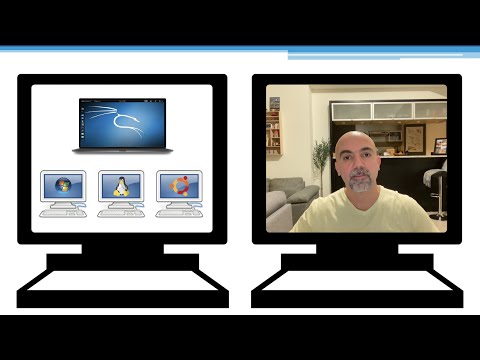The flickering fluorescent lights of the server room cast long, dancing shadows. In this digital underbelly, where data flows like cheap whiskey and vulnerabilities are hidden in plain sight, a new threat looms. Not the kind that cripples enterprises overnight, but the insidious kind that gnaws at the edges of your infrastructure, born from a lack of fundamental understanding. Today, we dissect a concept that separates the seasoned operators from the script kiddies: building a functional, albeit minimalist, hacking lab without breaking the bank. Forget the enterprise-grade behemoths; we're talking about a digital sandbox for pennies on the dollar.

In the shadowy world of cybersecurity, the barrier to entry for hands-on learning has always been a thorny issue. Expensive hardware, costly software licenses, and the ever-present dread of accidentally breaching a production system—it all adds up. But what if I told you that you could construct a functional environment for practicing offensive tactics, for learning to break into systems *ethically*, for a cost that would barely cover a decent cup of coffee? This is not a fantasy; it's a pragmatic approach to skill development, a testament to resourcefulness in the face of budget constraints. We're diving deep into how to leverage cloud infrastructure and open-source tools to create your very own $0.30 hacking lab.
Table of Contents
- What Do We Need? The Operator's Checklist
- Building the Ultimate Hacking Lab: A Step-by-Step Reconnaissance
- The Difficult Part of the Setup: Navigating Network Configurations
- Launching Our Vulnerable Machine: Bringing the Target to Life
- Time to Log In: Establishing Command and Control
- Engineer's Verdict: Is This Minimalist Lab Worth the Investment?
- Operator/Analyst Arsenal: Essential Tools for the Trade
- Defensive Workshop: Hardening Your Lab Environment
- Frequently Asked Questions
- The Contract: Your First Penetration Test
What Do We Need? The Operator's Checklist
Before we can even think about breaching digital perimeters, we need to assemble our toolkit. For a lab of this caliber, the requirements are surprisingly sparse. At its core, you'll need an entry point – a system from which you’ll launch your operations. The cloud offers immense flexibility, and for this low-cost setup, we're looking at **Amazon Web Services (AWS)**. Specifically, we’ll be utilizing their free tier offerings where possible, and a minimal instance for our offensive platform.
The offensive platform itself will be **Kali Linux**. It's the de facto standard for penetration testing, packed with an arsenal of tools needed to probe and exploit vulnerabilities. For vulnerable machines, the landscape is rich with options. We’ll be focusing on readily available, well-documented vulnerable virtual machines that can be spun up quickly. The beauty here is that many of these are designed to be intentionally insecure, providing a safe space to learn without real-world consequences.
The cost? Well, that's where the "$0.30" comes in. By judiciously using AWS’s free tier and selecting the most cost-effective, low-power instances, the operational expense for a basic lab can be astonishingly low. We're talking about running a small EC2 instance for the duration of your lab sessions, which, if managed correctly, can keep your AWS bill at near zero. The true cost is your time and the willingness to learn.
For those looking for more structured, professional training that complements hands-on labs, exploring platforms like ITProTV can be invaluable. They offer extensive IT training content, and with persistent discounts, can represent a significant long-term investment in your cybersecurity career.
Building the Ultimate Hacking Lab: A Step-by-Step Reconnaissance
The process begins with setting up your AWS account. If you're new to AWS, familiarize yourself with the console. The key here is to be mindful of costs. You’ll want to select the EC2 instance that falls within the free tier limits as much as possible. A t2.micro or t3.micro instance is typically sufficient for a Kali Linux control box.
Once your AWS account is provisioned, navigate to the EC2 dashboard. Here, you’ll launch a new instance. Choose an Amazon Machine Image (AMI) that provides Kali Linux. While not always directly available in the AWS marketplace, you can often find community AMIs or even deploy a standard Linux distribution and install Kali tools manually. For simplicity and speed, a pre-built Kali AMI is ideal if available.
When configuring your instance, pay close attention to the network settings. You'll need to create a Security Group. This acts as your virtual firewall, controlling inbound and outbound traffic. For your Kali box, you'll want to allow SSH (port 22) for remote access, and potentially RDP (port 3389) or VNC if you prefer a graphical interface. Restrict these ports to your own IP address where possible to enhance security.
Crucially, you'll need to generate an SSH key pair. This pair consists of a public key (which AWS stores) and a private key (which you download and keep secure). This private key is your secret handshake to access your Kali instance. Store this `.pem` file in a safe location; losing it means losing access to your lab.
After launching the instance, you’ll connect to it using SSH. The command will typically look something like this:
ssh -i /path/to/your-key.pem kali@your_instance_public_ipThe default username for Kali on AWS is often 'kali'. Once connected, update your system:
sudo apt update && sudo apt upgrade -yThis initial setup is fundamental. It’s the digital foundation upon which all your offensive operations will be built. Every operator needs a stable base of operations, and this cloud-based Kali instance serves that purpose efficiently and cost-effectively.
The Difficult Part of the Setup: Navigating Network Configurations
This is where many aspiring hackers stumble. The "difficult part" isn't necessarily about complex exploitation; it's about understanding the network plumbing. In AWS, the Virtual Private Cloud (VPC) and Subnets are your playground and your prison. You're operating within a segregated network environment.
To make your vulnerable machines accessible and allow your Kali instance to interact with them, you need to orchestrate your VPC. This involves defining subnets, route tables, and crucially, Network Access Control Lists (NACLs) and Security Groups. While Security Groups operate at the instance level, NACLs are stateless firewalls operating at the subnet level.
For a simple lab, you might place both your Kali instance and your target vulnerable machines within the same private subnet in your VPC. Then, you’ll use Security Groups to control traffic *between* them. For instance, if your vulnerable machine is running a web server on port 80, the Security Group attached to that VM must allow inbound traffic on port 80 from the Security Group of your Kali instance.
Consider the flow of data. Your Kali box initiates a connection. The traffic leaves the Kali instance, goes through its Security Group (allowing outbound connections), then potentially through NACLs, hits the VPC router, and then enters the target VM's Security Group. The target VM's Security Group must permit the inbound traffic. For responses, the reverse happens. It’s a dance of packets, dictated by these rules.
Mistakes here lead to frustration. "Why can't I connect?" often boils down to a misconfigured Security Group or NACL. Carefully review your rules. Ensure you're allowing the necessary ports and protocols between your attacker machine and your target. This meticulous attention to network configuration is what separates a functioning lab from a digital ghost town.
Launching Our Vulnerable Machine: Bringing the Target to Life
With your Kali instance humming in the cloud, it's time to introduce the prey. The ecosystem of vulnerable virtual machines is vast and ever-expanding. Popular choices include Metasploitable 2 and 3, OWASP Juice Shop, DVWA (Damn Vulnerable Web Application), and various machines from platforms like VulnHub.
For this $0.30 lab, deploying these directly onto your AWS account can quickly escalate costs. A more economical approach is to download these virtual machine images locally and run them using virtualization software like VirtualBox or VMware Player, which are free for personal use. Then, you connect your cloud-based Kali instance to your *local* network where these VMs reside.
To achieve this, you'll need to set up a VPN connection between your AWS VPC and your home network, or configure port forwarding on your router to allow SSH access to your local Kali instance (though this is less secure and not recommended for persistent access). A more robust, albeit slightly more complex, method is to use a tool like `ngrok` or set up an OpenVPN server on a low-cost VPS to bridge the gap.
Alternatively, and perhaps the most cost-effective for a purely cloud-based experience, is to look for vulnerable machine images supported by AWS or easily deployable on EC2. Some security challenges and CTF platforms offer pre-built AWS-deployable images which, while potentially incurring small hourly costs, keep everything within the cloud environment.
Once your vulnerable machine is up and running and accessible from your Kali instance (i.e., it has an IP address that your Kali box can reach), you're ready for the next phase: interaction.
Time to Log In: Establishing Command and Control
Connecting to your cloud-based Kali instance is your entry into the control room. Open your terminal and use the SSH private key you downloaded earlier.
ssh -i /path/to/your-key.pem kali@ec2-xx-xx-xx-xx.compute-1.amazonaws.comOnce you're logged in, the fun begins. The first step is reconnaissance. You need to discover the vulnerable machine on your network. Tools like `nmap` are your best friend here.
nmap -sV -p- <vulnerable_machine_ip>This command will scan all ports on the target IP address and attempt to identify the services running and their versions. This information is critical for identifying potential attack vectors. Knowing that a web server is running on port 80, or an FTP server on port 21, immediately points you towards specific exploit categories.
From here, the workflow is iterative:
- Information Gathering: Use tools like `whatweb`, `nikto`, or specialized scripts to gather more detailed information about the services.
- Vulnerability Identification: Cross-reference the discovered services and versions with vulnerability databases (e.g., Exploit-DB, searchsploit) or use vulnerability scanners like Nessus (requires license, but has a free scanner) or OpenVAS (free).
- Exploitation: Once a potential vulnerability is identified, utilize frameworks like Metasploit (`msfconsole`) or standalone exploit scripts to attempt to gain access.
- Post-Exploitation: If successful, you'll aim to escalate privileges, pivot to other systems, or exfiltrate data.
- Privilege Escalation: Look for ways to move from a low-privilege user to a root or administrator account.
This process, repeated across different vulnerable machines, builds your practical, hands-on experience. It's through these trials and errors – the failed exploits, the unexpected error messages, the security measures you unexpectedly trip – that true understanding is forged.
Engineer's Verdict: Is This Minimalist Lab Worth the Investment?
Absolutely. The $0.30 Hacking Lab, or rather, the philosophy behind it, is a crucial first step for any aspiring cybersecurity professional on a tight budget. It democratizes hands-on learning. The ability to spin up a controlled environment, experiment with offensive techniques, and learn from mistakes without significant financial outlay is invaluable.
Pros:
- Extremely low cost of entry.
- Utilizes readily available open-source tools and cloud free tiers.
- Teaches fundamental concepts of cloud infrastructure and networking.
- Provides a safe, isolated environment for practicing exploits.
- Builds essential skills in reconnaissance and vulnerability analysis.
Cons:
- Can be complex to set up initially, especially VPC networking.
- Limited resources on free tier instances may hinder performance for complex tasks.
- Requires careful management to avoid unexpected AWS charges.
- May require running some components locally (e.g., vulnerable VMs) if cloud deployment becomes too costly.
This lab isn't about having the most powerful tools; it's about understanding how to use the tools you have effectively within a constrained environment. It's a testament to the hacker's spirit: resourcefulness and ingenuity. For anyone serious about penetration testing or cybersecurity, this is a foundational experience.
Operator/Analyst Arsenal: Essential Tools for the Trade
While this lab focuses on minimal cost, a true operator's arsenal grows over time. Here are some recommendations that complement your learning journey:
- Offensive Platforms:
- Kali Linux: The cornerstone. Packed with hundreds of security tools. (Free)
- Parrot Security OS: Another excellent Debian-based distribution for pentesting. (Free)
- Virtualization Software:
- VirtualBox: Powerful and free virtualization solution.
- VMware Workstation Player: Free for non-commercial use, often more performant.
- Network Scanning & Reconnaissance:
- Nmap: The Swiss Army knife for network discovery. (Free)
- Wireshark: The ultimate packet analyzer. Essential for deep network analysis. (Free)
- theHarvester: Gathers emails, subdomains, hosts, employee names, etc. (Free, usually in Kali)
- Sublist3r: Fast subdomain enumeration tool. (Free)
- Web Application Testing:
- Burp Suite Community Edition: Essential for proxying and intercepting web traffic. The Pro version is a significant investment but offers vastly more capabilities for automated scanning and advanced features. (Free tier available, Professional requires purchase)
- OWASP ZAP: A powerful, free, and open-source web application security scanner.
- Exploitation Frameworks:
- Metasploit Framework: The industry standard for developing and executing exploits. (Free)
- Programming/Scripting:
- Python: Indispensable for scripting custom tools, automating tasks, and analyzing data. (Free)
- Bash: For shell scripting and system administration tasks. (Free)
- Hardware (Optional but Recommended):
- Raspberry Pi: Incredible for running security tools like Raspberry Pi OS (a lighter Linux) or creating dedicated network appliances.
- High-quality USB Wi-Fi adapter: for packet injection and wireless assessment (ensure compatibility with Kali's tools like Aircrack-ng).
- Training & Resources:
- ITProTV: Comprehensive IT and cybersecurity training. Consider their subscription for structured learning. (Paid)
- Hack The Box / TryHackMe: Platforms offering gamified cybersecurity training with real lab environments. (Freemium model)
- "The Web Application Hacker's Handbook": A foundational text for web security. (Paid)
- Oscillating Oscilloscope: While not a tool this year, understanding basic electronics can be surprisingly useful.
- Certifications:
- CompTIA Security+: A foundational cybersecurity certification.
- Offensive Security Certified Professional (OSCP): A highly respected, hands-on penetration testing certification.
- Certified Information Systems Security Professional (CISSP): A broader, management-focused security certification.
Defensive Workshop: Hardening Your Lab Environment
Even in a lab environment, good security hygiene is paramount. The techniques you learn to break systems can also be used to defend them. Here's how to fortify your minimal lab:
-
Secure Your Cloud Instance:
- Restrict SSH Access: Never leave SSH open to the world. Use Security Groups to allow access only from your trusted IP address.
- Use Strong Passwords/SSH Keys: If using passwords, make them complex. SSH keys are more secure.
- Disable Root Login: Log in as a standard user and use `sudo` when necessary.
- Keep Systems Updated: Regularly run `apt update` and `apt upgrade` on your Kali instance.
-
Isolate Your Lab Network:
- Dedicated VPC/Subnet: Whenever possible, run your lab in a dedicated VPC or subnet within AWS, separate from any production or sensitive environments.
- Strict Security Group Rules: Implement the principle of least privilege. Only allow traffic that is absolutely necessary between your Kali box and your targets.
- Network ACLs: Use NACLs as an additional layer of defense at the subnet level.
-
Secure Your Local Environment:
- Host Firewall: Ensure your local machine running VirtualBox or VMware has a robust firewall enabled.
- Secure Guest Additions/VMware Tools: Keep these up-to-date on your virtual machines to ensure proper integration and security.
- Network Bridging: When running VMs locally, be mindful of how they are networked. Bridged mode places them directly on your physical network, while NAT provides a layer of isolation. For lab environments, a private or host-only network is often safest.
-
Secure Your SSH Keys:
- File Permissions: Ensure your private SSH key file has restricted permissions (e.g., `chmod 400 your-key.pem`).
- Use SSH Agent: For convenience and security, use `ssh-agent` to manage your keys.
By applying these defensive measures, your lab becomes not just a training ground for offense, but also a practical lesson in secure system configuration. Every command you use to harden your lab is a lesson learned that can be applied to protecting real-world assets.
Frequently Asked Questions
- Can I really set up a functional hacking lab for $0.30?
- The '$0.30' is largely symbolic, representing the absolute minimal operational cost if you are extremely judicious with AWS free tier usage and only run instances for short periods. The true cost is your time and effort. You can achieve near-zero AWS costs if you manage your instances diligently and potentially run vulnerable VMs locally.
- Is AWS the only option?
- No, other cloud providers like Google Cloud Platform (GCP) and Microsoft Azure also offer free tiers and virtual machine services. DigitalOcean and Linode are also popular for their simplicity and competitive pricing. For local labs, VirtualBox and VMware are excellent free options.
- What are the risks of using AWS for a hacking lab?
- The primary risk is unexpected billing if you exceed free tier limits or forget to terminate instances. Ensure you understand AWS pricing and set up billing alerts. Also, be mindful of security best practices to prevent your lab from being compromised and used for malicious activities.
- How do I connect my local vulnerable VMs to my cloud Kali instance?
- This typically involves setting up a VPN, using SSH tunneling, or configuring port forwarding. A secure and reliable method is often setting up an OpenVPN server on a low-cost VPS or a dedicated instance within your AWS VPC that both your local network and your Kali instance can connect to.
The Contract: Your First Penetration Test
You've assembled the digital skeleton of your operation. You have your cloud-based reconnaissance tool (Kali Linux) and a target (a vulnerable machine). Now, the real work begins. Your contract is simple: **identify and exploit at least one vulnerability on your target machine within a 24-hour period.**
Document every step. What tools did you use? What were the results? What commands did you run? What errors did you encounter? This documentation is your report, your evidence, and your learning log. If you fail to find a vulnerability, or if you find one but cannot exploit it, analyze *why*. Was your reconnaissance insufficient? Did you miss obvious service misconfigurations? Was the exploit script outdated?
Your objective is not just to break in, but to understand the 'how' and 'why' behind every successful (or failed) attempt. This iterative process of attack, analyze, defend, and repeat is the core of becoming a formidable cybersecurity operator. Now go, and remember: the network never sleeps, and neither should your vigilance.