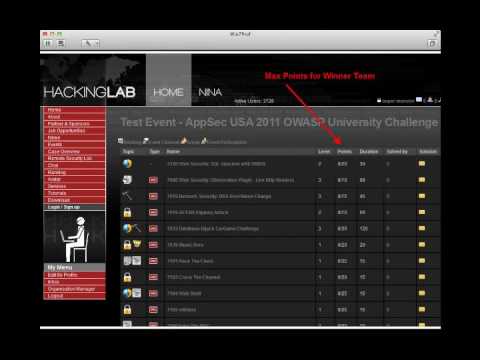The glow from the multiple monitors paints the room in stark blues and greens. Each one is a window into a different digital realm, a battlefield where keystrokes are weapons and data is the spoils. In this game, your hardware isn't just a tool; it's an extension of your will. Everyone asks: "What's the best laptop for hacking?" The answer, as with most things in this shadowed industry, is rarely simple. It's not about the flashiest chassis or the latest marketing buzz. It's about understanding the ecosystem, the demands of the trade, and building a setup that serves your specific mission.
Today, we're dissecting the myth of the "perfect hacking laptop." Let's slice through the marketing noise and get to the core components that truly matter for ethical hacking, penetration testing, and threat hunting. This isn't about buying the newest model; it's about making an informed decision that maximizes your offensive capabilities and defensive awareness.
Table of Contents
- Intro: The Foundation of Your Digital Arsenal
- The Powerhouse: Understanding CPU Requirements
- Memory Matters: Why RAM is Non-Negotiable
- Wireless Reconnaissance: Essential WiFi Adapters
- The "Gear Doesn't Matter" Fallacy and Its Counterpoint
- Virtual Machines for the Novice Operator
- Operating Systems: Kali, Parrot, and Beyond
- Navigating VM Challenges with M1 & M2 Chips
- Bare-Metal Kali vs. Virtual Machines: A Strategic Choice
- The Linux Distro Debate: Which Flavor Serves You Best?
- Dragon OS: A New Frontier for SDR Operations
- Know Your Linux: The Bedrock of Operations
- Don't Chase the Shiny: Avoiding Overspending on Tech
- Desktop vs. Laptop: A Tactical Comparison
- Learning the Ropes: Hacking on a Mobile Device
- The Raspberry Pi: An Effective and Lean Learning Environment
- Breathing Life into Old Machines: Linux's Enduring Power
- Conclusion: Your Mission, Your Machine

Intro: The Foundation of Your Digital Arsenal
The question of the "best hacking laptop" surfaces with the regularity of a scheduled system update. It’s easy to get lost in the marketing jargon, the glowing reviews promising unparalleled performance. But in the trenches of cybersecurity, actual operational value trumps flashy specs. We're not just buying a machine; we're assembling a critical component of our operational capability. This isn't about acquiring the latest model; it's about understanding the underlying principles that drive performance in security operations, whether you’re dissecting network traffic, probing web applications, or hunting for emergent threats.
Before we dive into the specifics, let's be clear: this guide focuses on building a robust offensive and defensive toolkit. The hardware you choose directly impacts your ability to analyze, detect, and respond. We'll break down the essential hardware considerations, the software that brings them to life, and how to make choices that align with your strategic objectives. Remember, the goal here is to equip yourself with knowledge, not just to buy a new gadget.
The Powerhouse: Understanding CPU Requirements
The Central Processing Unit (CPU) is the brain of your operation. For tasks like running virtual machines, compiling code, brute-forcing credentials, or performing complex data analysis, a powerful CPU is paramount. Look for processors with a high core count and strong clock speeds. Intel Core i7 or i9 series, or AMD Ryzen 7 or 9, are generally excellent starting points. More cores mean better parallel processing – crucial for running multiple virtual machines simultaneously or executing resource-intensive security tools.
"Processors are the engines of our digital world. For the demands of advanced security analysis, you need an engine built for sustained high performance, not just a quick sprint."
When evaluating CPUs, pay attention to metrics like PassMark scores or Cinebench results. These benchmarks provide a more objective comparison of raw processing power than marketing specifications alone. Consider the TDP (Thermal Design Power) as well; higher TDPs generally mean more power but also more heat, which can lead to thermal throttling if your cooling solution is inadequate. This is where the chassis and cooling system become intertwined with CPU performance.
Memory Matters: Why RAM is Non-Negotiable
Random Access Memory (RAM) is where your active processes live. For cybersecurity professionals, this means running multiple virtual machines, security tools, and potentially large datasets simultaneously. Insufficient RAM is a notorious bottleneck that will cripple your workflow. Think of it as your workbench; the more space you have, the more projects you can have open and accessible without constant shuffling.
A minimum of 16GB of RAM is the baseline for serious work, but 32GB or even 64GB is highly recommended for those frequently running multiple VMs or memory-intensive applications like memory forensics tools or large-scale packet analysis. DDR4 is still common, but DDR5 is becoming the standard for newer machines, offering higher speeds and better efficiency. Ensure your RAM is also running at a decent speed (MHz) and with low latency (CL timings) for optimal performance.
For those looking to optimize, look for laptops that allow for RAM upgrades. While manufacturers sometimes solder RAM onto the motherboard, many enthusiast-grade laptops still offer accessible SODIMM slots, allowing you to expand your memory capacity later. This flexibility can save you money in the long run.
Wireless Reconnaissance: Essential WiFi Adapters
When it comes to wireless security testing, the built-in WiFi card is rarely sufficient. You need adapters that support monitor mode and packet injection, which are essential for tools like Aircrack-ng, Kismet, and Wireshark to function correctly for network analysis and capture. Many Linux distributions, like Kali Linux and Parrot OS, have excellent support for these specialized adapters.
Brands like Alfa and Panda are well-regarded in the security community for their robust and compatible WiFi adapters. Look for chipsets like Atheros AR9271, Ralink RT3070/RT5370, or Realtek RTL8812AU/RTL8814AU (ensure driver support for your chosen OS). These provide the necessary functionality without breaking the bank. Investing in a good external USB WiFi adapter is often more impactful than the internal card of an expensive laptop.
Recommended WiFi Adapters:
- Alfa AWUS036NHA (Atheros AR9271 chipset)
- Alfa AWUS036ACM (Realtek RTL8812AU chipset)
- Alfa AWUS036ACH (Realtek RTL8812AU chipset)
- Panda PAU06 (Ralink RT5370 chipset)
When purchasing, always verify compatibility with your target operating system, especially if you plan to use distributions other than Kali or Parrot.
The "Gear Doesn't Matter" Fallacy and Its Counterpoint
You’ll often hear seasoned operators dismiss the importance of hardware, stating, "Gear doesn't matter." While it's true that knowledge and methodology are paramount, this statement often comes with a tacit understanding of *minimum viable hardware*. It's easier for an expert to perform tasks on a less-than-ideal machine because they understand its limitations and work around them. For a beginner, however, inadequate hardware can be a significant barrier to learning and experimentation.
A machine that constantly lags, overheats, or crashes due to insufficient resources will frustrate and demotivate a newcomer. It hinders the ability to run necessary tools, experiment with virtual environments, or even simply to follow along with tutorials. While you don't need a top-of-the-line workstation that costs more than a new car, investing in a machine that meets the baseline requirements for running essential security operating systems and virtualization software is crucial for effective learning and operations.
Consider the balance: While the best gear won't make you a great hacker, bad gear can certainly make you a bad one, or worse, prevent you from becoming one at all. The "gear doesn't matter" mantra is best applied when optimizing an already capable system, not when struggling with an underpowered antique.
Virtual Machines for the Novice Operator
Virtualization is your best friend when entering the world of cybersecurity. Tools like VMware Workstation Pro/Player, VirtualBox, and Parallels (on macOS) allow you to run multiple operating systems within your primary OS. This is essential for isolating potentially risky activities, testing exploits on isolated systems, and experimenting with different security distributions like Kali Linux or Parrot OS without altering your host system.
For beginners, running a Kali Linux VM on top of a stable host OS like Windows or macOS is the recommended path. This provides a safe sandbox environment where you can learn the tools and techniques without fear of bricking your primary machine. As you gain experience, you might consider expanding to more complex VM setups, including networked lab environments.
The resource demands of VMs are significant. This is where the importance of ample RAM and a capable CPU comes back into play. Each VM you run consumes a portion of your host system's resources. A common setup might involve allocating 4-8GB of RAM to a single VM, meaning a minimum of 16GB (ideally 32GB+) host RAM is required to run one or two VMs comfortably.
Operating Systems: Kali, Parrot, and Beyond
When people think of "hacking OSs," Kali Linux immediately comes to mind. Developed by Offensive Security, it's a Debian-based distribution pre-loaded with hundreds of penetration testing and digital forensics tools. Parrot Security OS is another strong contender, offering a broader range of tools, including those for digital forensics, reverse engineering, and privacy protection. Both are excellent choices for learning and professional use.
However, the operating system itself is just a platform. The real power lies in the tools and the knowledge of how to wield them. While Kali and Parrot are optimized for offensive security, you can perform many hacking tasks on standard Linux distributions like Ubuntu, Fedora, or even Arch Linux by manually installing the necessary tools. This requires a deeper understanding of Linux package management and system configuration, which can be a valuable learning experience in itself.
For those transitioning from Windows or macOS, embracing Linux is a rite of passage. It offers unparalleled flexibility, control, and a vast community support network. Understanding Linux command-line operations, file system structure, and scripting is fundamental to mastering most cybersecurity domains.
Navigating VM Challenges with M1 & M2 Chips
Apple's shift to ARM-based M1 and M2 chips has presented unique challenges for virtualization. Traditional x86-based operating systems and applications don't run natively on ARM architecture. While virtualization software like Parallels Desktop and VMware Fusion have made significant strides in supporting ARM versions of Linux (like Ubuntu ARM and Kali ARM), compatibility issues can still arise. Some tools may not be optimized for ARM, leading to performance degradation or outright failure.
For bare-metal installations or running x86 VMs on M1/M2 Macs, emulation layers like Rosetta 2 are used. While impressive, emulation always incurs a performance penalty. If your workflow heavily relies on specific x86-only security tools or if you plan to run multiple demanding VMs, an Intel-based machine or a dedicated Linux laptop might still offer a smoother experience for certain tasks. Always check the latest compatibility reports for your specific virtualization software and desired OS before investing in an M1/M2 Mac for intensive security work.
Key Considerations for M1/M2 Users:
- ARM-native OSs: Prioritize ARM versions of your target OSs (e.g., Kali ARM).
- Tool Compatibility: Verify if your essential tools have ARM-native builds or reliable emulation support.
- Performance Penalties: Be prepared for potential performance impacts when running x86 applications or VMs through emulation.
Bare-Metal Kali vs. Virtual Machines: A Strategic Choice
The debate between running Kali Linux (or another security OS) in a virtual machine versus a bare-metal installation is ongoing. Each approach has its merits and drawbacks.
Virtual Machines (VMs):
- Pros: Isolation, ease of setup and rollback, ability to run multiple OSs simultaneously, minimal impact on host system (initially).
- Cons: Performance overhead due to virtualization layer, potential driver issues (especially for WiFi adapters), less direct hardware access.
Bare-Metal Installation:
- Pros: Full hardware access, maximum performance, direct driver support for all components (including advanced WiFi cards).
- Cons: Requires a dedicated machine or dual-boot setup, higher risk of system instability or data loss on the host, requires more careful management and troubleshooting.
For beginners, starting with a VM is the safest and most practical approach. As you gain proficiency and encounter limitations with VM performance or hardware access (particularly for wireless auditing), you might consider a bare-metal installation on a dedicated machine. Dual-booting offers a compromise, allowing you to switch between your primary OS and your security OS, but it requires careful partitioning and management.
The Linux Distro Debate: Which Flavor Serves You Best?
Beyond Kali and Parrot, the Linux landscape is vast. Choosing the right distribution depends on your comfort level and specific needs. Ubuntu, for instance, is incredibly user-friendly and boasts a massive community, making it an excellent choice for those new to Linux or who prioritize ease of use. Its vast software repositories and excellent documentation simplify many administrative tasks.
For those seeking bleeding-edge software and a highly customizable experience, Arch Linux is a popular choice. It follows a rolling-release model, ensuring you always have the latest packages, but it requires a more involved installation and maintenance process. Fedora offers a stable, community-driven platform that often showcases the latest innovations from Red Hat, making it a solid option for developers and system administrators.
Regardless of your choice, familiarize yourself with essential Linux concepts: the command line (bash, zsh), package management (apt, dnf, pacman), file permissions, and system services. Mastering these fundamentals will make any distribution a powerful tool in your arsenal.
Dragon OS: A New Frontier for SDR Operations
For operators keen on Software Defined Radio (SDR) and Signals Intelligence (SIGINT), specialized distributions are emerging. Dragon OS, for example, is a Linux distribution specifically tailored for SDR, SIGINT, and electronic warfare operations. It comes pre-configured with a comprehensive suite of SDR software, including GnuRadio, SDR#, CubicSDR, and various tools for signal analysis and decryption.
While you can install these tools on any Linux distribution, a specialized OS like Dragon OS streamlines the setup process. It eliminates the often-tedious task of hunting down dependencies and configuring complex software stacks. If your focus leans heavily into radio frequency analysis, exploring such specialized distributions can save you significant time and effort.
Remember, however, that even specialized distributions require a solid understanding of the underlying operating system and the core principles of SIGINT. The tools are only as effective as the operator wielding them.
Know Your Linux: The Bedrock of Operations
The allure of specialized security distributions can sometimes overshadow a fundamental truth: mastery of Linux itself is the bedrock upon which all effective cybersecurity operations are built. Whether you're using Kali, Parrot, Ubuntu, or another distribution, a deep understanding of the Linux operating system is non-negotiable.
This means becoming proficient with the command line interface (CLI). Learn to navigate the file system, manage processes, edit configuration files, and utilize powerful shell scripting for automation. Understanding permissions, users, groups, and network configurations is equally vital. Many advanced attacks and defensive strategies rely on manipulating the operating system at a fundamental level. Your ability to troubleshoot, configure, and secure Linux systems will define your effectiveness far more than any pre-packaged security tool.
Spend time with resources like "The Linux Command Line" by William Shotts or "How Linux Works" by Brian Ward. These books demystify the inner workings of the OS and provide the foundational knowledge required to excel.
Don't Chase the Shiny: Avoiding Overspending on Tech
It's tempting to believe that the most expensive, cutting-edge hardware is the only way to achieve top-tier performance. This is a trap that can drain your budget without necessarily improving your operational capabilities. The tech landscape evolves at a breakneck pace, and what's "latest and greatest" today will be dated tomorrow.
Instead of chasing the newest releases, focus on value and suitability for your specific tasks. A well-configured mid-range laptop with sufficient RAM and a capable CPU can often outperform a poorly chosen, high-end machine. Look for deals on slightly older generations of CPUs or GPUs, which often provide nearly the same performance for a fraction of the cost. Consider refurbished business-class laptops, which are built for durability and often offer excellent value.
Furthermore, remember that your skills, knowledge, and methodology are your primary assets. Investing in training, books, and practical experience will yield far greater returns than simply acquiring the most expensive hardware. Focus on building a solid foundation of understanding, and your hardware choices will naturally align with your actual needs.
Desktop vs. Laptop: A Tactical Comparison
While this guide focuses on laptops, it's worth acknowledging the role of desktops. For pure performance, cooling, and upgradeability, a desktop workstation is often superior. You can pack more powerful components, implement more robust cooling solutions, and easily swap out parts as needed. This makes desktops ideal for dedicated labs or for operators who don't require portability.
However, the reality for many in the cybersecurity field is the need for mobility. Laptops allow you to work from anywhere – client sites, conferences, coffee shops, or even the comfort of your own couch. The trade-off is typically in performance per dollar, cooling efficiency, and upgrade limitations. Choosing between a laptop and a desktop depends entirely on your operational requirements. If you need to be on the move, a laptop is essential. If your work largely stays in one location, a desktop might offer better value and performance.
Learning the Ropes: Hacking on a Mobile Device
Can you really learn hacking on a smartphone or tablet? The answer is a qualified yes. While not ideal for complex tasks like full-scale network penetration testing or extensive malware analysis, mobile devices can be surprisingly capable learning tools, especially with Linux distributions designed to run on them.
Distributions like Termux on Android offer a powerful Linux environment directly on your phone, allowing you to install many command-line tools and even some graphical applications. Combined with external peripherals like Bluetooth keyboards and mice, and potentially an adapter to connect to external monitors, a smartphone can become a viable platform for learning basic scripting, network scanning, and web application reconnaissance. The key is to understand the limitations and leverage the accessibility. It's a fantastic way to get hands-on experience when a dedicated laptop isn't available.
Example Use Cases on Mobile:
- Basic network scanning (Nmap via Termux)
- Web reconnaissance tools
- Script execution (Python, Bash)
- Learning command-line basics
The Raspberry Pi: An Effective and Lean Learning Environment
The Raspberry Pi has revolutionized accessible computing and provides an incredibly cost-effective way to set up a dedicated learning environment for cybersecurity. Its low power consumption, small form factor, and affordability make it perfect for building isolated lab networks or for practicing Linux administration and tool usage.
You can install security-focused distributions like Kali Linux or Parrot OS directly onto a Raspberry Pi. While its processing power is limited compared to a full-sized laptop or desktop, it's more than adequate for many learning tasks, such as practicing command-line operations, setting up network services, or running basic scanning tools. It’s also an excellent platform for learning about embedded systems security and IoT hacking.
The Pi encourages a more deliberate and efficient approach to learning. You are forced to understand how tools work under resource constraints and to optimize your workflows. This hands-on experience with a lean system is invaluable.
Breathing Life into Old Machines: Linux's Enduring Power
Don't underestimate the power of older, retired hardware. Many perfectly functional laptops and desktops gather dust simply because they can no longer run the latest versions of Windows or macOS effectively. However, these machines are often ideal candidates for running lightweight Linux distributions.
Distributions like Lubuntu, Xubuntu, or MX Linux are designed to consume minimal system resources, breathing new life into older hardware. This makes them excellent platforms for learning cybersecurity fundamentals without the need for expensive, cutting-edge equipment. You can install many security tools on these distributions, making them surprisingly capable for basic penetration testing, network analysis, and scripting practice.
This approach aligns with the principles of resourcefulness and efficiency that are hallmarks of skilled operators. It teaches you to adapt to constraints and to leverage every bit of power your hardware can provide. The ability to make do with less is a valuable skill in the often resource-scarce world of cybersecurity operations.
Conclusion: Your Mission, Your Machine
The quest for the "best hacking laptop" is less about a single product and more about a strategic alignment of hardware, software, and your personal operational needs. Whether you're a seasoned professional or just starting your journey into penetration testing or threat hunting, your machine is a critical asset. It's the canvas upon which you paint your digital operations.
Focus on the fundamentals: a capable CPU for processing, ample RAM for multitasking and virtualization, and compatibility with essential peripherals like specialized WiFi adapters. Understand the strengths and weaknesses of different operating systems and virtualization strategies. Don't fall prey to marketing hype; instead, prioritize value, reliability, and suitability for your specific domain. The most powerful tool in your arsenal remains your mind. Your hardware should empower, not hinder, your intellectual pursuits.
The Contract: Forge Your Operational Edge
Your mission, should you choose to accept it, is to apply these principles. Identify a potential need in your current setup or a future learning goal. Research hardware specifications with a critical eye, focusing on the underlying components rather than brand names. If you're considering a new machine, create a budget and list your top 3-5 essential software tools. Then, determine the minimum hardware requirements for those tools, particularly for virtualization. Document this research. Is the laptop you're eyeing truly a force multiplier for your operations, or just an expensive paperweight? Share your findings and analysis in the comments. Let's dissect the real-world implications.
Arsenal of the Operator/Analyst
- Operating Systems: Kali Linux, Parrot Security OS, Ubuntu LTS, Fedora
- Virtualization Software: VMware Workstation Pro/Player, Oracle VirtualBox, Parallels Desktop (macOS)
- Essential Books:
- "The Linux Command Line" by William Shotts
- "How Linux Works" by Brian Ward
- "The Web Application Hacker's Handbook" by Dafydd Stuttard and Marcus Pinto
- "Penetration Testing: A Hands-On Introduction to Hacking" by Georgia Weidman
- Key Tools to Master: Wireshark, Nmap, Metasploit Framework, Burp Suite, Aircrack-ng suite, Ghidra/IDA Pro (for reverse engineering)
- Recommended WiFi Adapters: Alfa AWUS036NHA, Alfa AWUS036ACM, Panda PAU09
- Learning Platforms: TryHackMe, Hack The Box, Offensive Security (OSCP certification path)
Frequently Asked Questions
- Is a powerful graphics card (GPU) necessary for hacking?
- While a dedicated GPU can accelerate certain tasks like password cracking (with tools like Hashcat) or machine learning operations, it's not a universal requirement for all types of hacking. For general penetration testing and security analysis, CPU and RAM are typically more critical.
- What's the difference between Kali Linux and Parrot OS?
- Both are Debian-based security distributions packed with tools. Kali is developed by Offensive Security and is widely considered the industry standard for penetration testing. Parrot OS offers a broader scope, including tools for forensics, privacy, and development, and is often preferred by reverse engineers and digital forensics experts.
- Can I use my regular laptop for ethical hacking?
- Yes, with the right software setup. You can install security-focused operating systems within virtual machines on your regular laptop. However, ensure your laptop meets the minimum hardware requirements for running VMs smoothly (e.g., 16GB RAM minimum).
- Are there any specific brands known for good hacking laptops?
- While brands like Lenovo (ThinkPads), Dell (XPS/Precision), and Apple (MacBooks with sufficient specs) are popular choices due to their build quality and performance, the specific model and configuration matter more than the brand name. Focus on specs like CPU cores, RAM, and SSD storage.
- How important is storage (SSD vs. HDD)?
- An SSD (Solid State Drive) is highly recommended. It dramatically speeds up boot times, application loading, and file access compared to traditional HDDs (Hard Disk Drives). For a security laptop, a fast SSD is almost a requirement for maintaining workflow efficiency.
Disclaimer: This content is for educational and informational purposes only. Performing security assessments or using hacking tools on systems you do not have explicit permission to test is illegal and unethical. Always ensure you are operating within legal and ethical boundaries. Links provided may be affiliate links.