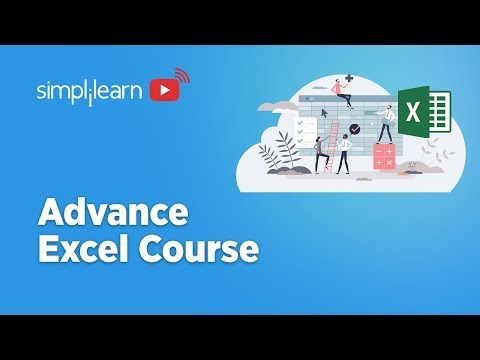
Table of Contents
- What is Microsoft Excel?
- The Analyst's Viewpoint on Excel Fundamentals
- Functions and Formulas: Weaponizing Data Analysis
- Data Manipulation, Import, and Filtering: Defense Strategies
- Advanced Excel Techniques for Threat Detection
- Macros and VBA: Understanding the Exploit Vector
- Dashboards and Visualizations: Securing the Perception
- The Business Analytics Certification Course with Excel: A Defensive Toolkit
- Arsenal of the Analyst
- Frequently Asked Questions
- The Contract: Securing Your Data Insights
What is Microsoft Excel?
At its core, Microsoft Excel is a powerful spreadsheet application, a digital canvas for organizing, analyzing, and visualizing data. Launched in 1987, it has evolved from a simple number-crunching tool into an indispensable component of modern business operations. From home budgets to enterprise-level analytics, Excel's ubiquity makes it both a blessing and a potential liability. For the defender, understanding its architecture is paramount to safeguarding the data it holds.
The Analyst's Viewpoint on Excel Fundamentals
Forget the marketing jargon. From an analyst's perspective, Excel is a database engine, a scripting environment, and a visualization suite, all rolled into one. Its ability to import, manipulate, calculate, and display data makes it a prime target for malicious actors and a crucial tool for defenders. Grasping the basics—how data is structured in cells, rows, and columns—is the first line of defense. Understanding cell referencing, absolute vs. relative, is like mastering ingress and egress points in a network. A misplaced dollar sign ($) can break a formula, or worse, mask a critical anomaly.
Functions and Formulas: Weaponizing Data Analysis
The true power of Excel lies in its vast library of functions and formulas. For a security analyst, these aren't just tools to build reports; they are instruments for threat hunting and forensic analysis. Understanding functions like HLOOKUP, VLOOKUP, and the more advanced XLOOKUP allows you to search and correlate vast datasets. Imagine using XLOOKUP to cross-reference a log file imported into Excel against a known list of malicious IP addresses. This is how you turn a simple spreadsheet into an active defense mechanism. We'll explore how to write custom formulas for anomaly detection, such as flagging unusual transaction volumes or login patterns that deviate from the baseline.
Data Manipulation, Import, and Filtering: Defense Strategies
The journey of data into Excel is often the most vulnerable stage. Importing data from various sources—text files, databases, web queries—requires a critical eye. Are you importing trusted data, or are you opening a backdoor? We'll cover secure data import techniques, ensuring data integrity from the source. Splitting data into multiple columns, a common data cleaning task, can also be an attack vector if not handled carefully. Filtering data is akin to setting up firewall rules—defining what you allow in and what you block. Mastering advanced filtering techniques allows you to isolate suspicious activities swiftly, cutting through the noise of potentially compromised systems.
Advanced Excel Techniques for Threat Detection
Beyond the standard functions, Excel offers powerful tools for deeper analysis. Techniques like PivotTables allow for dynamic summarization and exploration of data, essential for identifying trends and outliers indicative of compromise. Learning to use conditional formatting not just for aesthetics, but as an alert system—highlighting suspicious entries in real-time—is a critical defensive skill. We'll look at constructing complex logical tests within formulas to automatically flag potential security incidents. Imagine a PivotTable that automatically refreshes, highlighting any user account activity outside of normal business hours or any data exfiltration attempts disguised as routine transfers.
Macros and VBA: Understanding the Exploit Vector
Macros and Visual Basic for Applications (VBA) are the scripting engine of Excel, offering immense power and, consequently, significant risk. Attackers frequently exploit macros embedded in seemingly innocuous files to deliver malware or gain unauthorized access. Understanding how macros work is crucial for both defense and detection. We will dissect the anatomy of a malicious macro, learning to identify suspicious VBA code, disable macro execution by default, and implement security policies to mitigate this common threat vector. This isn't about writing malicious scripts; it's about understanding the enemy's playbook to build stronger defenses.
"The security of your data is only as strong as your weakest link. In the digital fortress of Excel, that link is often the unchecked macro."
Dashboards and Visualizations: Securing the Perception
Data visualization in Excel, through charts and graphs, can provide clear, actionable insights. However, distorted or misleading visualizations can obscure threats or create a false sense of security. Building effective dashboards involves not only presenting data clearly but also ensuring its accuracy and integrity. We’ll discuss how to design dashboards that act as real-time security monitoring tools, highlighting critical Key Performance Indicators (KPIs) related to system health and potential breaches. Think of a dashboard that visually represents network traffic anomalies, suspicious login attempts, or data access patterns, providing at-a-glance awareness for the security team.
The Business Analytics Certification Course with Excel: A Defensive Toolkit
For those looking to elevate their data analysis capabilities, a comprehensive Business Analytics certification course integrating Excel and Power BI becomes an invaluable asset. This isn't merely about career advancement; it's about acquiring a robust toolkit for understanding complex data landscapes. Such courses train you in fundamental data analysis and statistical concepts, vital for making data-driven decisions. More importantly, they teach you how to leverage tools like Power BI in conjunction with Excel to derive insights, detect anomalies, and present findings using executive-level dashboards. These skills are not just for analysts; they are foundational for anyone responsible for data security and integrity.
Key Features of a Comprehensive Program:
- Extensive self-paced video modules covering core concepts.
- Hands-on, industry-based projects simulating real-world scenarios.
- Integrated training on business intelligence tools like Power BI.
- Practical exercises designed to solidify learning.
- Lifetime access to learning resources, allowing for continuous skill refinement.
Eligibility: This path is ideal for anyone tasked with data oversight, from IT developers and testers to data analysts, junior data scientists, and project managers. If you work with data in any capacity, strengthening your Excel and analytics skills is a strategic imperative.
Pre-requisites: While no formal prerequisites exist beyond a keen analytical mindset, a foundational understanding of Microsoft Excel is beneficial. This course is designed to build upon that existing knowledge, transforming you into a more effective data guardian.
Arsenal of the Analyst
- Core Software: Microsoft Excel (obviously), Power BI, Python with libraries like Pandas and NumPy for scripting and advanced analysis.
- Threat Intelligence Feeds: Curated lists of IPs, domains, and file hashes relevant to your environment.
- Forensic Tools: Tools for memory analysis, disk imaging, and log aggregation (e.g., Volatility, FTK Imager, ELK Stack).
- Books: "The Microsoft Excel VBA Programming for the Absolute Beginner" for understanding macro risks, "Excel 2019 Bible" for comprehensive function knowledge, and "Applied Cryptography" for foundational data security principles.
- Certifications to Aspire To: While not Excel-specific, certifications like CompTIA Security+, Certified Ethical Hacker (CEH), or Certified Information Systems Security Professional (CISSP) provide the broader security context. For data focus: Microsoft Certified: Data Analyst Associate.
Frequently Asked Questions
What are the biggest security risks associated with using Excel?
The primary risks include malicious macros embedded in workbooks, insecure data import from untrusted sources, formula errors leading to incorrect analysis, and data leakage through improper sharing or storage.
How can I protect sensitive data stored in Excel files?
Implement strong passwords, encrypt workbooks, use Excel's built-in data protection features (like sheet protection and workbook structure protection), limit macro execution, and ensure data is stored and shared using secure, authorized channels.
Is Excel suitable for large-scale data analysis from a security perspective?
For very large datasets or highly sensitive security operations, dedicated security information and event management (SIEM) systems or robust database solutions are generally preferred. However, Excel remains invaluable for ad-hoc analysis, threat hunting, and report generation when used correctly.
What is the difference between VLOOKUP, HLOOKUP, and XLOOKUP in terms of security?
From a security standpoint, there's no inherent difference in their risk. They are all powerful lookup functions. The risk lies in their incorrect implementation, leading to erroneous data correlation or missed threats. XLOOKUP offers more flexibility and is generally simpler to use, potentially reducing implementation errors.
The Contract: Securing Your Data Insights
You've walked through the foundational elements of Excel, peered into its functional mechanics, and begun to understand how its features can be weaponized by attackers and leveraged by defenders. The true test isn't in knowing *what* Excel can do, but in how you apply that knowledge to build resilient data practices. Your contract is with the truth held within the data. Your mission is to ensure its integrity and use it to anticipate threats.
Your Challenge:
Take a publicly available dataset—perhaps from a government open data portal or a cybersecurity-focused repository. Import this data into Excel. Your task is to use functions, filtering, and conditional formatting to identify at least three distinct anomalies or points of interest that could represent unusual activity or potential data integrity issues. Document your findings, the formulas you used, and your rationale for why these points are noteworthy from a defensive perspective. Share your findings and the techniques employed in the comments below. Prove you can turn raw data into actionable intelligence.
For more on securing your digital environment and advanced analytical techniques, explore our curated resources on Cybersecurity Fundamentals and Data Analysis Techniques.
Stay vigilant. The data never sleeps.
```json { "@context": "https://schema.org", "@type": "FAQPage", "mainEntity": [ { "@type": "Question", "name": "What are the biggest security risks associated with using Excel?", "acceptedAnswer": { "@type": "Answer", "text": "The primary risks include malicious macros embedded in workbooks, insecure data import from untrusted sources, formula errors leading to incorrect analysis, and data leakage through improper sharing or storage." } }, { "@type": "Question", "name": "How can I protect sensitive data stored in Excel files?", "acceptedAnswer": { "@type": "Answer", "text": "Implement strong passwords, encrypt workbooks, use Excel's built-in data protection features (like sheet protection and workbook structure protection), limit macro execution, and ensure data is stored and shared using secure, authorized channels." } }, { "@type": "Question", "name": "Is Excel suitable for large-scale data analysis from a security perspective?", "acceptedAnswer": { "@type": "Answer", "text": "For very large datasets or highly sensitive security operations, dedicated security information and event management (SIEM) systems or robust database solutions are generally preferred. However, Excel remains invaluable for ad-hoc analysis, threat hunting, and report generation when used correctly." } }, { "@type": "Question", "name": "What is the difference between VLOOKUP, HLOOKUP, and XLOOKUP in terms of security?", "acceptedAnswer": { "@type": "Answer", "text": "From a security standpoint, there's no inherent difference in their risk. They are all powerful lookup functions. The risk lies in their incorrect implementation, leading to erroneous data correlation or missed threats. XLOOKUP offers more flexibility and is generally simpler to use, potentially reducing implementation errors." } } ] }
