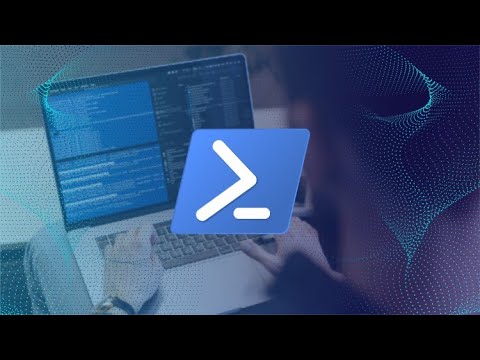The digital shadows are long, and the whispers of compromised servers echo in the data center. OpenSSH, the ubiquitous gateway to your Linux fortresses, is often the first door a determined adversary kicks down. It's a tool of immense power, yes, but in the wrong hands, it's a direct line to digital anarchy. Forget mere convenience; we're talking about the integrity of your entire infrastructure. This isn't about managing servers; it's about building a digital vault. Today, we dissect the anatomy of OpenSSH exploitation and, more importantly, forge the defenses to keep the wolves at bay.

Table of Contents
- Introduction: The Double-Edged Sword of OpenSSH
- Tweak 0: The Unused Door – Disabling OpenSSH When Idle
- Tweak 1: Beyond Default – Changing the SSH Port
- Tweak 2: The Root Problem – Preventing Root Logins
- Tweak 3: Authentication Amnesia – Disabling Password Login
- Tweak 4: The Outer Wall – Firewalling SSH Access
- Tweak 5: The Ultimate Key – Hardware Authentication
Veredicto del Ingeniero: Is OpenSSH Secure Enough Out-of-the-Box?
Arsenal del Operador/Analista
Taller Defensivo: Hardening OpenSSH
Preguntas Frecuentes
El Contrato: Fortify Your Digital Perimeter
Introduction: The Double-Edged Sword of OpenSSH
OpenSSH serves as the primary conduit for remote administration of Linux systems. Its elegance and ubiquity make it indispensable. However, this very accessibility transforms it into a prime target for threat actors. A successful breach into your OpenSSH service is akin to handing an attacker the keys to the kingdom, allowing them to pivot, exfiltrate data, or deploy malicious payloads with ease. We're not just configuring a service; we're fortifying a critical entry point against persistent, sophisticated adversaries. This guide details essential hardening techniques, transforming a potential vulnerability into a robust defensive posture.
Understanding how attackers leverage weak OpenSSH configurations is paramount for effective defense. Common attack vectors include brute-force credential stuffing, exploiting known vulnerabilities in older SSH versions, and social engineering to trick users into revealing credentials. By implementing the following five tweaks, you significantly raise the bar for any potential intrusion attempt, moving from a reactive security model to a proactive, hardened stance.
Tweak 0: The Unused Door – Disabling OpenSSH When Idle
The most secure service is the one that's not running. If your Linux server does not require remote SSH access, the first and most effective security measure is to disable the OpenSSH service entirely. This eliminates the attack surface associated with the daemon, its ports, and its configuration files. This is a fundamental principle of security: minimize your exposure. For servers that only require occasional administration, consider enabling SSH access temporarily via firewall rules or other secure mechanisms.
How to Disable:
- Check the status of the SSH service:
sudo systemctl status sshd - Stop the SSH service:
sudo systemctl stop sshd - Disable the SSH service from starting on boot:
sudo systemctl disable sshd
Remember, without SSH, you'll need console access or an alternative remote management solution to interact with your server. This tweak is crucial for systems that operate in highly isolated environments or are managed primarily through physical access or specific orchestration tools.
Tweak 1: Beyond Default – Changing the SSH Port
The default SSH port, 22, is a beacon for automated scanning tools. Attackers routinely scan the internet for hosts listening on this well-known port. Changing the listening port to a non-standard, higher value can dramatically reduce the volume of automated brute-force attacks against your server. While this is not a foolproof security measure—port scanning can eventually discover the new port—it acts as an effective first line of defense, filtering out a significant portion of opportunistic scans and bot traffic. Think of it as drawing your curtains; not invisible, but less inviting to casual observers.
Configuration Steps:
- Edit the SSH daemon configuration file:
sudo nano /etc/ssh/sshd_config - Locate the line
#Port 22. Uncomment it and change22to your desired non-standard port (e.g.,2222). Ensure the chosen port is not already in use by another service. - Save the file and restart the SSH service:
sudo systemctl restart sshd - Crucially, update your firewall rules to allow traffic on the new port. For example, with UFW:
sudo ufw allow 2222/tcp.
When connecting, you'll need to specify the new port: ssh username@your_server_ip -p 2222.
Tweak 2: The Root Problem – Preventing Root Logins
Direct SSH access for the root user is a critical security risk. If an attacker compromises the root account credentials, they gain immediate and unrestricted access to the entire system. The principle of least privilege dictates that administrative tasks should be performed by non-root users who can escalate privileges using tools like sudo when necessary. This adds an extra layer of accountability and control, as sudo logs all elevated command executions.
Disabling Root Login:
- Edit the SSH daemon configuration file:
sudo nano /etc/ssh/sshd_config - Find the line
PermitRootLogin yes(or similar). Change it to:PermitRootLogin no. - Save the file and restart the SSH service:
sudo systemctl restart sshd
Ensure you have at least one non-root user with sudo privileges configured and tested before implementing this change. This is a non-negotiable step for hardening any server.
Tweak 3: Authentication Amnesia – Disabling Password Authentication
Password-based authentication is inherently vulnerable to brute-force attacks, credential stuffing, and guessing weak passwords. The most robust method for SSH authentication is public-key cryptography. By disabling password authentication entirely, you force users to use SSH keys, which are significantly more secure and resistant to automated attacks. This moves your authentication mechanism from something easily guessed or brute-forced to something cryptographically secure.
Steps to Enforce Key-Based Authentication:
- Ensure all users who need SSH access have generated an SSH key pair and added their public key to
~/.ssh/authorized_keyson the server. - Edit the SSH daemon configuration file:
sudo nano /etc/ssh/sshd_config - Find the line
PasswordAuthentication yes(or similar). Change it to:PasswordAuthentication no. - You may also want to ensure
ChallengeResponseAuthenticationis set tono. - Save the file and restart the SSH service:
sudo systemctl restart sshd
Test your SSH key login thoroughly from a separate terminal before closing your current session to avoid lockout.
Tweak 4: The Outer Wall – Firewalling SSH Access
A firewall is your first and last line of defense. Even with other security measures in place, restricting SSH access at the network level provides an essential layer of control. Instead of allowing SSH connections from any IP address, configure your firewall to permit access only from specific, trusted IP addresses or ranges. This drastically limits the exposure of your SSH service to known entities and blocks all other inbound traffic to the SSH port.
Example using UFW (Uncomplicated Firewall):
- Allow SSH only from a specific IP address (e.g.,
192.168.1.100) on the standard port 22:sudo ufw allow from 192.168.1.100 to any port 22 proto tcp - If you've changed the port, replace
22with your custom port (e.g.,2222). - Ensure your firewall is enabled:
sudo ufw enable
For dynamic IPs, consider using VPNs or bastion hosts as alternative methods for secure access.
Tweak 5: The Ultimate Key – Hardware Authentication
For the highest level of security, consider integrating hardware security keys (like YubiKey or FIDO2 keys) with your SSH authentication. This moves authentication away from software-based credentials (passwords, even private keys on disk) entirely, requiring physical possession of the key. SSH can be configured to require both a private key *and* a hardware token, creating a powerful multi-factor authentication (MFA) solution that is extremely resistant to remote attacks.
Setup Overview:
- Your SSH server must support PAM (Pluggable Authentication Modules).
- Install the necessary PAM modules for your hardware key type (e.g.,
libpam-yubicofor YubiKeys). - Configure PAM to require the hardware key in addition to your regular SSH key.
- Modify
/etc/ssh/sshd_configto enable PAM authentication and potentially enforce specific PAM configurations.
This adds a significant layer of complexity but offers unparalleled protection against credential compromise.
Veredicto del Ingeniero: Is OpenSSH Secure Enough Out-of-the-Box?
Absolutely not. OpenSSH, while a powerful and flexible tool, ships with default configurations that prioritize ease of use over robust security. Relying on default settings is an open invitation to attackers. The five techniques outlined above are not optional extras; they represent the minimum viable security posture for any server exposed to a network, let alone the internet. Implementing public-key authentication, disabling root login, changing the default port, and leveraging firewalls are foundational steps. Hardware keys represent the summit of this hardening pyramid.
Arsenal del Operador/Analista
- Tools:
nmap: For port scanning and service identification.fail2ban: To automatically block IPs exhibiting malicious behavior (e.g., brute-force attempts).openssh-server/openssh-client: The core components.ufw(Uncomplicated Firewall) /firewalld: Host-based firewall management.YubiKey/Google Titan Security Key: For hardware-based MFA.- Reading Materials:
- OpenSSH Manual Pages:
man sshd_configandman sshfor exhaustive options. - "The Hacker Playbook 3: Practical Guide To Penetration Testing" by Peter Kim: Covers reconnaissance and exploitation tactics.
- "Linux Command Line and Shell Scripting Bible": For mastering necessary Linux commands.
- Certifications:
- CompTIA Security+: Foundational security principles.
- CompTIA Linux+: Essential for Linux system administration and security.
- Certified Ethical Hacker (CEH): Understanding attacker methodologies.
- Open Source Security Certifications (e.g., OSCP from Offensive Security): Deep dive into offensive and defensive techniques.
Taller Defensivo: Hardening OpenSSH
This section provides a practical walkthrough to implement key OpenSSH hardening steps. We'll focus on changing the port, disabling root login, and enforcing key-based authentication.
Prerequisites:
- A Linux server with administrative access (e.g., Ubuntu, Debian, CentOS).
- SSH client installed on your local machine.
- An SSH key pair generated on your local machine.
Step 1: Prepare Your Server and Local Environment
- On your local machine: Generate an SSH key pair if you haven't already.
Follow the prompts. It's recommended to use a strong passphrase.ssh-keygen -t rsa -b 4096 -C "your_email@example.com" - On your server: Log in using the default SSH port (22) as a user with sudo privileges. This process must be done carefully to avoid lockout.
Step 2: Configure Non-Standard Port and Disable Root Login
- Edit the SSH daemon configuration file:
sudo nano /etc/ssh/sshd_config - Change the port as follows:
- Find
#Port 22, uncomment it, and change to a non-standard port, e.g.,Port 2222. - Find
PermitRootLogin yes, and change it toPermitRootLogin no.
- Find
- Save the file (Ctrl+X, Y, Enter for nano).
Step 3: Add Public Key and Disable Password Authentication
- Before restarting SSH, ensure your public key is on the server. From your local machine:
Replacessh-copy-id -p 22 username@your_server_ipusernameandyour_server_ip. This command appends your public key to the server's~/.ssh/authorized_keysfile. If you plan to change the port later, you might need to edit the `sshd_config` first, restart, and then usessh-copy-id -p 2222 .... - Verify the public key copied correctly:
Your public key should be listed.cat ~/.ssh/authorized_keys - Now, edit
/etc/ssh/sshd_configagain:sudo nano /etc/ssh/sshd_config - Change password authentication:
- Find
PasswordAuthentication yesand change it toPasswordAuthentication no. - Ensure
ChallengeResponseAuthentication nois set.
- Find
- Save the file.
Step 4: Restart SSH Service and Test
- Restart the SSH service:
If there's an error, it might be due to syntax issues insudo systemctl restart sshdsshd_configor port conflicts. Check logs:sudo journalctl -u sshd. - Crucially, from a new terminal window on your local machine, test your new configuration:
You should be prompted for your SSH key passphrase (if set), not your user password.ssh -p 2222 username@your_server_ip - If you can log in successfully, you can now update your firewall. Assuming UFW is installed and enabled:
(Replacesudo ufw allow from YOUR_TRUSTED_IP to any port 2222 proto tcpYOUR_TRUSTED_IPwith your actual IP address or range).sudo ufw delete allow 22/tcpsudo ufw enable
The server is now significantly more secure. Remember to document these changes and ensure all necessary users have their keys configured.
Preguntas Frecuentes
- ¿Por qué cambiar el puerto SSH?
Cambiar el puerto de escucha de SSH (por defecto 22) a un número no estándar ayuda a reducir la cantidad de tráfico automatizado de escaneo y ataques de fuerza bruta dirigidos a tu servidor. - ¿Es suficiente cambiar el puerto para asegurar OpenSSH?
No, cambiar el puerto es solo una medida de oscurecimiento. Es crucial combinarlo con la autenticación basada en claves, la desactivación del login root y las reglas de firewall para una seguridad robusta. - ¿Qué sucede si olvido mi clave SSH o mi contraseña de acceso?
Si has deshabilitado el login por contraseña y no tienes acceso físico o a través de otro método de gestión remota (como una consola KVM o un acceso de emergencia), podrías quedar bloqueado de tu servidor. Es vital mantener copias seguras de tus claves privadas y conocer tus credenciales de acceso de emergencia. - ¿Puedo usar ambos, contraseñas y claves SSH?
Técnicamente sí, pero desaconsejado. Permitir contraseñas junto con claves SSH crea una superficie de ataque más amplia y debilita drásticamente tu postura de seguridad al permitir ataques de fuerza bruta contra contraseñas.
El Contrato: Fortify Your Digital Perimeter
The digital frontier is unforgiving, and negligence is the currency of compromise. You've seen the blueprints of OpenSSH's vulnerabilities and the strategies to patch those holes. The question remains: are you merely a spectator in the digital war, or are you an active defender? Your contract is with yourself, with your data, and with the integrity of the systems you manage.
Your Challenge: Conduct a security audit of your own SSH server configuration. Document its current state, identify any deviations from best practices discussed here (port 22, root login enabled, password authentication active), and implement at least two of these hardening techniques. If you manage multiple servers, prioritize the most critical ones. Share your findings or any challenges you encountered in the comments below. Let's build a stronger defense, one server at a time.