The digital realm is a labyrinth of systems, and within its core, Windows servers hum, managing the lifeblood of countless organizations. For those who command these systems, or seek to understand their vulnerabilities, PowerShell isn't just a tool; it's the master key. It's the whisper in the ear of the server, the script that can build empires or expose their weakest points. Today, we're not just looking at commands; we're dissecting an operating system's nervous system, understanding how it thinks, and how to wield that knowledge defensively.
PowerShell, born from the need for a more powerful and flexible command-line interface and scripting language for Windows, has evolved into an indispensable asset for system administrators and security professionals alike. It bridges the gap between simple CLI tasks and complex automation, offering a deep dive into system internals, registry manipulation, network configuration, and granular security policy management. For the attacker, it's a potent weapon for reconnaissance, lateral movement, and persistence. For the defender, it's the ultimate shield, enabling proactive monitoring, rapid response, and robust hardening. Understanding its dual nature is paramount.
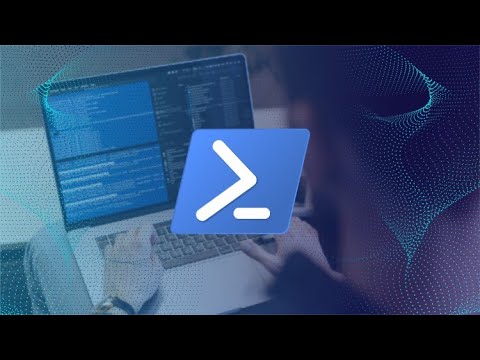
Table of Contents
- Introduction: The Silent Language of Servers
- PowerShell for Server Administration: Automating the Mundane
- PowerShell for Security: The Defender's Edge
- Advanced Scripting Techniques for Threat Hunting
- Defensive Strategies with PowerShell
- PowerShell and the Attacker Mindset: Understanding the Threat
- Engineer's Verdict: Is PowerShell Worth the Investment?
- Operator's Arsenal: Essential Tools and Resources
- Frequently Asked Questions
- The Contract: Your PowerShell Hardening Challenge
Introduction: The Silent Language of Servers
The server room is often a sterile, quiet place, but beneath the hum of fans, a constant digital conversation is taking place. For years, administrators relied on GUIs and batch scripts, a rudimentary dialect. Then came PowerShell, a dialect that spoke directly to the Windows kernel, unlocking unprecedented control. It's object-oriented at its core, meaning commands don't just return text; they return actual objects with properties and methods. This fundamental difference is what elevates PowerShell from a simple command prompt to a sophisticated automation and analysis engine. Whether managing Active Directory, configuring IIS, or hunting for malicious processes, PowerShell is the silent, powerful language that underpins modern Windows infrastructure.
PowerShell for Server Administration: Automating the Mundane
The repetitive tasks of server administration are prime candidates for PowerShell automation. Think user management, software deployment, configuration checks, and log aggregation. Instead of clicking through a dozen menus, a few lines of script can achieve the same result, consistently and without human error. This isn't just about saving time; it's about establishing a baseline of system state and ensuring compliance. For instance, imagine onboarding a new user. A script can create the user account, assign it to the correct security groups, create their home directory, and set their profile – all in seconds. This process, when done manually, is prone to oversight. With PowerShell, it's standardized.
Key areas where PowerShell shines in administration include:
- Active Directory Management: Creating, modifying, and deleting users, groups, and OUs.
- System Configuration: Setting registry values, managing services, configuring network interfaces.
- File and Folder Operations: Bulk copying, moving, deleting, and manipulating files based on criteria.
- Remote Management: Executing commands and scripts on multiple remote servers simultaneously using PowerShell Remoting (WinRM).
- Scheduled Tasks: Automating routine maintenance and operational tasks.
PowerShell for Security: The Defender's Edge
In the security domain, speed and precision are critical. PowerShell provides both. It's a powerful tool for security operations centers (SOCs) and incident response teams. Imagine needing to quickly gather information about suspicious processes running on a server – PID, command line arguments, parent process, network connections. A simple PowerShell command can fetch this data instantly. Furthermore, its ability to interact with WMI (Windows Management Instrumentation) and the .NET Framework opens up deep system introspection capabilities.
Consider the scenario of detecting unauthorized code execution. Attackers often leverage legitimate tools like PowerShell to run malicious scripts, a technique known as "Living Off the Land." To counter this, defenders must understand how legitimate PowerShell activity looks. By analyzing PowerShell execution logs (Event ID 4103 for script block logging, or 4104 for script invocation logging), security analysts can identify anomalous scripts, suspicious commandlets, or unusual execution patterns. This level of visibility is essential for effective threat hunting.
"The greatest security is knowledge. And PowerShell, for a Windows environment, is a deep well of that knowledge."
For security professionals, PowerShell enables:
- Log Analysis: Parsing event logs, security logs, and application logs for indicators of compromise (IoCs).
- System Hardening: Enforcing security policies, disabling unnecessary services, and configuring firewall rules.
- Endpoint Monitoring: Querying process information, scheduled tasks, and network connections.
- Incident Response: Rapidly collecting forensic data, isolating machines, and disabling user accounts.
- Auditing: Verifying configurations against security baselines.
Advanced Scripting Techniques for Threat Hunting
Threat hunting requires a proactive approach, looking for threats that have bypassed traditional defenses. PowerShell, with its extensive cmdlets and access to system APIs, is invaluable here. Consider hunting for persistence mechanisms. Attackers might use scheduled tasks, registry run keys, WMI event subscriptions, or rootkits. A well-crafted PowerShell script can enumerate all these potential locations, cross-referencing findings with known good states or IoCs gathered from threat intelligence feeds.
For example, hunting for malicious scheduled tasks might involve:
- Querying all scheduled tasks.
- Filtering for tasks with suspicious names, actions (e.g., executing unknown executables), or triggers.
- Checking the permissions on the task to see if they are overly permissive.
- Comparing the execution paths of tasks against a whitelist of known legitimate applications.
Another critical hunt relates to process injection. Attackers often inject malicious code into legitimate processes to evade detection. PowerShell can query process details, including loaded modules and memory regions that can be further analyzed. While deep memory analysis usually requires dedicated forensic tools, PowerShell can provide initial high-level indicators.
Consider the `Get-Process` cmdlet. While basic, when piped to other cmdlets or combined with .NET methods, it becomes powerful:
# Get processes, sort by memory usage, and display specific properties
Get-Process | Sort-Object CPU -Descending | Select-Object -First 10 Name, Id, CPU, WorkingSet | Format-Table
# Look for processes running from unusual locations
Get-Process | Select-Object Name, Id, Path | Where-Object {$_.Path -notlike "C:\Program Files*" -and $_.Path -notlike "C:\Windows\*"}
Defensive Strategies with PowerShell
The most effective defense is often built using the same tools attackers might employ. PowerShell can be used to:
- Enforce Least Privilege: Scripts can be used to audit and restrict unnecessary permissions.
- Monitor for Anomalies: Continuously scan for unusual system behavior, new services, or unauthorized modifications.
- Automate Patching and Updates: Ensure systems are kept up-to-date, closing known vulnerabilities.
- Deploy Security Agents: Automate the installation and configuration of endpoint detection and response (EDR) solutions.
- Create Custom Security Rules: Develop specific detection logic tailored to your environment.
For instance, a script to detect unauthorized service installations might look like this:
# Define a list of known legitimate Windows services
$LegitimateServices = @("BITS", "Spooler", "WinRM") # Example list, expand this significantly
# Get all running services
$AllServices = Get-Service
# Filter for services that are not in the legitimate list and are running
$SuspiciousServices = $AllServices | Where-Object {$_.Status -eq "Running" -and $_.Name -notin $LegitimateServices}
if ($SuspiciousServices) {
Write-Host "POSSIBLE MALICIOUS SERVICE DETECTED!" -ForegroundColor Red
$SuspiciousServices | Format-Table Name, DisplayName, Status, StartType
} else {
Write-Host "No suspicious running services detected." -ForegroundColor Green
}
PowerShell and the Attacker Mindset: Understanding the Threat
To defend effectively, you must understand how an adversary thinks and operates. Attackers frequently use PowerShell for several reasons:
- Native Tool: It's built into Windows, meaning no external executables need to be dropped, bypassing many signature-based detection mechanisms.
- Powerful Capabilities: It can perform almost any task an administrator can, from accessing the registry to manipulating files and network connections.
- Obfuscation: PowerShell scripts can be easily obfuscated to hide malicious intent, making static analysis difficult. Base64 encoding, string concatenation, and encryption are common techniques.
- Execution Policy Bypasses: While execution policies are meant to restrict script execution, attackers might find ways to bypass them, especially in misconfigured environments.
When analyzing PowerShell activity, look for:
- Scripts executed from unusual locations (e.g., user temp directories).
- Obfuscated commands (e.g., `iex (New-Object Net.WebClient).DownloadString(...)`).
- PowerShell processes spawning unusual child processes.
- Unexpected network connections initiated by PowerShell.
- Execution policy bypass flags used in command lines.
"The attacker who doesn't use PowerShell is the exception, not the rule, in today's threat landscape."
Engineer's Verdict: Is PowerShell Worth the Investment?
Absolutely. PowerShell is not merely beneficial; it's fundamental for any serious Windows administrator or security professional. The initial learning curve might seem steep, especially for those accustomed to GUI-driven environments or traditional shell scripting. However, the ROI in terms of efficiency, automation capabilities, and deep system insight is immense. For security, understanding PowerShell is non-negotiable. It's the primary tool for both offense and defense in Windows environments. Investing time in mastering PowerShell is investing in your career and the security posture of your organization.
Operator's Arsenal: Essential Tools and Resources
To fully leverage PowerShell, consider these resources and tools:
- PowerShell Integrated Scripting Environment (ISE): A built-in tool for writing, debugging, and managing scripts.
- Visual Studio Code with PowerShell Extension: A more powerful and feature-rich editor for script development.
- PowerShell Gallery: A repository of community-created modules for various tasks.
- Microsoft Learn (PowerShell Documentation): The official and most comprehensive source of information.
- Books: "PowerShell for Sysadmins" by Adam Bertram, "Learn PowerShell in a Month of Lunches" by Don Jones and Jeffery Hicks.
- Online Courses: Look for advanced PowerShell scripting and security courses on platforms like Udemy, Coursera, or specialized cybersecurity training sites. (e.g., Search for "Advanced PowerShell Scripting for Security Professionals" or "PowerShell for Threat Hunting").
- Sysinternals Suite: Tools like Process Explorer and Sysmon provide complementary data that can be analyzed with PowerShell.
Frequently Asked Questions
- What is the difference between cmdlets and commands in PowerShell?
- Cmdlets (pronounced "command-lets") are the native commands in PowerShell, designed for specific operations. Commands is a broader term that can include cmdlets, aliases, functions, and scripts.
- How can I get PowerShell script execution logs?
- Enable Module Logging (Event ID 4103) and Script Block Logging (Event ID 4104) through Group Policy or registry settings. These logs can be collected and analyzed by SIEM systems or dedicated log management tools.
- Is PowerShell safe to use for security tasks?
- PowerShell is a powerful tool. Its safety depends on how it's used. When used by a trained professional with a defensive mindset, focusing on automation, detection, and hardening, it significantly enhances security. However, attackers also use it, so monitoring its activity is crucial.
- What are the main benefits of using PowerShell over Batch scripts?
- PowerShell is object-oriented, meaning it works with structured data, not just text. This allows for much more powerful and flexible scripting, better error handling, and easier integration with system APIs and .NET Framework.
The Contract: Your PowerShell Hardening Challenge
Your mission, should you choose to accept it, is to implement enhanced PowerShell logging and monitoring on a test server or workstation. Configure PowerShell script block logging and module logging via Group Policy or registry. Then, write a simple PowerShell script to query these logs for any unusual commandlets or script blocks that look suspicious. This practical exercise will solidify your understanding of how to gain visibility into PowerShell activity, a critical step in defending against advanced threats.
Post your findings, successful configurations, or challenges in the comments below. Let's see what ghosts you find in the machine.

No comments:
Post a Comment