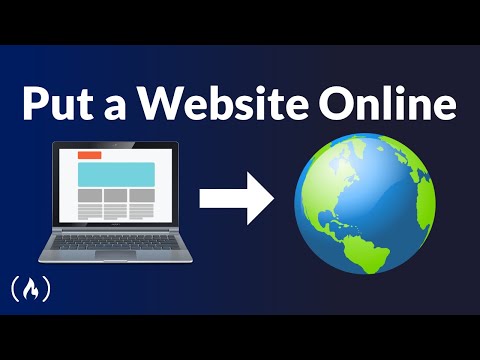
"The network is a jungle. You can build an elegant trap, or you can be the bait. Today, we're talking about building the trap."The digital frontier hums with activity, a constant ebb and flow of data. For the uninitiated, launching a website might seem like a simple act of uploading files. But in the shadows of the web, where every connection is a potential vector, understanding the *why* behind deployment is as critical as the *how*. This isn't about just putting a flashy brochure online; it's about establishing your presence, securing your perimeter, and ensuring your digital outpost remains robust against the unseen threats. We're dissecting the anatomy of website deployment, moving beyond the superficial to grasp the underlying mechanics that make your corner of the internet accessible and resilient. From the initial blueprint of your code to the invisible handshake of DNS, every step is a strategic decision.
Anatomy of a Digital Launch Pad
Launching a website is a multi-stage operation, a carefully orchestrated sequence that transforms raw code into a publicly accessible entity. It's a process that demands precision, understanding of fundamental web technologies, and a keen eye for potential vulnerabilities even at this foundational level.Phase 1: Crafting the Blueprint - Code and Templates
Every digital presence begins with its foundation: the code. Whether you're a seasoned developer or leveraging pre-built structures, understanding the core components is paramount.Leveraging Website Templates
For those initiating their digital journey, a website template serves as a crucial starting point. It’s akin to having a pre-fabricated structure to build upon, allowing you to focus on customization and content rather than wrestling with basic layout and styling. The template provides the skeletal framework – the HTML for structure, CSS for aesthetics, and JavaScript for interactivity.To begin, secure your chosen template. While the original reference for a specific template in this context is unavailable, the principle remains: source your template from reputable locations. For instance, if a template focuses on specific JS libraries, ensure they are the latest, patched versions. Always scan downloaded templates for malicious scripts before integration. A compromised template can be an open backdoor before your site even goes live.
Dive into the core languages:
- HTML (HyperText Markup Language): The backbone. Defines the content and structure of your web pages. Think of it as the walls and rooms of your digital house.
- CSS (Cascading Style Sheets): The paint, furniture, and landscaping. Controls the visual presentation, layout, and responsiveness of your website across different devices.
- JavaScript: The electricity and plumbing. Adds dynamic behavior, user interaction, and complex features to your site. This is where user input validation becomes critical to prevent injection attacks early on.
If you're building from scratch, commit to these foundational languages. If you're using a template, dissect its structure. Understand how it's built. This knowledge is your first line of defense against poorly written or intentionally malicious code.
Customizing Your Digital Facade
Once you have your base template, the real work begins. This involves modifying the HTML to suit your content, styling it with CSS to match your brand identity, and adding JavaScript for enhanced functionality.Remember, every line of code is a potential entry point. Ensure:
- Input Sanitization: Any user-generated content or dynamic data must be rigorously sanitized to prevent cross-site scripting (XSS) or injection attacks, even on static or semi-static sites.
- Dependency Management: If your template relies on external libraries or frameworks, ensure they are up-to-date and from trusted sources. Outdated libraries are a prime target for attackers.
- Secure Coding Practices: Even for simple sites, adhere to secure coding principles. Avoid hardcoding sensitive information and implement basic security headers.
Phase 2: Claiming Your Territory - Domain Names
A custom URL is your digital address. It’s how users will find you, and like any valuable asset, it needs to be secured.Acquiring a Custom Domain
Choosing a domain name is the first step in establishing a unique online identity. This is more than just selecting a catchy name; it's about making a strategic choice that influences brand recognition and discoverability.Consider providers offering domain registration. A popular choice for tech-focused domains is .TECH. Registering a domain is a relatively straightforward process, but it’s wise to use a reputable registrar. Secure your chosen name through their portal. This process essentially reserves your unique identifier on the internet.
Pro Tip: When selecting a registrar, look for those that offer robust DNS management tools and consider enabling WHOIS privacy to protect your personal information from public directories. Data breaches can start with exposed personal details.
🔗 Secure your .TECH domain name.
Phase 3: Establishing Your Digital Outpost - Web Hosting
With your code ready and your address secured, you need a place to store your website files. This is web hosting – the digital land where your website resides.Understanding Hosting Options
There are multiple ways to host a website, each with its own trade-offs in terms of cost, performance, and control.- Shared Hosting: The most budget-friendly option. You share server resources with other websites. It's suitable for low-traffic sites but can be a bottleneck if other sites on the server experience a surge or attack.
- Virtual Private Server (VPS) Hosting: Offers more control and dedicated resources than shared hosting. It’s like having your own partitioned space within a larger server, providing better isolation.
- Dedicated Hosting: You rent an entire physical server. This offers maximum control, performance, and security but comes at a higher cost.
- Cloud Hosting: Scalable and flexible, using a network of servers. Ideal for sites with fluctuating traffic.
Free Hosting: The Double-Edged Sword
Free hosting solutions, such as GitHub Pages, offer an accessible entry point, particularly for static websites.Hosting for Free with GitHub Pages: This method leverages Git repositories to host static sites directly. It’s efficient for blogs, portfolios, or documentation. However, be mindful of its limitations: it’s strictly for static content. Dynamic functionalities requiring server-side processing are not supported. Furthermore, understand the terms of service regarding content and data usage. Free services often come with implicit data sharing agreements.
When deploying, ensure your deployment process itself is secure. Automate deployment pipelines where possible, using secure credentials and access controls. Never commit sensitive keys or configuration directly into version control.
Phase 4: Directing Traffic - DNS and Nameservers
Domain Name System (DNS) and Nameservers are the traffic directors of the internet. They translate human-readable domain names into machine-readable IP addresses, guiding users to your website.Updating Nameservers
When you register a domain, it needs to be pointed to your hosting provider's DNS servers. This is achieved by updating the nameservers associated with your domain registration. Your hosting provider will supply you with their specific nameserver addresses.Log into your domain registrar's control panel and locate the section for managing nameservers. Replace the default nameservers with those provided by your hosting company. This change can take some time to propagate across the internet, often ranging from a few minutes to 48 hours.
Updating DNS Settings
Once your nameservers are correctly configured, you manage the specific DNS records (like A records, CNAME records) through your hosting provider's control panel or DNS management interface. An 'A' record typically maps your domain name to the IP address of your web server.For example:
- Record Type: A
- Name/Host: @ (or your domain name)
- Value/Points to: [Your Web Server's IP Address]
- TTL: (Time To Live - typically set to default or a low value during changes for faster propagation)
This step is critical for ensuring that when someone types your domain name into their browser, the request is correctly routed to the server hosting your website files. Misconfiguration here means your website will be unreachable, regardless of how well your server is set up.
Arsenal of the Digital Engineer
To navigate the complexities of website deployment and ongoing maintenance, a robust set of tools and knowledge is indispensable.- Code Editors: Visual Studio Code, Sublime Text, Atom – essential for crafting and managing your website's code.
- Browser Developer Tools: Built into Chrome, Firefox, etc., these are critical for inspecting HTML, CSS, debugging JavaScript, and analyzing network requests.
- Version Control: Git and platforms like GitHub/GitLab are non-negotiable for tracking changes, collaboration, and rollbacks.
- Hosting Platforms: DigitalOcean, Linode, AWS, Vercel, Netlify, GitHub Pages – select based on your scale and technical expertise.
- Domain Registrars: Namecheap, GoDaddy, Google Domains – choose for reliability and DNS management features.
- Books: "The Web Application Hacker's Handbook" by Dafydd Stuttard and Marcus Pinto (for understanding attack vectors and defenses), "High Performance Browser Networking" by Ilya Grigorik (for optimizing delivery).
- Certifications: While not always required for basic deployment, certifications like CompTIA Security+ or specialized web security courses enhance credibility and knowledge in securing web applications.
Veredicto del Ingeniero: ¿Vale la pena adoptar este enfoque?
Deploying a website efficiently is a fundamental skill in the digital realm. This guide covers the essential steps from coding to DNS. The free hosting option, particularly GitHub Pages, offers an excellent entry point for static sites, significantly lowering the barrier to entry for developers and security professionals looking to showcase projects or documentation. However, for any application handling user data or requiring dynamic functionality, investing in reliable hosting is paramount. The clarity of the DNS and nameserver configuration is vital; a single misstep here renders all other efforts moot. This process, when executed correctly, is secure by design, but vigilance against compromised templates and outdated dependencies remains the defender's ongoing duty.Frequently Asked Questions
What is the most crucial step in making a website live?
While all steps are interconnected, configuring DNS and Nameservers correctly is paramount. This is what directs traffic to your hosted files. A perfect website on a server will remain invisible if DNS is misconfigured.Can I really host a website for free?
Yes, platforms like GitHub Pages offer free hosting specifically for static websites. For dynamic sites or those requiring more resources, free options are typically limited and may come with significant drawbacks regarding performance, security, or terms of service.How long does it take for DNS changes to take effect?
DNS propagation can take anywhere from a few minutes to 48 hours. This is because DNS records are cached across various servers worldwide. Patience is key after making nameserver or DNS record updates.El Contrato: Asegura tu Perímetro Digital
Your digital presence is now theoretically online. But "online" doesn't always mean "secure." Your next mission, should you choose to accept it, is to audit your deployment.El Desafío:
- Verify Access: Access your website from multiple networks and devices. Check if your custom URL resolves correctly and quickly.
- Security Headers: Implement essential security headers like `Strict-Transport-Security` (HSTS), `Content-Security-Policy` (CSP), and `X-Frame-Options`. Use online tools to audit their effectiveness.
- Scan for Vulnerabilities: Run a basic vulnerability scan on your live site using tools like OWASP ZAP (in a controlled manner, respecting the target website's terms of service) or online scanners. Look for common misconfigurations or outdated software versions.
- Review Dependencies: If you used a template or external libraries, re-verify their security status. Have any of them disclosed new vulnerabilities since your deployment?
This isn't a one-time task. The digital landscape is constantly shifting. Your commitment to ongoing security audits and proactive defense is what separates a fleeting presence from a resilient digital fortress.
Now, the real test begins. Are you building a fortress, or just a pretty facade? I expect to see your findings and strategies in the comments. Don't just deploy; fortify.
For more insights into securing your digital footprint and advanced hacking techniques, visit Sectemple.

