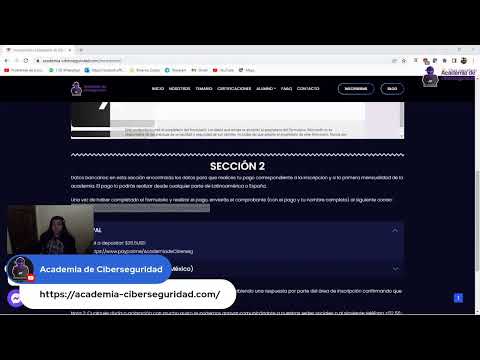The digital shadows stretch long, and the whispers of compromised systems echo in the server rooms. In this domain, where every millisecond counts and every command can mean the difference between a breach and a robust defense, efficiency isn't a luxury; it's a prerequisite for survival. Today, we're not just talking about Bash scripts; we're dissecting the operational advantage they provide for the defender, the analyst, and the meticulous security professional.
This isn't about exploiting vulnerabilities; it's about harnessing the raw power of the command line to build, automate, and fortify. We'll explore the scripts that become extensions of your will, tools that transform tedious manual tasks into swift, decisive actions. From threat hunting to incident response, the humble Bash script is often the unsung hero of the blue team.
For those tracking the latest tactical advancements and seeking to sharpen their skills, this analysis delves into the cornerstone utilities that every cybersecurity operator must master. Welcome back to the temple. Let's illuminate the dark corners with logic and automation.
Understanding Bash for Security Operations
Bash, the Bourne Again SHell, is more than just an interface; it's a miniature programming environment deeply integrated into most Linux and macOS systems. For cybersecurity professionals operating on these platforms, proficiency in Bash scripting is akin to a detective mastering their forensic tools. It allows for the rapid execution of commands, the automation of repetitive tasks, and the creation of custom utilities to sift through vast amounts of data.
Think of it as your digital scalpel. You can use it for broad strokes, like system monitoring, or for intricate operations, such as correlating disparate log entries to pinpoint an anomaly. In a red team scenario, it's used for reconnaissance and exploitation. But for the blue team, it's the backbone of proactive defense and efficient response. It’s the difference between wading through data manually and having an automated pipeline that flags suspicious activity before it escalates.
The power lies in its simplicity and accessibility. Most servers you'll encounter will have Bash available. This ubiquity means you can deploy your custom scripts across a wide range of environments without needing to install proprietary software. It’s the common language of the sysadmin and, by extension, the defender.
Essential Scripting for Threat Hunting
Threat hunting is a proactive cybersecurity discipline. It involves the assumption that threats are already present within a network and requires actively searching for them. Bash scripts are indispensable here. Imagine needing to check the process list for suspicious executables across hundreds of servers, or searching for specific patterns in log files generated minutes ago.
A well-crafted Bash script can:
- Automate Data Collection: Scripts can be written to collect system logs, network connection data, running processes, user activity, and file integrity information from multiple sources.
- Parse and Filter Data: Tools like
grep, awk, and sed, when combined in scripts, can efficiently filter through gigabytes of log data to identify Indicators of Compromise (IoCs). For instance, a script could hunt for failed login attempts from unusual IP addresses or the execution of commands associated with known malware families.
- Monitor System States: Scripts can continuously monitor critical system parameters like CPU usage, memory, disk I/O, and network traffic for deviations from baseline behavior that might indicate a compromise.
- Enforce Baseline Configurations: You can script checks to ensure that critical configuration files or system settings haven't been tampered with.
"The security of any system is only as strong as its weakest link."
This principle applies directly to scripting. A single overlooked edge case in your hunting script could mean missing a critical threat. Therefore, rigorous testing and understanding of potential false positives and negatives are paramount.
Automation in Incident Response
When an incident undoubtedly strikes, panic is the enemy. Automation, powered by Bash, becomes your ally, enabling faster containment and analysis. During a live incident, time is a luxury you don't have. Every minute a threat actor has access to a system, the damage potential increases exponentially.
Consider these scenarios where Bash scripts are critical:
- Rapid Containment: Scripts can quickly isolate affected systems by modifying firewall rules, stopping compromised services, or disconnecting network interfaces.
- Evidence Preservation: Automated scripts can capture volatile memory, create forensic images of disks, or archive relevant log files before they are overwritten or tampered with. This is crucial for post-incident analysis.
- Initial Triage: A script can be deployed to an affected host to gather essential information like network connections, running processes, loaded modules, and command history, providing responders with immediate context.
- Remediation: Once a threat is identified and a fix is deployed, scripts can automate the application of patches, the restoration of configurations, or the removal of malicious artifacts across multiple systems.
This isn't about replacing human analysis, but augmenting it. Scripts handle the grunt work, freeing up analysts to focus on the complex decision-making and strategic responses that require human intelligence. The ability to remotely execute these scripts across an enterprise network is a game-changer for response times.
PowerShell vs. Bash: A Defensive Perspective
While this discussion centers on Bash, it's vital to acknowledge its counterpart in the Windows ecosystem: PowerShell. Both are powerful scripting languages used extensively in security operations, but their domains differ.
Bash: Native to Linux/macOS. Excellent for text processing, system administration, and interacting with the Unix philosophy of small, single-purpose tools. Its strength lies in its widespread availability on servers and its integration with common command-line utilities.
PowerShell: Native to Windows. It's an object-oriented shell and scripting language, providing deeper integration with the Windows operating system and its components (like Active Directory). It's often favored for Windows-centric environments for its ability to manipulate .NET objects.
From a defensive standpoint, understanding both is key:
- Cross-Platform Operations: If your environment spans both Windows and Linux, you'll likely need expertise in both. Bash scripts can be used on Linux systems, while PowerShell excels on Windows.
- Tooling an Attacker Might Use: Both languages are abused by attackers. Knowing how they are used defensively means understanding how they can be used maliciously. For instance, attackers on Windows often leverage PowerShell for fileless malware and lateral movement.
- Automation Synergies: Tools like
ssh allow Bash scripts to execute commands on remote Linux machines, while PowerShell Remoting does the same for Windows.
Ultimately, the choice often depends on the target environment. However, the principles of automation, data processing, and system interaction remain consistent across both.
Engineer's Verdict: Bash's Role in Modern Defense
Bash scripting is far from dead; it's foundational. In an era of complex cloud infrastructures and containerization, the command-line interface remains a potent tool. While higher-level languages and specialized security platforms have emerged, the ability to quickly write and deploy a Bash script for a niche task is invaluable.
Pros:
- Ubiquitous on Linux/macOS.
- Powerful text processing capabilities.
- Lightweight and fast.
- Vast ecosystem of command-line utilities to leverage.
- Ideal for automation of repetitive tasks in sysadmin and security workflows.
Cons:
- Can become unwieldy for very complex logic compared to Python or Go.
- Error handling can be less robust if not carefully implemented.
- Cross-platform compatibility can be an issue if not handled correctly (e.g., running Bash scripts on Windows without tools like WSL).
Verdict: Bash scripting is an essential skill for any cybersecurity professional working in Linux/macOS environments. It is indispensable for automation in threat hunting, incident response, and general system hardening. While it may not be the language for building a full-scale SIEM, it's the glue that holds many critical operational tasks together.
Operator's Arsenal: Bash Scripting Resources
To truly master Bash for cybersecurity, you need the right tools and knowledge. Here's what I recommend to anyone serious about building their scripting prowess:
- Books:
- "The Linux Command Line" by William Shotts (Essential foundational knowledge).
- "Bash Cookbook" by O'Reilly (Advanced recipes for common tasks).
- "The Web Application Hacker's Handbook" (While not solely Bash, it demonstrates scripting for security tasks).
- Online Platforms & Documentation:
man pages (The ultimate, built-in documentation).- ShellCheck (An invaluable static analysis tool for shell scripts. Install it via your package manager or use the online version).
- Regular Expressions (Regex) guides (Crucial for `grep`, `sed`, `awk`).
- GNU Core Utilities Documentation.
- Tools:
- A robust text editor (VS Code, Sublime Text, Vim, Emacs).
ssh for remote execution.screen or tmux for persistent terminal sessions.git for version control of your scripts.
- Certifications/Courses:
- Linux Foundation Certified System Administrator (LFCS) or Certified Engineer (LFCE).
- CompTIA Linux+.
- OSCP (Offensive Security Certified Professional) for offensive scripting, which provides insight into defensive needs.
Investing in these resources will accelerate your learning curve and equip you with the practical skills needed to defend sophisticated systems.
Defensive Workshop: Log Analysis Script
One of the most common defensive tasks is analyzing logs for suspicious activity. Here's a simplified Bash script that demonstrates how to grep for specific patterns (e.g., failed SSH logins) from multiple log files. This is a building block for more complex threat hunting.
Objective: Parse SSH logs for multiple failed login attempts from specific IPs within a time window.
#!/bin/bash
# --- Configuration ---
LOG_DIR="/var/log" # Directory containing log files
SSH_LOG_FILE="auth.log" # SSH log file name (adjust if needed)
THRESHOLD=5 # Number of failed attempts to flag
TIME_WINDOW_MINUTES=10 # Time window in minutes for failed attempts
# --- Script Logic ---
echo "--- Scanning SSH logs for suspicious activity ---"
echo "Searching in: $LOG_DIR/$SSH_LOG_FILE"
echo "Flagging IPs with > $THRESHOLD failed attempts in the last $TIME_WINDOW_MINUTES minutes."
# Get current time and calculate the start time for the window
current_time=$(date +%s)
start_time=$((current_time - (TIME_WINDOW_MINUTES * 60)))
# Use awk to process log lines efficiently
# 1. Filter lines containing "Failed password" or "authentication failure"
# 2. Extract IP addresses (assuming a common log format)
# 3. Convert log timestamps to Unix epoch time
# 4. Filter by time window
# 5. Count occurrences per IP
# 6. Filter IPs exceeding the threshold
awk -v start_time="$start_time" -v threshold="$THRESHOLD" '
/Failed password|authentication failure/ {
# Try to extract IP (common patterns)
ip = ""
if (match($0, /[0-9]{1,3}\.[0-9]{1,3}\.[0-9]{1,3}\.[0-9]{1,3}/, arr)) {
ip = arr[0]
} else if (match($0, /from ([0-9]{1,3}\.[0-9]{1,3}\.[0-9]{1,3}\.[0-9]{1,3})/, arr)) {
ip = arr[1]
}
if (ip != "") {
# Attempt to parse timestamp (this is highly dependent on log format)
# Example log format: May 22 07:05:01 servername sshd[1234]: Failed password for invalid user from 192.168.1.1 port 12345 ssh2
# We need to construct a date string that `date` can understand.
# This part is tricky and might need adjustment based on your OS/rsyslog configuration.
# A more robust solution would use a dedicated log parsing library or tool.
# For simplified example, assuming a format like "M D HH:MM:SS" or "M DD HH:MM:SS"
# Constructing a minimal date string. Needs YEAR.
# If logs are rotated daily, year is implicit. IF NOT, this is a problem.
# For simplicity, we'll assume current year is implicitly handled by date command.
# Reconstruct timestamp string for `date` command
# This is a HUGE simplification. Real-world logs need year.
# A common format is "May 22 07:05:01"
ts_str = $1 " " $2 " " $3
# Use `date` command to convert to epoch time. This is inefficient and error-prone.
# A better awk approach would parse time directly.
cmd = "date -d \"" ts_str "\" +%s"
cmd | getline log_epoch_time
close(cmd)
if (log_epoch_time >= start_time) {
count[ip]++
timestamp[ip] = ts_str # Store latest timestamp for context
}
}
} END {
for (ip in count) {
if (count[ip] >= threshold) {
print "IP: " ip ", Failed Attempts: " count[ip] ", Last Seen(approx): " timestamp[ip]
}
}
}' "$LOG_DIR/$SSH_LOG_FILE"
echo "--- Scan complete ---"
exit 0
How to Use:
- Save the script as
ssh_monitor.sh.
- Make it executable:
chmod +x ssh_monitor.sh.
- Run it:
sudo ./ssh_monitor.sh.
Caveats: This script is a simplified example. Real-world log formats vary wildly. Robust log analysis often requires dedicated tools or more sophisticated parsing logic. The timestamp conversion is particularly fragile and may need significant adjustment based on your system's syslog configuration.
Frequently Asked Questions
Q1: Can Bash scripting replace dedicated security tools?
A1: No, Bash scripting is best used to *automate tasks* and *augment* existing security tools. It excels at custom workflows, but doesn't replace the functionality of a full SIEM, IDS/IPS, or advanced threat intelligence platform.
Q2: How do I handle sensitive information (like API keys) in my Bash scripts?
A2: Never hardcode sensitive information directly into scripts. Use environment variables, secure credential management systems, or configuration files with restricted permissions. For remote execution, consider tools designed for secure secrets management.
Q3: What are the biggest pitfalls when writing security-related Bash scripts?
A3: Key pitfalls include improper error handling, insufficient input validation, insecure handling of sensitive data, and not considering edge cases or different operating system configurations. Always test thoroughly and consider using tools like ShellCheck.
Q4: How can I schedule my Bash scripts to run automatically?
A4: The standard tool for scheduling tasks on Linux systems is cron. You can configure cron jobs to execute your scripts at specific intervals (e.g., daily, hourly).
The Contract: Build Your First Recon Script
The digital battlefield is constantly shifting. To hold your ground, you must understand the terrain. Your contract is to take the principles of Bash scripting and apply them to a fundamental defensive task: reconnaissance. Your mission, should you choose to accept it, is this:
Write a simple Bash script that performs the following actions when run:
- Prompts the user for a domain name (e.g., example.com).
- Uses tools like
dig or host to retrieve the IP address(es) associated with that domain.
- Uses
nmap (if installed, otherwise simulate) to scan the resolved IP address(es) for the 100 most common TCP ports.
- Outputs the results in a clear, readable format.
Remember to prioritize defensive intelligence. This script isn't for attacking; it's for understanding what an attacker might see when probing your own infrastructure. Document your script with comments explaining each step. Think about what this output tells you about your network's exposure. Post your script and your thoughts in the comments below. Let's see who can build the most effective intelligence-gathering tool.