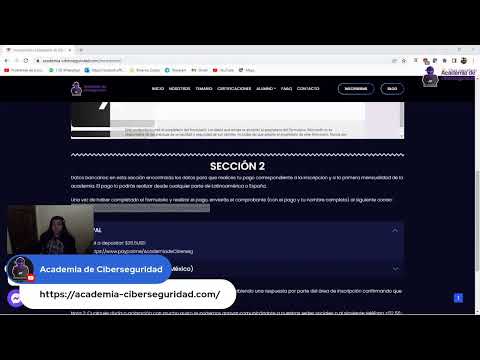La red es un campo de batalla silencioso. Los repositorios de código son fortalezas digitales, y una defensa eficaz requiere entender no solo cómo construir, sino también cómo cada pieza del entramado se comunica. En este oscuro submundo, Git no es solo una herramienta, es el contrato que rige la existencia del código, la historia de cada cambio, la cicatriz de cada conflicto. Hoy no vamos a enseñar a "usar" Git; vamos a desmantelar su arquitectura, comprender su alma, y equiparte con el conocimiento para asegurar tus propios bastiones digitales. Porque un atacante que entiende tu historial de versiones conoce tus debilidades más profundas.

Tabla de Contenidos
- ¿Qué es un Control de Versiones? El Arte de la Memoria Digital
- Git: El Corazón del Control de Versiones y su Anatomía Interna
- Instalación y Despliegue Inicial: Poniendo el Cuchillo sobre la Mesa
- El Primer Commit: La Firma del Ingeniero en la Roca Digital
- El Arte del GitIgnore: Ocultando las Migas de Pan
- Ramas y Fusión: Navegando por los Caminos Divergentes del Código
- Conflictos de Fusión: El Caos Controlado y su Resolución
- GitFlow: El Manual de Operaciones para Equipos de Élite
- Escribiendo Commits que Cuentan Historias: El Lenguaje de la Colaboración
- GitHub vs. GitLab: El Campo de Batalla de los Super-Repositorios
- Creando tu Fortaleza: El Repositorio en GitHub
- Configuración SSH: Apertura Segura de la Fortaleza
- Git Pull: Extrayendo Inteligencia de la Base Central
- Uniendo Ramas con Historiales Dispares: La Diplomacia Técnica
- Interfaces Gráficas: El Arsenal Visual del Analista
- Consejos para el Operador de Git
¿Qué es un Control de Versiones? El Arte de la Memoria Digital
Antes de sumergirnos en las entrañas de Git, debemos entender el concepto fundamental: los sistemas de control de versiones (VCS). Imagina que estás construyendo un rascacielos. Cada plano, cada revisión, cada modificación debe ser rastreada. Un VCS es la bitácora digital de este proceso. Permite a los desarrolladores colaborar en un proyecto común, registrar cada cambio realizado, y revertir a versiones anteriores si algo sale mal. En esencia, es la memoria colectiva de tu proyecto. Sin ella, estás trabajando a ciegas en un campo minado de errores humanos y complejidad creciente. La historia de la evolución del software está plagada de proyectos que sucumbieron a la falta de un control de versiones robusto, un error que hoy es imperdonable para cualquier profesional serio.
Git: El Corazón del Control de Versiones y su Anatomía Interna
Git irrumpió en la escena como un huracán, redefiniendo lo que un VCS podía ser. Diseñado por Linus Torvalds (sí, el mismo de Linux), Git es un sistema de control de versiones distribuido. ¿Qué significa "distribuido"? Que cada desarrollador tiene una copia completa del historial del proyecto en su máquina local. Esto no solo acelera las operaciones, sino que también proporciona una robustez sin precedentes: si el servidor central cae, el proyecto no muere. Git opera sobre un modelo de "snapshots" (instantáneas) en lugar de cambios. Cada vez que realizas un commit, Git guarda una instantánea del estado completo de tu proyecto en ese momento. Esta granularidad es clave para entender su poder y flexibilidad.
Instalación y Despliegue Inicial: Poniendo el Cuchillo sobre la Mesa
Para cualquier operación, primero necesitas tu equipo. La instalación de Git es sencilla, pero crucial. Desde la terminal, puedes descargarlo desde git-scm.com. Una vez instalado, el primer paso es configurar tu identidad. Esto es vital porque cada commit que realices llevará tu firma. El comando es simple:
git config --global user.name "Tu Nombre Aquí"
git config --global user.email "tu_email@ejemplo.com"
Estos comandos registran tu nombre y correo electrónico a nivel global en tu sistema. Es tu huella digital en el mundo del control de versiones, la primera línea de defensa contra la atribución errónea.
El Primer Commit: La Firma del Ingeniero en la Roca Digital
Una vez configurado, estás listo para inicializar un repositorio. Navega a la carpeta de tu proyecto y ejecuta:
git init
Esto crea un nuevo repositorio `.git` oculto. Ahora, añade archivos a tu "staging area" (área de preparación) con:
git add .
El punto (`.`) indica que quieres añadir todos los archivos modificados y nuevos en el directorio actual. Finalmente, el commit:
git commit -m "Initial commit: setting up the project structure"
El mensaje del commit (`-m`) es tu oportunidad de dejar una nota. Debe ser conciso pero descriptivo. Este primer commit es la piedra angular de tu historial.
El Arte del GitIgnore: Ocultando las Migas de Pan
No todo en tu proyecto debe ser parte del historial de versiones. Archivos temporales, dependencias compiladas, credenciales sensibles; son ruido que ensucia tu repositorio y puede exponer vulnerabilidades. Aquí es donde entra `.gitignore`. Este archivo especial le dice a Git qué archivos o carpetas debe ignorar. Por ejemplo:
# Archivos de configuración local
config.*
# Dependencias de Node.js
node_modules/
# Archivos compilados
*.o
*.class
# Archivos de entorno
.env
Un `.gitignore` bien configurado es una maniobra defensiva básica que te protege de cometer errores costosos. Un atacante buscará credenciales o configuraciones sensibles en tu historial; tu `.gitignore` es la primera línea para ocultar esas migas de pan.
Ramas y Fusión: Navegando por los Caminos Divergentes del Código
La verdadera potencia de Git reside en su manejo de ramas. Una rama es una línea de desarrollo independiente. Te permite experimentar con nuevas características o corregir errores sin afectar la línea principal de producción (generalmente `main` o `master`). Para crear una rama:
git branch feature/nueva-funcionalidad
git checkout feature/nueva-funcionalidad
O de forma más concisa:
git checkout -b feature/nueva-funcionalidad
Una vez que tu trabajo en la rama está completo y probado, lo fusionas de vuelta a la rama principal:
git checkout main
git merge feature/nueva-funcionalidad
Dominar el flujo de ramas es esencial para la colaboración y la gestión de la complejidad. Permite un desarrollo paralelo seguro.
Conflictos de Fusión: El Caos Controlado y su Resolución
Los conflictos de fusión ocurren cuando Git no puede determinar automáticamente cómo combinar cambios de diferentes ramas porque las mismas líneas de código han sido modificadas de forma distinta. Git te marcará estos conflictos. Deberás abrir los archivos afectados y, manualmente, decidir qué versión del código prevalece o cómo combinar ambas. Verás marcadores como:
<<<<<<< HEAD
# Código de la rama actual (main)
=======
# Código de la rama que se está fusionando (feature/nueva-funcionalidad)
>>>>>>> feature/nueva-funcionalidad
Una vez resueltos, debes añadir los archivos modificados y hacer un nuevo commit para finalizar la fusión.
git add .
git commit
La resolución de conflictos es una habilidad crítica. Un error aquí puede introducir bugs sutiles y difíciles de depurar. La paciencia y la atención al detalle son tus mejores armas.
GitFlow: El Manual de Operaciones para Equipos de Élite
GitFlow es un modelo de ramificación más estructurado que define una estrategia clara para el desarrollo de software. Introduce ramas de larga duración como `develop` (para la integración continua) y ramas de corta duración para funcionalidades (`feature/`), correcciones de errores (`bugfix/`) y lanzamientos (`release/`, `hotfix/`).
develop: La rama principal para el desarrollo.
feature/*: Se ramifica de develop. Cuando se completa, se fusiona de vuelta a develop.
release/*: Se ramifica de develop. Se usa para preparar un lanzamiento, permitiendo correcciones de última hora. Una vez lista, se fusiona a main (para producción) y a develop.
hotfix/*: Se ramifica de main. Se usa para correcciones urgentes de producción. Se fusiona a main y a develop.
Aunque GitFlow puede parecer complejo, su estructura proporciona una hoja de ruta clara y previene el caos en equipos grandes. Considera las herramientas que automatizan parte de este flujo, como las proporcionadas por Atlassian, si buscas optimizar tus operaciones de equipo.
Escribiendo Commits que Cuentan Historias: El Lenguaje de la Colaboración
Un commit no es solo una marca de tiempo; es una comunicación. Un buen mensaje de commit debe ser descriptivo y conciso. La convención común es:
Línea de Asunto (máx 50 caracteres): Un resumen ágil.
Línea en blanco.
Cuerpo del Mensaje (máx 72 caracteres por línea): Explica el "qué" y el "por qué", no el "cómo" (Git ya sabe el cómo).
Ejemplo:
Fix: Corregir error de autenticación en login de usuario
Se ha identificado que el endpoint de autenticación devolvía un código de estado 500
ante credenciales inválidas debido a una excepción no manejada. Este commit
implementa un bloque try-catch para capturar la excepción y devolver un error
401 Unauthorized, mejorando la experiencia del usuario y la seguridad al no exponer
detalles internos del servidor.
Mensajes de commit claros son invaluables para el análisis posterior, la depuración y el entendimiento de la evolución de tu código. Son inteligencia para tu equipo.
GitHub vs. GitLab: El Campo de Batalla de los Super-Repositorios
Tanto GitHub como GitLab son plataformas de alojamiento de repositorios Git, pero ofrecen ecosistemas distintos. GitHub es el gigante social y de código abierto, conocido por su comunidad y su integración con herramientas de terceros. GitLab ofrece una plataforma más integrada, con CI/CD, gestión de proyectos, seguridad y más, todo en un único producto. La elección depende de tus necesidades: para colaboración y visibilidad pública, GitHub brilla; para un control total y un flujo DevOps integrado, GitLab es una opción poderosa. Ambas requieren una configuración segura, especialmente en lo que respecta a la gestión de acceso y las claves SSH.
Creando tu Fortaleza: El Repositorio en GitHub
Crear un repositorio en GitHub es el primer paso para alojar tu código de forma segura y colaborativa. Ve a GitHub, haz clic en el "+" y selecciona "New repository". Dale un nombre descriptivo, elige si será público o privado, y considera si quieres añadir un archivo README, un `.gitignore` preconfigurado (muy útil) y una licencia. Una vez creado, GitHub te proporcionará las instrucciones para clonarlo en tu máquina local o para enlazar un repositorio existente a él usando comandos como:
git remote add origin https://github.com/tu-usuario/tu-repositorio.git
Configuración SSH: Apertura Segura de la Fortaleza
Para interactuar con GitHub (o GitLab) sin tener que escribir tu usuario y contraseña cada vez, y de forma más segura, se utiliza SSH (Secure Shell). Necesitarás generar un par de claves SSH (pública y privada) en tu máquina local. La clave privada debe permanecer secreta en tu equipo, mientras que la clave pública se añade a tu cuenta de GitHub.
Genera claves si no las tienes:
ssh-keygen -t ed25519 -C "tu_email@ejemplo.com"
Luego, copia el contenido de tu clave pública (`~/.ssh/id_ed25519.pub`) y pégalo en la sección de configuración SSH de tu cuenta de GitHub. Esto establece un canal de comunicación cifrado entre tu máquina y el servidor remoto, una medida de seguridad indispensable.
Git Pull: Extrayendo Inteligencia de la Base Central
Cuando trabajas en un equipo, otros desarrolladores estarán haciendo commits y empujándolos al repositorio remoto. Para mantener tu copia local sincronizada, utilizas `git pull`.
git pull origin main
Este comando recupera los cambios del repositorio remoto (`origin`) en la rama `main` y los fusiona automáticamente en tu rama local actual. Es tu principal herramienta para obtener la información más reciente y evitar conflictos mayores.
Uniendo Ramas con Historiales Dispares: La Diplomacia Técnica
A veces, necesitas fusionar ramas que han divergido de forma significativa o que tienen un historial de commits que no se entrelaza naturalmente. Aquí, `git merge --allow-unrelated-histories` puede ser tu salvación, especialmente cuando unes repositorios vacíos o proyectos completamente separados. Sin embargo, úsalo con precaución, ya que puede llevar a historiales confusos si no se maneja correctamente. Una alternativa más limpia podría ser reescribir el historial de una de las ramas antes de la fusión, aunque esto debe hacerse con extremo cuidado, especialmente si la rama ya ha sido compartida.
Interfaces Gráficas: El Arsenal Visual del Analista
Aunque la línea de comandos es la forma más potente y directa de interactuar con Git, las interfaces gráficas (GUIs) pueden ser herramientas valiosas, especialmente para visualizar el historial de ramas, conflictos y commits. Herramientas como GitKraken, Sourcetree o la integración de Git en IDEs como VS Code ofrecen una perspectiva visual que complementa tu conocimiento técnico. Son útiles para auditorías rápidas o para desarrolladores que se están iniciando en el control de versiones.
Consejos para el Operador de Git
Revisión Constante: Realiza `git pull` frecuentemente para mantener tu rama actualizada. Commits Pequeños y Atómicos: Facilita la revisión y reduce el riesgo de conflictos. Usa `.gitignore` Rigurosamente: Protege tu repositorio de información sensible. Entiende tu Historial: Usa `git log --graph --oneline --decorate --all` para visualizar la estructura de tus ramas.
Veredicto del Ingeniero: ¿Vale la pena dominar Git hasta este nivel?
Absolutamente. Git no es solo una herramienta de desarrollo, es un sistema de auditoría y colaboración de código. Ignorar su profundidad es dejar tu infraestructura digital expuesta. Un atacante que pueda analizar tu historial de commits, tus ramas y tus mensajes de error puede inferir patrones de desarrollo, identificar arquitecturas y, en el peor de los casos, encontrar credenciales o vulnerabilidades expuestas por descuidos. Dominar Git, desde sus fundamentos hasta flujos de trabajo avanzados como GitFlow, es una inversión directa en la seguridad y resiliencia de tu código. Es el conocimiento que separa a un mero programador de un ingeniero de software con conciencia de seguridad.
Arsenal del Operador/Analista
- Sistema de Control de Versiones: Git (Indispensable)
- Plataformas de Alojamiento: GitHub, GitLab, Bitbucket
- GUI para Git: GitKraken, Sourcetree, VS Code Git Integration
- Libro de Referencia: "Pro Git" (Gratuito en git-scm.com)
- Herramientas de Colaboración: Jira, Asana (para la gestión de tareas asociadas a commits)
- Conocimiento de Shell: Bash/Zsh para operaciones avanzadas.
Preguntas Frecuentes
¿Es Git seguro por defecto?
Git en sí mismo se enfoca en la integridad de los datos a través de hashes criptográficos, lo cual es una forma de seguridad. Sin embargo, la seguridad de tu repositorio y tus interacciones depende de cómo lo configures y uses: protección de ramas, gestión de acceso en plataformas como GitHub/GitLab, y el uso de SSH o HTTPS seguro son cruciales. El archivo `.gitignore` también es una herramienta de seguridad para evitar la exposición accidental de información sensible.
¿Qué sucede si olvido hacer `git pull` y alguien más empuja cambios a la rama?
Git detectará que tu rama local está desfasada. Si intentas hacer `git push`, te lo impedirá y te pedirá que primero hagas `git pull`. Si los cambios remotos y locales entran en conflicto, tendrás que resolver esos conflictos manualmente.
¿Puedo usar Git sin una conexión a Internet?
Sí. Dado que Git es distribuido, puedes realizar la mayoría de las operaciones (commits, creación de ramas, visualización del historial) localmente sin conexión. Solo necesitas conexión para sincronizar tus cambios con un repositorio remoto (usando `git push` y `git pull`).
El Contrato: Asegura Tu Flujo de Trabajo de Código
Has aprendido los cimientos de Git, desde su historia hasta la gestión de ramas y conflictos. Ahora, el desafío: toma un proyecto personal (o crea uno nuevo con solo un archivo README). Inicializa un repositorio Git, haz tu primer commit descriptivo, crea una nueva rama llamada `experimental`, haz un cambio en el README en esa rama, haz commit, vuelve a la rama `main`, haz un cambio **diferente** en el README, haz commit, y finalmente, intenta fusionar `experimental` en `main`. Resuelve cualquier conflicto que surja y documenta tu proceso en un archivo `workflow.txt` dentro del repositorio.