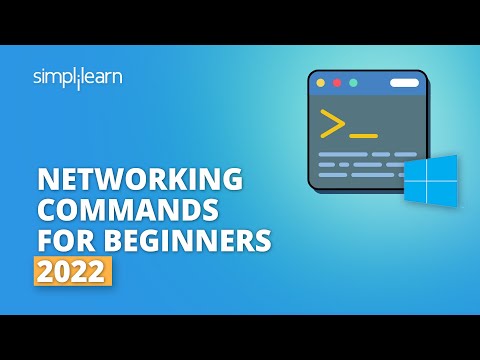
Table of Contents
- Introduction to Network Commands
- What Are Network Commands?
- Essential Windows Network Commands
- Command Demonstrations and Use Cases
- The Cyber Security Context
- Arsenal of the Operator/Analyst
- FAQ: Network Command Essentials
- The Contract: Network Forensics Challenge
Introduction to Network Commands
The command line is where the real work gets done. Forget the glossy GUIs that lull you into a false sense of security. In the trenches of network diagnostics and security operations, the command prompt is your most trusted ally. This guide dives deep into the essential Windows networking commands, transforming a beginner's understanding into an operator's intuition. We'll move beyond rote memorization, exploring how each command acts as a tool for investigation, a probe for vulnerabilities, and a foundation for robust cybersecurity.
What Are Network Commands?
Network commands are the built-in utilities within an operating system that allow users to query, configure, and manage network interfaces and connections. They are indispensable for understanding how your system communicates with the outside world, diagnosing connectivity issues, and assessing the security posture of your network. In Windows, these commands are typically accessed via the Command Prompt (cmd.exe) or PowerShell, acting as interfaces to the underlying network stack. They are the initial lines of code you’ll write when a system goes dark, when data leaks, or when you need to understand the traffic flow in a compromised environment.
Essential Windows Network Commands
For the security-conscious operator, a working knowledge of these commands is non-negotiable. They provide insight into IP configurations, routing tables, active connections, and DNS resolution. Mastering them is akin to learning the alphabet of network communication.
1. ipconfig: The Network Identity Card
This is your first stop when you need to know who your machine is on the network. ipconfig displays the current TCP/IP network configuration values. It’s crucial for identifying IP addresses, subnet masks, and default gateways.
ipconfig: Displays basic IP configuration for all adapters.ipconfig /all: Provides detailed configuration for all adapters, including MAC addresses (Physical Address), DHCP status, and DNS server information. This is invaluable for asset inventory and identifying network anomalies.ipconfig /release: Releases the current IP address obtained from DHCP.ipconfig /renew: Renews the IP address from DHCP. Useful for troubleshooting DHCP-related connectivity issues.ipconfig /flushdns: Clears the DNS resolver cache. Essential when suspecting DNS poisoning or incorrect name resolutions.
2. ping: The Network Heartbeat
The venerable ping command. It sends ICMP Echo Request packets to a target host and listens for Echo Reply packets. It's the simplest way to test basic reachability and measure round-trip time (latency).
ping [hostname or IP Address]: Tests connectivity to a specific host. High latency or packet loss indicates network congestion or a failing link.ping -t [hostname or IP Address]: Pings the host continuously until manually stopped (Ctrl+C). Excellent for monitoring intermittent connectivity issues.ping -n [count] [hostname or IP Address]: Sends a specific number of echo requests.
Pro Tip: If a host doesn't respond to ping, it could be down, firewalled, or intentionally blocking ICMP. Don't assume it's unreachable based on ping alone.
3. tracert: The Network Detective
tracert (Trace Route) maps the path packets take from your machine to a destination host. It lists all the routers (hops) along the path and the latency to each hop. This is a critical tool for pinpointing where network slowdowns or failures are occurring.
tracert [hostname or IP Address]: Shows the route to the destination.
Understanding the hops can also reveal unexpected network segments or potential chokepoints, which are often targets for disruption or exfiltration.
4. netstat: The Connection Auditor
netstat is your eyes and ears on active network connections. It displays active TCP connections, ports on which the computer is listening, Ethernet statistics, the IP routing table, IPv4 statistics, and more.
netstat -a: Displays all active TCP connections and listening ports. Seeing unexpected listening ports is a major red flag for unauthorized services.netstat -n: Displays addresses and port numbers in numerical form. This avoids slow DNS lookups and provides raw data.netstat -b: Displays the executable involved in creating the connection or listening port. This is *critical* for identifying malicious processes.netstat -o: Displays the process ID (PID) associated with each connection. You can then use Task Manager ortasklistto identify the process. Combining-a -n -o -bis a powerful diagnostic combination.
5. nslookup & dig: The DNS Investigators
Domain Name System (DNS) is the phonebook of the internet. nslookup (and its more powerful Linux/macOS counterpart, dig) queries DNS servers to obtain domain name or IP address mapping, or other DNS records.
nslookup [hostname]: Resolves a hostname to an IP address.nslookup [IP Address]: Performs a reverse lookup (IP to hostname).nslookup -type=[record_type] [hostname]: Queries for specific DNS record types (e.g., MX for mail exchangers, NS for name servers, TXT for text records). In security, checking TXT records for SPF/DKIM or investigating NS delegation can be revealing.
Note: While nslookup comes with Windows, dig is more common in Linux/macOS environments and offers more detailed output. For deep DNS analysis, one might consider dedicated tools.
6. arp: The MAC Address Translator
The Address Resolution Protocol (ARP) resolves IP addresses to MAC addresses on a local network. arp displays and modifies the ARP cache.
arp -a: Displays the current ARP cache, showing IP-to-MAC mappings for recently communicated devices on the local network.
This is useful for detecting ARP spoofing attacks, where an attacker tries to associate their MAC address with the IP address of another host (like the default gateway) to intercept traffic.
7. route: The Network Navigator
The route command manages network routing tables. It shows how network traffic is directed to different destinations.
route print: Displays the current IP routing table. Understanding this table is key to understanding how traffic flows within and outside your local network.
Modified routes can indicate a compromised system attempting to redirect traffic through malicious servers.
Command Demonstrations and Use Cases
Let's put these commands into action. Real-world scenarios demand more than just knowing the syntax; they require understanding the output and inferring meaning.
Scenario 1: Diagnosing Slow Internet
A user reports their internet is sluggish. You start with:
ipconfig /all: Check the assigned IP, gateway, and DNS servers. Ensure they are valid and not conflicting.ping google.com: Test basic connectivity and latency. If this fails butping [gateway_IP]works, the issue is likely upstream or with DNS.tracert google.com: Identify the first hop that shows excessive latency or packet loss. This points to the problematic segment of the network.nslookup google.com: Verify DNS resolution speed and accuracy. If it's slow, consider changing DNS servers to a faster public one like Google DNS (8.8.8.8) or Cloudflare (1.1.1.1).
Scenario 2: Investigating Suspicious Network Activity
You notice unusual outbound traffic from a server. You use:
netstat -ano: List all active connections and listening ports, along with the process ID (PID).- Observe the output: Are there connections to unknown external IPs? Are there unexpected listening ports?
- If a suspicious connection or port is found, use
tasklist | findstr "[PID]"ornetstat -bto identify the process responsible. A process namedsvchost.exewith an unusual command line or port might be suspicious, or a randomly named executable. arp -a: Check for any unexpected MAC address mappings, especially for the default gateway, which could indicate an ARP spoofing attack.
The Cyber Security Context
In cybersecurity, these commands are fundamental for both defense and offense. Attackers use them for reconnaissance: identifying network structures, finding open ports, and understanding host configurations. Defenders use them for threat hunting, incident response, and network monitoring.
Ethical Hacking & Bug Bounty
As a penetration tester or bug bounty hunter, understanding network commands is like a detective learning to dust for fingerprints. You use ipconfig to understand the target's internal network configuration if you gain internal access, netstat to see what services are running and how they communicate, and ping and tracert to map network topology and identify potential weak points in transit.
Threat Hunting & Incident Response
When an incident occurs, these commands are often the first tools used to gather initial evidence. Identifying rogue listening ports with netstat -ano, tracing the path of malicious traffic with tracert, or flushing DNS to prevent further cache poisoning are all common IR steps. The ability to quickly interpret the output of these commands can mean the difference between containing a breach and a catastrophic data loss.
"The network is not a place; it is a state of mind. And the command line is its nervous system."
Arsenal of the Operator/Analyst
While built-in commands are powerful, a seasoned operator augments their toolkit:
- Network Analysis Tools: Wireshark (for deep packet inspection), Nmap (for advanced port scanning and service detection).
- Sudo/RunAs Tools: For executing commands with elevated privileges, crucial for many diagnostic tasks.
- Scripting Languages: Python (with libraries like Scapy for packet manipulation), PowerShell (for advanced Windows automation).
- Threat Intelligence Platforms: For correlating observed network artifacts with known malicious indicators.
- Books: "The Practice of Network Security Monitoring" by Richard Bejtlich, "Network Security Essentials" by William Stallings.
- Certifications: CompTIA Network+, Security+, CCNA, OSCP. Pursuing certifications like the OSCP (Offensive Security Certified Professional) validates hands-on skills in penetration testing, often involving deep network command usage. For those looking to formalize their expertise in cybersecurity, especially in India, advanced programs from institutions like IIIT Bangalore, often in partnership with leading organizations, offer comprehensive training that covers these fundamentals and more. These programs, like the Advanced Executive Program in Cybersecurity, are designed for career transformation, equipping professionals with practical skills in areas such as ethical hacking, malware analysis, and defensive cybersecurity, often with a focus on real-world applications and industry expert-led live sessions.
FAQ: Network Command Essentials
What is the most important network command for beginners?
For beginners, ipconfig and ping are the most fundamental. ipconfig tells you your machine's identity, and ping tells you if you can reach anything.
How do I see which program is using a specific port?
Use netstat -ano to see the process ID (PID) using the port, then use tasklist | findstr "[PID]" to identify the program name.
Why would I use ipconfig /flushdns?
You use it when you suspect DNS issues, such as being unable to reach a website you know is up, or if you suspect DNS cache poisoning. It forces your system to query DNS servers again for fresh records.
Can these commands be used on Linux too?
Many commands have direct equivalents or similar functionality on Linux. For example, ifconfig or ip addr replace ipconfig, and traceroute replaces tracert. netstat is also available, though ss is often preferred in modern Linux environments.
How do these commands relate to cybersecurity attacks?
Attackers use these commands for reconnaissance (mapping networks, finding open ports) and to understand victim environments. Defenders use them for threat hunting, identifying malicious connections, and diagnosing network intrusions.
The Contract: Network Forensics Challenge
Your mission, should you choose to accept it, involves a hypothetical scenario. Imagine you are called to investigate a server exhibiting intermittent connectivity issues. The client suspects a breach. Your first step is data collection, but you have limited access – only remote command-line access to the server. Your challenge: Using only the standard Windows networking commands covered in this guide, outline a step-by-step plan to:
- Confirm basic network reachability to the default gateway and a known external IP (e.g., 8.8.8.8).
- Identify all currently active network connections and any listening ports on the server.
- Attempt to identify the process responsible for any suspicious connections or listening ports.
- Document your findings, focusing on what commands you would run and what specific output you would look for as indicators of a potential compromise.
Document your plan and the expected critical output snippets in the comments below. The clock is ticking.

No comments:
Post a Comment