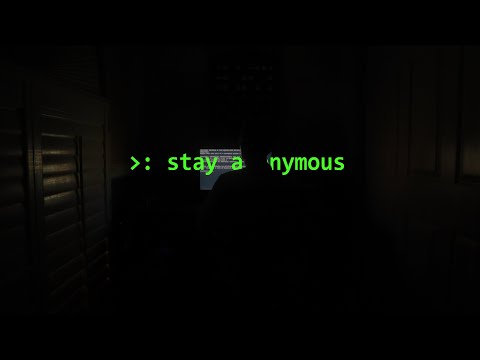The siren song of free internet beckons from every cafe, airport lounge, and public square. Public Wi-Fi: a modern-day convenience that, for the unwary, can quickly devolve into a digital minefield. In this concrete jungle of unsecured networks, your data is the currency, and there are plenty of predators lurking in the shadows, ready to make a withdrawal without your consent. Today, we dissect the anatomy of public Wi-Fi threats and forge the defenses needed to navigate these treacherous waters. This isn't about avoiding connectivity; it's about mastering it, securely.
Table of Contents
- Securing Your Connection on Public Wi-Fi
- Understanding the Risks: The Attacker's Playground
- Identifying Suspicious Activity: Reading the Signs
- Defending Your Devices: Fortifying the Perimeter
- Leveraging Encrypted Websites: The HTTPS Shield
- Public Wi-Fi Best Practices: Operational Security
- Detecting and Defending Against Attacks: A Blue Team Perspective
- Frequently Asked Questions
- The Contract: Secure Your Digital Footprint
Securing Your Connection on Public Wi-Fi
When your device dangles in the digital ether of a public network, the primary objective is to create a private tunnel through that chaos. This is where the Virtual Private Network (VPN) asserts its dominance. A VPN encrypts your data, transforming a potentially eavesdropped stream into an unreadable cipher for anyone without the decryption key. It's your digital cloak and dagger. Choosing a reputable VPN service is paramount; while free options exist, they often come with performance limitations or questionable data handling policies. For serious operatives, a paid, well-vetted VPN is a non-negotiable component of your operational toolkit.
"The network is always listening. Make sure it hears only what you intend it to." - Anonymous Operative
Understanding the Risks: The Attacker's Playground
Public Wi-Fi isn't just a convenience; it's a hunting ground for threat actors. These networks are rife with opportunities for malicious actors to exploit vulnerabilities. Their goals are varied: unauthorized access to your device, intercepting sensitive communications, or even deploying malware. Think of it as a dimly lit alleyway; you wouldn't flash your wallet openly. Awareness of these inherent risks is the first line of defense. Understanding the attack vectors allows you to anticipate and neutralize threats before they materialize.
Common Attack Vectors on Public Wi-Fi
- Man-in-the-Middle (MitM) Attacks: The attacker positions themselves between your device and the internet, intercepting and potentially altering your traffic.
- Packet Sniffing: Unencrypted data packets are captured and analyzed, revealing browsing habits, login credentials, and other sensitive information.
- Evil Twin Hotspots: Attackers create fake Wi-Fi hotspots that mimic legitimate ones, tricking users into connecting and exposing their data.
- Malware Distribution: Compromised public networks can be used to push malware onto connected devices through drive-by downloads or disguised links.
Identifying Suspicious Activity: Reading the Signs
Your intuition is a critical security tool. Developing the ability to spot anomalies on a public network can prevent a catastrophic breach. Be vigilant for unusual or generic network names (e.g., "Free Wi-Fi" instead of the establishment's name), unexpected prompts for personal information, or sudden changes in network behavior. If a connection feels off, if a website behaves erratically, or if you're asked for credentials outside of a standard login portal, trust your gut. Disconnect immediately. This isn't paranoia; it's prudent operational security.
Defending Your Devices: Fortifying the Perimeter
Your devices are the endpoints of your digital presence, and they must be hardened. Always ensure your operating system, applications, and security software are updated to the latest versions. These patches often address critical vulnerabilities that attackers actively seek. Your device's firewall is your first line of local defense; keep it enabled. Furthermore, the principle of least privilege extends to your credentials: employ strong, unique passwords for every service and consider a password manager for robust credential hygiene. Multi-factor authentication (MFA) is your digital bedrock; enable it wherever possible.
"Patching is not a suggestion. It's a directive for survival." - cha0smagick
Leveraging Encrypted Websites: The HTTPS Shield
When your digital journey involves sensitive data – anything from online banking to private correspondence – the presence of HTTPS is non-negotiable. The 's' in 'https' signifies a secure, encrypted connection. Browsers visually represent this with a padlock icon. If a website handling sensitive information lacks this encryption, or if your browser flags it as insecure, cease all interaction. Transmitting credentials or personal details over an unencrypted HTTP connection is akin to shouting your secrets in a crowded room.
Public Wi-Fi Best Practices: Operational Security
Beyond encryption and updates, a set of disciplined practices can significantly bolster your defenses on public networks. Keep your antivirus software current and perform regular scans. This acts as your digital patrol, sniffing out any unwelcome intrusions. Crucially, when connected to public Wi-Fi, disable file sharing and public folder access. These features, while useful on trusted networks, can inadvertently expose your files to others on an untrusted network. Think of it as locking your car doors in a high-crime area.
Network Configuration Hardening
- Disable Auto-Connect: Prevent devices from automatically joining known public Wi-Fi networks.
- Forget Networks: Remove public Wi-Fi networks from your device's saved list after use.
- Turn Off Wi-Fi When Not In Use: A simple but effective method to reduce your attack surface.
- Consider a Personal Hotspot: If security is paramount, using your cellular data plan or a dedicated mobile hotspot offers a more controlled environment.
Detecting and Defending Against Attacks: A Blue Team Perspective
As defenders, our role is to anticipate the adversary. On public Wi-Fi, two primary attack methodologies—Man-in-the-Middle (MitM) and packet sniffing—are rampant. Detecting a MitM attack often involves observing certificate warnings or unusual network latency. If your VPN connection drops unexpectedly or you encounter repeated certificate errors, it's a red flag. For packet sniffing, the defense is straightforward: maintain an encrypted tunnel via VPN and ensure all sensitive web traffic uses HTTPS. Network monitoring tools can help identify unusual traffic patterns, but for the average user, diligence with VPN and HTTPS is the most practical defense. If suspicious activity is detected, the immediate response is to disconnect, sever the connection, and analyze the situation from a secure network.
Analyzing for MitM Indicators
- Monitor Certificate Warnings: Pay close attention to browser warnings about invalid or untrusted SSL/TLS certificates.
- Observe Network Stability: Unexpected drops or repeated connection resets can indicate a compromised network.
- Check IP Configuration: While difficult for novice users, a sudden change in IP or DNS server addresses can be a tell-tale sign.
- Utilize VPN Status: Ensure your VPN client shows a stable, connected state and avoid connecting to services if it's offline.
Frequently Asked Questions
Is Public Wi-Fi Ever Safe?
Public Wi-Fi can be safe if adequate precautions are taken, primarily through the use of a reputable VPN and by ensuring all connections use HTTPS. However, the inherent insecurity of shared networks means risks are always present.
What is the Best Way to Secure My Connection?
The most effective method is using a strong, encrypted VPN. This encrypts all traffic between your device and the VPN server, shielding it from observers on the local network.
Should I Disable File Sharing on Public Wi-Fi?
Yes, absolutely. Disabling file sharing and network discovery features when connected to public networks is a critical security practice to prevent unauthorized access to your device's resources.
How Can I Tell if a Wi-Fi Network is Fake?
Look for inconsistencies: unusually common or generic network names, spelling errors in network names or captive portals, or requests for credentials in unusual contexts. If in doubt, ask the establishment directly for the official network name.
The Contract: Secure Your Digital Footprint
The digital world doesn't offer safe harbors by default. Every connection made on a public network is an implicit agreement, a pact between your device and a potentially hostile environment. Your responsibility is to ensure that contract is heavily fortified. For your next venture into the public digital commons, commit to these principles: always enable your VPN *before* connecting, verify HTTPS on all sensitive sites, keep your defenses patched and active, and maintain a heightened awareness of your surroundings. The convenience of public Wi-Fi is a privilege, not a right, and it demands respect for your digital security.
Now, consider this: What is the single most critical configuration setting on your device that you would change *immediately* before connecting to an unknown public Wi-Fi? Post your answer and your reasoning in the comments. Let's see who has truly hardened their perimeter.