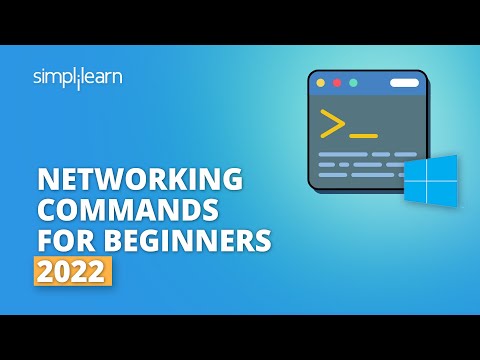The hum of the server room is a constant, a low thrumming that usually signifies stability. But tonight, it feels like a ticking clock. A single anomaly in the logs, a whisper of unauthorized access, is all it takes to turn a quiet night into a full-blown incident response. In this digital underworld, understanding the operating system's core is not just about execution; it's about survival. Tonight, we're not just learning commands; we're dissecting the Windows command line to uncover its secrets and fortify our defenses. This is your initiation into the essential toolkit, the backbone of any serious operator's arsenal.

In the shadows of the cyber domain, efficiency and deep understanding are paramount. The Windows command line, often overlooked by those basking in the glow of graphical interfaces, is a powerful instrument in the hands of a skilled operator. It's the direct line to the machine, revealing its inner workings and offering unparalleled control. Whether you're hunting for indicators of compromise, performing deep system analysis, or simply ensuring the integrity of your environment, mastering these commands is non-negotiable. Forget the flashy GUIs; the real power lies in the text stream.

"Keep your computer safe with BitDefender" is a pragmatic statement, but true security is built on knowledge, not just tools. While BitDefender provides a crucial layer of defense, understanding how to actively monitor and manage your system from the command line is a critical skill. This knowledge allows you to identify threats that signatures might miss and to troubleshoot issues proactively. We'll explore commands that go beyond basic IP configuration, delving into system health, network diagnostics, and even the subtle art of understanding process behavior. This isn't about making your computer run faster; it's about making it resilient.
The Operator's Genesis: Launching the Command Prompt
Every operation begins with establishing a secure channel. For Windows systems, the command prompt (cmd.exe) is that channel. It's where operators translate intent into action, where commands are the currency of control.
- Launch with elevated privileges: For many diagnostic and administrative commands, you'll need administrator rights. Right-click the Start button, select "Command Prompt (Admin)" or "Windows PowerShell (Admin)". This escalation is your first step in gaining the necessary depth of access for true analysis.
Network Reconnaissance and Diagnostics: Mapping the Digital Terrain
Understanding your network is fundamental to both offense and defense. These commands are your digital binoculars, allowing you to see who's connected, what your IP address is, and how data flows.
IP Configuration Essentials
ipconfig: The most basic command. It displays your current IP address, subnet mask, and default gateway. Essential for any network-level analysis.ipconfig /all: Provides a more comprehensive view, including MAC addresses, DNS server details, and DHCP status. This is where you start seeing the full picture of your network interface configuration.ipconfig /release: Deallocates your current IP address from the DHCP server. Useful for forcing a new IP assignment, often a step in troubleshooting network connectivity or clearing stale leases.ipconfig /renew: Requests a new IP address from the DHCP server. This is the counterpart to/release, ensuring you get a valid address from the pool.ipconfig /displaydns: Shows the contents of the DNS resolver cache. This cache stores recent DNS lookups, vital for diagnosing name resolution issues or identifying potentially malicious DNS activity.ipconfig /flushdns: Clears the DNS resolver cache. Sometimes, outdated or corrupted DNS entries can cause connectivity problems, and flushing the cache is a common first step in troubleshooting.
MAC Address Retrieval
getmac /v: This command prints a list of all network adapters and their corresponding MAC addresses. The/v(verbose) flag provides additional details, including the adapter type. Knowing MAC addresses helps in network inventory and identifying unauthorized devices on a local network segment.
Name Resolution Analysis
nslookup: A powerful tool for querying DNS servers to obtain domain name or IP address mapping, or other DNS records. It's indispensable for troubleshooting name resolution failures and understanding how DNS queries are being handled.
System Health and Integrity: The Digital Autopsy
When a system falters, these commands are your diagnostic tools, allowing you to peer into the heart of Windows to diagnose and repair common issues.
Disk Checking and Repair
chkdsk /f: Checks the disk for file system errors and attempts to fix them. This is a critical command for maintaining disk integrity and preventing data corruption. Running this often requires a system reboot.chkdsk /r: Performs all the functions of/fand additionally locates bad sectors on the disk and attempts to recover readable information. This is a more intensive scan, crucial for drives exhibiting physical read errors.
System File Integrity
sfc /scannow: System File Checker scans for and restores corruptions in Windows system files. This is a go-to command for diagnosing and fixing issues caused by damaged or missing critical OS files.DISM /Online /Cleanup-Image /CheckHealth: Checks if the image has been flagged as corrupted. It's a quick check without making changes.DISM /Online /Cleanup-Image /ScanHealth: Scans the image for component store corruption. This is a more thorough check than/CheckHealth.DISM /Online /Cleanup-Image /RestoreHealth: Scans for corruption and automatically attempts to repair the image by using Windows Update to provide the files needed to fix corruption. This is the most comprehensive DISM command for repair.
Process Management: Monitoring and Controlling Running Tasks
Understanding what's running on a system is key to identifying malicious activity or resource exhaustion.
tasklist: Displays a list of all currently running processes on the local or a remote machine. This is invaluable for identifying unfamiliar processes or those consuming excessive resources.taskkill /PID [processid] /F: Terminates a running process. You can identify the Process ID (PID) from thetasklistoutput. The/Fflag forces termination. Use this judiciously, as killing critical processes can destabilize the system.
Power Management and Reporting
Gauging system power efficiency and battery health can reveal underlying issues or provide insights for optimization.
powercfg /energy: Analyzes system energy efficiency and generates a report highlighting potential issues. Essential for understanding power drains and optimizing performance on laptops.powercfg /batteryreport: Generates a detailed report on battery usage, capacity, and health. Crucial for diagnosing battery degradation or unusual power consumption patterns.
Advanced Network Configurations with Netsh
The netsh utility is a command-line scripting utility that allows you to display and modify the network configuration of a running computer. It's a powerful tool for managing various network aspects.
netsh wlan show wlanreport: Generates a comprehensive WLAN report detailing Wi-Fi connection history, network performance, and events. This is invaluable for troubleshooting wireless connectivity issues.netsh interface show interface: Lists all network interfaces on the system, their status, and configuration.netsh interface ip show address | findstr “IP Address”: Filters the network interface IP configuration to specifically show the IP Address. This is a focused way to get your IP.netsh interface ip show dnsservers: Displays the DNS servers configured for each network interface.netsh advfirewall set allprofiles state off: Disables the Windows Defender Firewall for all network profiles (Domain, Private, Public). **Caution:** This command significantly weakens your security posture and should only be used temporarily for specific diagnostic purposes and immediately re-enabled.netsh advfirewall set allprofiles state on: Re-enables the Windows Defender Firewall for all network profiles. Ensures your firewall is active after any temporary disabling.
Network Connectivity Testing: The Pulse of Communication
These commands are the fundamental tools for diagnosing network connectivity and latency issues, essential for understanding data flow across networks.
ping [destination]: Sends ICMP echo requests to a specified host to test reachability and measure round-trip time. The most basic network connectivity test.ping -t [destination]: Pings the destination continuously until manually stopped (Ctrl+C). Useful for monitoring intermittent connectivity issues over a period.tracert [destination]: Traces the route packets take from your computer to a destination, showing each hop along the way. Helps identify where network latency or packet loss is occurring.tracert -d [destination]: Similar totracert, but prevents the resolution of IP addresses to hostnames, speeding up the trace and focusing on IP-level routing.netstat: Displays active TCP connections, ports on which the computer is listening, Ethernet statistics, the IP routing table, IPv4 statistics (for IP, ICMP, TCP, and UDP protocols), and IPv6 statistics (for IPv6, ICMPv6, TCP over IPv6, and UDP over IPv6 protocols).netstat -af: Displays all active TCP connections and the TCP and UDP ports on which the computer is listening. The-fflag displays Fully Qualified Domain Names.netstat -o: Displays active TCP connections, however, with the Process ID (PID) listed in the final column. This is absolutely critical for linking network activity to specific applications or processes.netstat -e -t 5: Displays Ethernet statistics and TCP connection information, refreshing every 5 seconds. Useful for observing network traffic in near real-time.
Routing Table Management: Directing Network Traffic
Understanding and manipulating the routing table is key to network path control.
route print: Displays the current IP routing table. This shows how your system decides where to send network traffic.route add [destination] mask [subnetmask] [gateway]: Adds a static route to the routing table. This allows you to manually define paths for specific network destinations.route delete [destination]: Deletes a specific route from the routing table.
System Shutdown and Reboot Control
Precise control over system reboots and shutdowns can be essential for scheduled maintenance or incident response.
shutdown /r /fw /f /t 0: This command schedules an immediate reboot (/t 0) of the system, forcing all applications to close (/f), and importantly, it will also reboot the system's firmware (BIOS/UEFI) (`/fw`). This is often used for applying firmware updates or entering specific boot environments.
Veredicto del Ingeniero: Beyond the Basics
These 40 commands are not mere utilities; they are the foundational elements of system administration and cybersecurity operations on Windows. While graphical tools offer convenience, true mastery of the command line provides unparalleled depth, speed, and insight. For the aspiring operator or seasoned defender, proficiency here is non-negotiable. It's the difference between reacting to a breach and proactively hunting anomalies. While these commands can indeed speed up certain system maintenance tasks, their true value lies in their diagnostic power for security analysis. Understanding these tools allows you to see what an attacker sees and, more importantly, to defend against it.
Arsenal del Operador/Analista
- System Analysis Tools:
Sysinternals Suite(Process Explorer, Autoruns) - Essential for deep dive analysis. - Network Monitoring: Wireshark - For packet-level inspection unmatched by command-line tools.
- Log Analysis Platforms: SIEM solutions (Splunk, ELK Stack) - For aggregating and analyzing logs at scale.
- Scripting Languages: Python (with libraries like
subprocess,psutil) - For automating complex command-line tasks and custom analysis. - Books: "Windows Internals" series - For the deepest understanding of the OS. "The Web Application Hacker's Handbook" - While focused on web, the methodology for understanding systems is transferable.
- Certifications: CompTIA Security+, Network+, CySA+ - Foundational. GIAC certifications (GSEC, GCIA, GCIH) - For specialized skill validation.
Taller Defensivo: Identifying Suspicious Network Activity
Attackers often leverage network connections to exfiltrate data or maintain command and control. Understanding how to spot unusual network behavior using command-line tools is a critical defensive skill.
- Hypothesis: A suspicious process might be making unauthorized outbound connections.
- Tools:
tasklist,netstat -o. - Steps:
- Open Command Prompt as Administrator.
- Run
tasklistto get a list of running processes and their PIDs. Jot down any unfamiliar or suspicious process names and their PIDs. - Run
netstat -o. This will show active connections and the PID associated with each. - Carefully review the output of
netstat -o. Look for connections to unusual IP addresses, unexpected ports, or processes identified in step 2 that have active network connections. - Research any suspicious IP addresses or process names found. Online threat intelligence databases can provide context.
- If a process is confirmed as malicious, use
taskkill /PID [PID] /F(replace [PID] with the actual Process ID) to terminate it. - Implement firewall rules (using
netsh advfirewall) to block known malicious IPs or restrict outbound connections for specific processes if needed.
Preguntas Frecuentes
-
Can these commands be used on older Windows versions?
Most of these commands are fundamental and have been available in Windows for many versions. However, specifics like syntax or available flags might vary slightly between older versions (e.g., Windows 7) and modern ones (Windows 10/11).
-
Do I need administrator privileges for all these commands?
No, basic commands like
ipconfigorpingdon't require elevated privileges. However, commands that modify system settings or access deeper system information (e.g.,chkdsk,sfc,netsh advfirewall,shutdown) typically do. -
How can I automate these commands?
You can use batch scripting (.bat files) or PowerShell scripts to chain commands together, automate tasks, and create custom diagnostic or management tools.
-
What is the difference between
cmdand PowerShell?cmdis the traditional command-line interpreter. PowerShell is a more modern, object-oriented shell and scripting language that offers greater power and flexibility for system administration and automation.
El Contrato: Fortifica Tu Entorno Digital
You've been shown the levers and buttons that control the Windows machine. Now, it's your turn to put this knowledge to work. Your challenge is to perform an audit of your own system (or a lab environment, never a production system without explicit authorization). Use the diagnostic commands discussed today (ipconfig /all, netstat -o, tasklist, powercfg /batteryreport) to gather information about your system's network configuration, running processes, and power status. Document any unexpected findings, unfamiliar processes, or unusual network connections. Research them. Understand their purpose. If you discover any outdated network configurations or running processes that seem out of place, formulate a plan to remediate them safely. Share your findings and remediation steps (or your questions if you get stuck) in the comments below. The true defense is active vigilance.