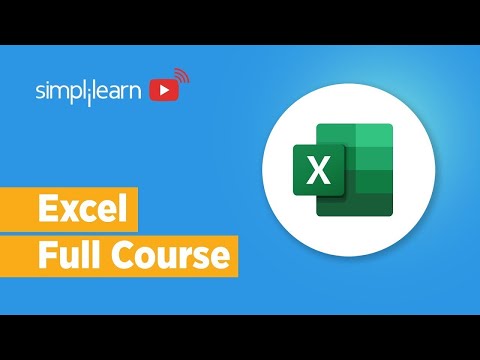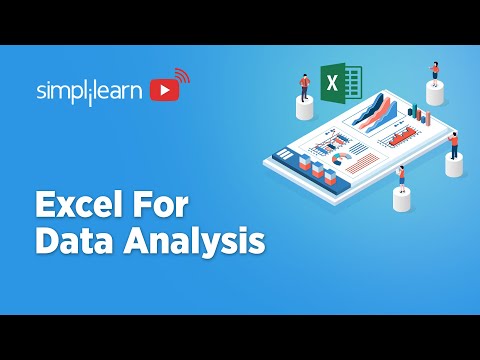
The digital battlefield is a relentless torrent of data. For the seasoned defender, raw numbers are more than just figures; they are whispers of intent, footprints of compromise, and the silent architects of breaches. In this arena, Microsoft Excel, often dismissed as a mere spreadsheet tool, transforms into a potent weapon for defensive analysis. It’s not about crafting flashy dashboards for executives; it’s about dissecting logs, tracing anomalous behaviors, and understanding the quantitative undercurrents that betray malicious activity. This isn't a course on how to gain an edge in business; it's a dissection of how to leverage a fundamental tool for survival in the cybersecurity landscape.
We’ll delve into the utility of functions like SUMIF/S and COUNTIF/S – invaluable for aggregating threat intelligence or counting suspicious connections. We’ll explore IFERROR, a silent guardian against script failures during automated analysis. And crucially, we'll leverage the Data Analysis Toolpak, a Swiss Army knife for spotting patterns in network traffic logs, performance metrics, or even user access logs that scream 'compromise'. This is about turning the familiar into the formidable, transforming data into actionable intelligence.
Table of Contents
- What is Microsoft Excel?
- Leveraging Excel for Defensive Analysis
- Key Functions for Threat Intelligence
- Data Analysis Toolpak: A Defender's Arsenal
- Threat Hunting with Excel: A Practical Approach
- Verdict of the Engineer: Excel's Role in Cybersecurity
- Arsenal of the Operator/Analyst
- FAQ: Excel for Cyber Defenders
- The Contract: Your First Data-Driven Defense
What is Microsoft Excel?
Microsoft Excel, a veteran of the digital age since its 1987 debut, is far more than a simple spreadsheet application. It's a powerful data manipulation and visualization engine. While often associated with financial reporting and business metrics, its core functionality—organizing, processing, and analyzing data within a structured grid—makes it an indispensable tool for any security professional tasked with understanding the operational state of systems and networks. From basic data entry for incident logs to complex inventory management of security assets, Excel provides a robust, accessible platform.
Leveraging Excel for Defensive Analysis
The true power of Excel for defenders lies in its granular control and widespread availability. Unlike specialized SIEM systems or complex scripting environments, Excel is ubiquitous. This accessibility means that even without high-end tooling, a security analyst can begin dissecting logs, correlating events, and identifying anomalies. Its spreadsheet interface allows for manual exploration and rapid hypothesis testing, which can be crucial in the initial stages of an incident where automated systems might be overloaded or compromised.
"The first rule of incident response: Contain the perimeter. The second rule: Understand the evidence. Excel helps with both by making sense of the noise. Don't underestimate the tools you already have."
Key Functions for Threat Intelligence
To employ Excel effectively for defensive purposes, mastering a few key functions is paramount. These aren't just for business analysts; they are critical for parsing threat data.
- LOOKUP Functions (VLOOKUP, HLOOKUP): Imagine having a threat feed in one sheet and a log of network connections in another. Lookup functions allow you to quickly cross-reference IP addresses, domain names, or file hashes from your log against known malicious indicators. This is fundamental for identifying early signs of compromise.
- SUMIF/SUMIFS and COUNTIF/COUNTIFS: These are your aggregation powerhouses. Need to know how many times a specific malicious IP address appeared in your firewall logs over the last 24 hours? Or sum the bytes transferred by a suspicious internal host? These functions provide quick, quantitative insights into the scale and frequency of potential threats.
- IFERROR: In any data parsing operation, errors are inevitable. Instead of scripts crashing or analysis halting due to malformed data, IFERROR allows you to gracefully handle these exceptions, ensuring your analysis continues uninterrupted. It’s the digital equivalent of a safety net.
- Conditional Formatting: This visual aid is gold. Highlight rows that match specific criteria – an IP address from a known C2 server, a login attempt outside of business hours, or a file modification on a critical system. This turns a sea of data into an immediately actionable visual alert.
Data Analysis Toolpak: A Defender's Arsenal
The Data Analysis Toolpak, an Excel add-in, elevates its capability from basic data handling to more sophisticated analysis. While not a replacement for dedicated forensic tools, it’s invaluable for quick investigations and proof-of-concept analysis:
- Descriptive Statistics: Generate summary statistics (mean, median, mode, standard deviation) for network traffic volumes, error rates, or login attempt frequencies. Deviations from the norm are often the first indicators of an attack.
- Regression Analysis: While more complex, regression can help identify correlations between seemingly unrelated events in your logs, potentially uncovering multi-stage attack patterns.
- Histograms: Visualize the distribution of data points. A histogram of login attempt times might reveal a brute-force attack targeting a specific window.
Note: The Data Analysis Toolpak is an add-in and needs to be enabled through Excel’s options. For cybersecurity professionals, familiarizing oneself with its capabilities is a low-effort, high-reward endeavor.
Threat Hunting with Excel: A Practical Approach
Threat hunting is about proactively searching for threats that have evaded existing security controls. Excel can be a powerful ally in this endeavor, especially for analysts who might be starting their journey or need to perform quick, ad-hoc investigations.
- Hypothesis Generation: Based on threat intelligence or unusual system behavior, form a hypothesis. For example: "An internal host might be communicating with a known command-and-control server."
- Data Collection: Export relevant logs (firewall, proxy, DNS, endpoint logs) into CSV format. Ensure these logs contain timestamps, source/destination IPs, ports, and any identifiable hostnames or process information.
- Data Import and Cleaning: Import the CSV files into separate Excel worksheets. Use Excel’s Text to Columns feature and formulas to clean timestamps, IP addresses, and other critical fields. Remove any extraneous characters or malformed entries.
-
Cross-Referencing and Analysis:
- Create a separate sheet with a list of known malicious IPs (from threat feeds).
- Use `VLOOKUP` or `MATCH`/`INDEX` to compare the IPs in your log data against the malicious IP list.
- Apply conditional formatting to highlight any matches.
- Use `COUNTIF` to tally occurrences of specific IPs or suspicious domain requests.
- Filter data by time to identify activity spikes or activity outside of normal business hours.
- Visualization and Reporting: Create simple charts (bar charts for IP counts, line charts for traffic volume over time) to illustrate your findings. Generate a concise report summarizing the anomalous activity, potential indicators of compromise (IoCs), and recommended next steps.
Verdict of the Engineer: Excel's Role in Cybersecurity
Excel is not a SIEM, EDR, or a dedicated forensic tool. It lacks the automation, scalability, and deep packet inspection capabilities of enterprise-grade security solutions. However, for rapid analysis, manual investigation, and understanding fundamental data manipulation techniques, it is unparalleled in its accessibility. For junior analysts, students, or even seasoned professionals needing to quickly pivot on a piece of data, Excel is invaluable. It teaches the foundational logic behind data analysis that underpins all security operations. To dismiss it is to ignore a potent, readily available tool in the defender's arsenal. It's a force multiplier for those who understand its quantitative strengths.
Arsenal of the Operator/Analyst
- Software: Microsoft Excel (Desktop version is preferred for stability and features), Notepad++ (for quick log viewing and regex), Wireshark (for packet analysis, then export to Excel).
- Add-ins: Data Analysis Toolpak (built-in), potentially specialized Excel add-ins for statistical analysis or data mining if available.
- Data Sources: Firewall logs, proxy logs, DNS logs, endpoint security logs, authentication logs, threat intelligence feeds (IOC lists).
- Books: "The Web Application Hacker's Handbook" (for understanding data patterns in web traffic), "Practical Malware Analysis" (for understanding data related to malware behavior).
- Certifications: While no specific certification focuses solely on Excel for cybersecurity, foundational certifications like CompTIA Security+, CySA+, or certifications in data analysis (e.g., Microsoft Certified: Data Analyst Associate) will provide broader context.
FAQ: Excel for Cyber Defenders
- Can Excel replace a SIEM system?
- No. Excel is for manual analysis and smaller datasets. A SIEM is designed for real-time aggregation, correlation, and alerting across vast amounts of log data.
- What is the biggest limitation of using Excel for security analysis?
- Scalability and automation. Excel struggles with extremely large datasets and lacks the real-time, automated response capabilities of dedicated security tools.
- How often should I update my threat intelligence list in Excel?
- As frequently as possible. Depending on your environment, daily or even hourly updates are advisable for critical IOCs.
- Are there specific Excel functions vital for analyzing network traffic?
- Yes, `COUNTIF`, `SUMIF`, `AVERAGEIF`, and pivot tables are excellent for summarizing traffic volumes, connection counts, and identifying outliers in protocols or destination IPs.
The Contract: Your First Data-Driven Defense
Your mission, should you choose to accept it, is to take a sample set of firewall logs (you can find publicly available sample logs online, or use anonymized logs from your own environment if permissible) and perform a basic threat hunt. Your objective: identify any outbound connections to IP addresses known to be associated with botnets or malware C2 servers. Use Excel's lookup capabilities and conditional formatting to highlight these connections. Summarize your findings in a brief report, noting the frequency and timing of these suspicious connections. If you find anything, consider what immediate steps you would take to block these IPs and investigate the source host.
Now it's your turn. How do you integrate quantitative analysis into your daily defensive routine? What overlooked Excel feature do you leverage for security insights? Share your tactical advantage in the comments below. The network never sleeps, and neither should your vigilance.