The digital realm is a shadowy alleyway, full of doors left ajar and secrets whispered in the dark. In this labyrinth of interconnected systems, the passwords we entrust to our browsers are often the weakest links. Google Chrome, a ubiquitous tool for many navigating this maze, offers a tempting convenience: storing your credentials. But convenience is a siren song, and beneath its surface lie vulnerabilities that can be exploited. Today, we’re not just looking at how Chrome handles your passwords; we’re dissecting the anatomy of an extraction, not to aid the illicit, but to arm the defender. Understanding how the plaintext can be laid bare is the first step to building a fortified perimeter around your digital life.
Locally stored passwords, a seemingly innocuous feature designed for user ease, represent a significant attack surface. While the browser itself encrypts these secrets to some degree, the encryption keys often reside on the same system, creating a dependency that a skilled adversary can undermine. This isn't about paranoia; it's about situational awareness. We need to know the blueprints of potential breaches to fortify our own digital citadels.
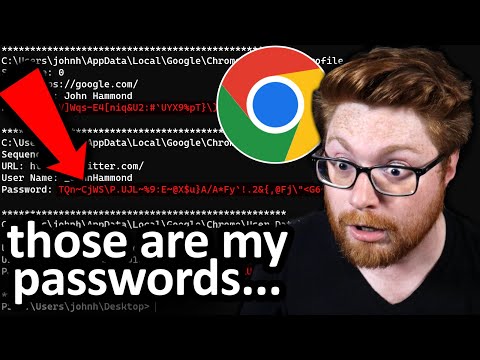
Understanding the Attack Vector: Chrome's Password Storage Vulnerabilities
Google Chrome’s password manager, while convenient, has historically presented security challenges. The data is typically stored in an encrypted file, but the encryption is often tied to the user’s operating system profile. This means that if an attacker gains administrative privileges on a compromised machine, or even standard user access on a system where the user is already logged in, the encryption can be bypassed. Tools have been developed over the years, often leveraging Python scripts or specialized forensic utilities, that can decrypt these files and reveal your plaintext credentials. This is not a flaw unique to Chrome; many applications that store sensitive data locally share similar architectural weaknesses. The key takeaway is that "local" does not always equate to "secure" when it comes to sensitive data. It’s a convenient vault, but the vault door might be just a short walk from the front door of your house.
The primary vulnerability lies in the fact that the password database is accessible once the user or the system itself is compromised. For many users, the "authentication" Chrome asks for before displaying a password is merely the device’s login credential (PIN, password, or biometric). If an attacker has already obtained this, the browser's internal protection becomes moot. This highlights the criticality of securing your endpoint device first and foremost. Think of it as locking your car; if someone already has your car keys, the extra lock on the glove compartment becomes less effective.
The Extraction Playbook: A Defensive Analysis
While we will describe the general process for educational purposes, it's crucial to understand that executing these steps without explicit authorization on systems you do not own is illegal and unethical. This analysis is for defensive reconnaissance only. The typical extraction process involves:
- Environment Setup: The adversary ensures the target system is accessible, either physically or remotely, with sufficient privileges. This often involves ensuring the machine is running, updated (or exploiting unpatched vulnerabilities), has basic security software disabled or bypassed, and that any necessary decryption tools are ready. Maintaining up-to-date operating systems, robust antivirus solutions, and a properly configured firewall are the first lines of defense against unauthorized access.
- Locating the Password Database: Chrome stores this information in specific files within the user's profile directory. The exact location varies by operating system (e.g., `Local State` and `Login Data` files in the Chrome profile folder on Windows). Understanding these file paths is key for any forensic analyst or, unfortunately, an attacker.
- Bypassing Encryption: This is the technical hurdle. Tools and scripts leverage known methods to extract the encryption keys stored on the system and use them to decrypt the password database. These scripts often automate the process of finding the database file, extracting the key, and parsing the decrypted entries.
- Password Retrieval: Once decrypted, the stored website URLs, usernames, and plaintext passwords are then presented to the operator. This raw data is the prize for the attacker, which can then be used for credential stuffing, identity theft, or further network penetration.
Veredicto del Ingeniero: ¿Vale la pena el riesgo?
Relying on chrome’s built-in password manager is akin to keeping all your valuables in a safe in your living room, assuming the safe is impenetrable. While it offers a measure of security compared to writing passwords on sticky notes, it's far from the robust solution needed in today's threat landscape. The convenience is undeniable, but the potential cost of a breach is catastrophic. For any professional dealing with sensitive data, or individuals who value their digital identity, the answer is a resounding no. It's a gateway, not a fortress.
Arsenal del Operador/Analista
- Password Managers: LastPass, Bitwarden, 1Password, KeePassXC. For robust, cross-platform, and encrypted credential management.
- Forensic Tools: Volatility Framework (Memory Analysis), Autopsy (Disk Imaging and Analysis), NirSoft utilities (for Windows artifact analysis).
- Scripting Languages: Python (with libraries like `pycryptodome` for encryption/decryption), PowerShell.
- Books: "The Web Application Hacker's Handbook" by Dafydd Stuttard and Marcus Pinto, "Applied Cryptography" by Bruce Schneier.
- Certifications: OSCP (Offensive Security Certified Professional), GCFA (GIAC Certified Forensic Analyst).
Taller Práctico: Fortaleciendo tu Perímetro Digital
The real win isn't extracting passwords; it's making them unextractable by unauthorized parties. Here’s how to bolster your defenses:
- Implement a Hardware Security Key: Devices like YubiKey provide a physical, untappable second factor for authentication that goes beyond software tokens.
- Encrypt Your Entire Drive: Use full-disk encryption (BitLocker on Windows, FileVault on macOS, LUKS on Linux). This adds a foundational layer of security, meaning even if the physical drive is stolen, the data remains inaccessible without the decryption passphrase.
-
Harden Your Endpoint Security:
- Keep your OS and browser meticulously updated.
- Run a reputable endpoint detection and response (EDR) solution.
- Configure strong device passwords/PINs and enable screen locking after inactivity.
- Be judicious about installing third-party software.
-
Embrace a Dedicated Password Manager:
- Generate long, complex, and unique passwords for every service.
- Utilize the password manager's password generation features.
- Enable the master password for your manager with a strong, unique passphrase.
- Ensure your password manager itself is secured with Two-Factor Authentication (2FA).
Preguntas Frecuentes
Q: Is it possible to recover forgotten Chrome passwords without using third-party tools?
A: Yes, Chrome allows you to view saved passwords directly within its settings after re-authenticating with your device password. However, this is for your own use, not for extracting from another user's profile without permission.
Q: How often should I update my passwords?
A: For critical accounts, consider changing passwords every 3-6 months. For less sensitive accounts, focus on uniqueness and strength, and rely on your password manager for timely updates if a breach is suspected.
Q: Can a website steal my Chrome passwords directly?
A: Not directly from the encrypted database. However, if you are tricked into entering your credentials on a phishing site that mimics a legitimate login page, the compromised credentials can be captured by malicious actors.
Q: What are the risks of using the same password across multiple websites?
A: This is known as credential stuffing. If one website suffers a data breach and your password is leaked, attackers will try that same combination of username and password on other popular sites like banks, email, and social media, hoping you’ve reused it. This is a primary reason for using unique passwords for each service.
El Contrato: Asegura tu Fortaleza Digital
The digital shadows are always shifting, and the methods for infiltrating systems evolve. Your task, should you choose to accept it, is to view your own systems through the eyes of an attacker. Go through your digital inventory. Are you still using the browser's default settings for password management? Have you enabled 2FA on your password manager? Is your device lock screen robust? This isn't about the convenience of today; it's about the resilience of your digital identity tomorrow. The contract is simple: understand the threat, implement the defense, and sleep soundly knowing you've built a formidable fortress, not just a flimsy facade.

No comments:
Post a Comment