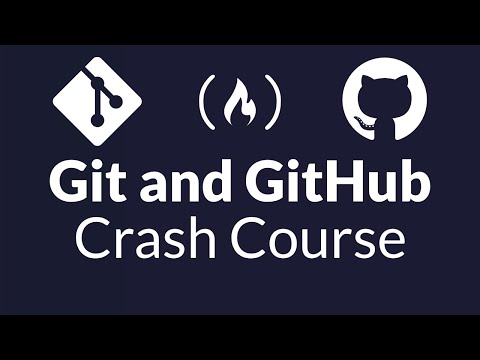
The digital realm is a labyrinth, and understanding its pathways is paramount. In this sprawling landscape of code and collaboration, version control isn't just a feature; it's the bedrock of sanity. Today, we're not just glancing at the surface; we're plumbing the depths of Git and GitHub, tools as essential to a developer as a lockpick is to a seasoned operative.
Forget the notion of "beginners." In this unforgiving digital warzone, ignorance is a liability. This isn't a gentle introduction; it's a tactical briefing designed to embed the core tenets of Git and GitHub into your operational DNA. Why? Because managing software versions and orchestrating team efforts without precision is akin to walking into a data breach with your eyes closed.
Table of Contents
- Introduction
- What is Git?
- What is Version Control?
- Terms to Learn
- Git Commands Overview
- Signing Up for GitHub
- Using Git on Your Local Machine
- Git Installation
- Getting a Code Editor
- Inside VS Code
- Cloning Repositories via VS Code
- The
git commitCommand - The
git addCommand - Committing Your Work
- The
git pushCommand - SSH Keys for Git Authentication
- Advanced Git Push Strategies
- Reviewing Your Workflow So Far
- GitHub Workflow vs. Local Git Workflow
- Mastering Git Branching
- Undoing Operations in Git
- Forking Repositories
- Conclusion
Introduction
Every developer, from script kiddies to seasoned architects, grapples with code evolution. The chaos of multiple files, conflicting edits, and lost history can cripple even the most ambitious projects. This is where Git, the distributed version control system, emerges from the shadows. And GitHub? It's the battleground where this control is amplified, shared, and exploited for collaborative dominance.
What is Git?
At its core, Git is a snapshot-based version control system. It meticulously tracks changes to your project files over time. Unlike centralized systems, Git is distributed, meaning every developer working on a project has a full copy of the repository's history. This redundancy is a strategic advantage, offering resilience against single points of failure and enabling powerful offline workflows.
What is Version Control?
Version control is the practice of tracking and managing changes to a file or set of files over time. Think of it as a highly sophisticated "undo" button, but one that allows collaboration, branching into parallel development lines, and merging those lines back together. Without it, managing concurrent development on a software project would descend into utter pandemonium, a digital free-for-all where edits are lost and conflicts fester.
"Version control is the only thing that lets me sleep at night."
Terms to Learn
Before we dive into the trenches, let's define the vocabulary:
- Repository (Repo): The project's directory and its entire version history.
- Commit: A snapshot of your project at a specific point in time.
- Branch: An independent line of development. The 'main' or 'master' branch is typically the stable, production-ready code.
- Merge: Combining changes from one branch into another.
- Clone: Creating a local copy of a remote repository.
- Push: Uploading your local commits to a remote repository.
- Pull: Downloading changes from a remote repository to your local machine.
- Fork: Creating a personal copy of someone else's repository, often to propose changes via a pull request.
Git Commands Overview
The true power of Git lies in its command-line interface. While graphical tools exist, understanding the commands is crucial for deep control and troubleshooting. We'll explore the essential commands that form the backbone of any Git workflow.
Signing Up for GitHub
GitHub is where Git's collaborative potential is realized. It's a web-based platform providing hosting for Git repositories, along with tools for project management, issue tracking, and code review. Signing up is your first step into the ecosystem. Navigate to github.com and follow the straightforward registration process. Secure your account with a strong password and consider enabling two-factor authentication (2FA) for an extra layer of defense. This is non-negotiable for any sensitive projects.
Using Git on Your Local Machine
Before you can push to GitHub, you need Git installed and configured locally. This is where the actual development happens. You'll initialize a Git repository for your project, make changes, stage them, and commit them.
Git Installation
For Windows, download the installer from git-scm.com. For macOS, you can install it via Homebrew (`brew install git`) or download it from the official site. On Linux, use your distribution's package manager (e.g., `sudo apt-get install git` for Debian/Ubuntu, `sudo yum install git` for Fedora/CentOS).
Once installed, configure your identity:
git config --global user.name "Your Name"
git config --global user.email "your.email@example.com"
This information is embedded in your commits, so choose wisely.
Getting a Code Editor
While Git is the version control system, a code editor is where you'll spend most of your time writing and modifying code. Visual Studio Code (VS Code) is a popular, free, and powerful choice with excellent Git integration. Download it from code.visualstudio.com.
Inside VS Code
VS Code has a built-in Source Control view that directly interacts with your local Git repository. You can see changes, stage files, write commit messages, and even browse commit history without leaving the editor. This tight integration streamlines the workflow significantly.
Cloning Repositories via VS Code
To work on an existing project hosted on GitHub (or another Git service), you'll clone it:
- Open VS Code.
- Go to File > Open Folder and select an empty directory where you want to place the project.
- Open the Command Palette (
Ctrl+Shift+PorCmd+Shift+P). - Type
Git: Cloneand press Enter. - Paste the repository's URL (e.g., from GitHub).
- Select the directory you opened earlier.
VS Code will clone the repository and open it, ready for you to start working. This is a cleaner approach than using the command line for the initial clone if you're already in VS Code.
The git commit Command
A commit is a snapshot of your staged changes. It's how you record progress. The commit message should be concise yet descriptive, explaining *what* changed and *why*.
The git add Command
Before you can commit changes, you must stage them using git add. This tells Git which modifications you want to include in the next commit. Using git add . stages all modified and new files in the current directory and its subdirectories.
Committing Your Work
With your changes staged, you can commit them:
git commit -m "Feat: Implement user authentication module"
The `-m` flag allows you to provide the commit message directly on the command line. For longer messages, omit `-m` and Git will open your configured editor.
The git push Command
After committing locally, you need to upload these changes to your remote repository (e.g., GitHub). This is done with git push.
git push origin main
This command pushes your local main branch commits to the origin remote.
SSH Keys for Git Authentication
For secure, passwordless authentication with Git hosting services like GitHub, SSH keys are essential. You generate a public and private key pair on your local machine and add the public key to your GitHub account. This is a fundamental security measure for any serious developer or security analyst.
Steps to Generate and Add SSH Keys:
- Generate Key Pair:
Follow the prompts. It's advisable to add a passphrase for extra security. The keys will be saved inssh-keygen -t rsa -b 4096 -C "your.email@example.com"~/.ssh/(orC:\Users\YourUsername\.ssh\on Windows). - Add Public Key to GitHub:
- Open your public key file (e.g.,
~/.ssh/id_rsa.pub) in a text editor. - Copy the entire content (starts with
ssh-rsa). - On GitHub, go to Settings > SSH and GPG keys > New SSH key.
- Give it a descriptive title and paste your public key.
- Open your public key file (e.g.,
- Test Connection:
You should see a message confirming your successful authentication.ssh -T git@github.com
Advanced Git Push Strategies
While git push is standard, understanding its nuances is key. Pushing to different branches, force pushing (use with extreme caution!), and handling conflicts are part of a mature Git operator's toolkit.
Reviewing Your Workflow So Far
You've initialized a local repository, made changes, staged them with git add, committed them with git commit, and pushed them to a remote repository on GitHub. You've also set up secure access using SSH keys. This forms the fundamental cycle of Git usage.
GitHub Workflow vs. Local Git Workflow
The local Git workflow is about managing your changes in isolation or within a small, immediate team. GitHub amplifies this by providing a central hub for collaboration, code review via Pull Requests, and project management tools. It transforms individual contributions into a cohesive, trackable project evolution.
Mastering Git Branching
Branching is Git's superpower for parallel development. It allows you to diverge from the main line of development to work on new features or fix bugs without disrupting the stable code. A typical workflow involves creating a new branch for each task, developing on that branch, and then merging it back into the main branch.
Key Branching Commands:
git branch <branch-name>: Create a new branch.git checkout <branch-name>: Switch to a branch.git checkout -b <branch-name>: Create and switch to a new branch in one step.git merge <branch-name>: Merge changes from the specified branch into your current branch.git branch -d <branch-name>: Delete a branch (after merging).
Strategic branching is crucial for maintaining code quality and managing complex development cycles. Think of feature branches, bugfix branches, and release branches as distinct operational zones.
Undoing Operations in Git
Mistakes happen. Fortunately, Git provides mechanisms to correct them:
git reset: Moves the current branch pointer to a previous commit, potentially discarding changes. Use with caution, especially on shared branches.git revert: Creates a new commit that undoes the changes of a previous commit. This is safer for shared history as it doesn't rewrite commits.git clean: Removes untracked files from your working directory.
Understanding these commands allows you to backtrack effectively, salvaging projects from errors without losing critical work.
Forking Repositories
Forking is vital for contributing to projects you don't have direct write access to. You create a personal copy (a fork) on your GitHub account. You can then clone this fork, make changes, commit them, and push them back to your fork. Finally, you submit a Pull Request from your fork to the original repository, proposing your changes for review and potential inclusion.
This mechanism is the foundation of open-source collaboration and a common route for bug bounty hunters to propose fixes.
Conclusion
Git and GitHub are not mere tools; they are the operational framework for modern software development and security collaboration. Mastering them means understanding not just the commands, but the strategic implications of version control, branching, and collaborative workflows. Whether you're building the next big app or fortifying a critical system, a firm grasp of Git is your first line of defense and your most powerful tool for progress.
The Contract: Secure Your Codebase
Your mission, should you choose to accept it: Set up a new project locally, initialize a Git repository, create a new branch named 'feature/my-first-feature', add a simple text file to this branch, commit it with a descriptive message, and finally, push both your local branch and the 'main' branch to a new, private repository on GitHub. Prove you can control the flow.

No comments:
Post a Comment